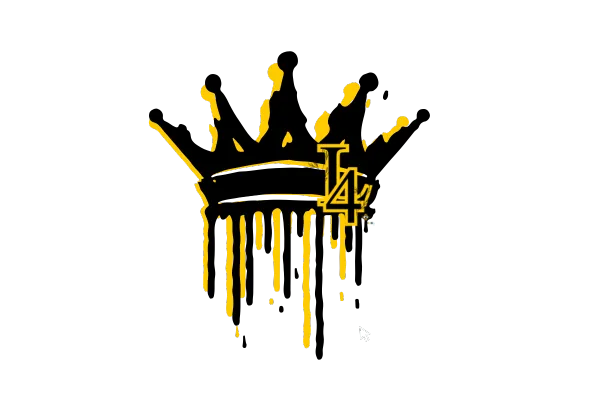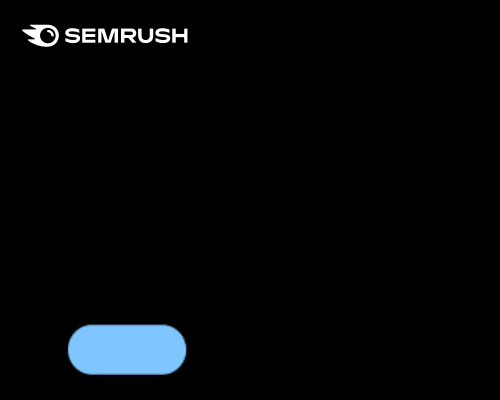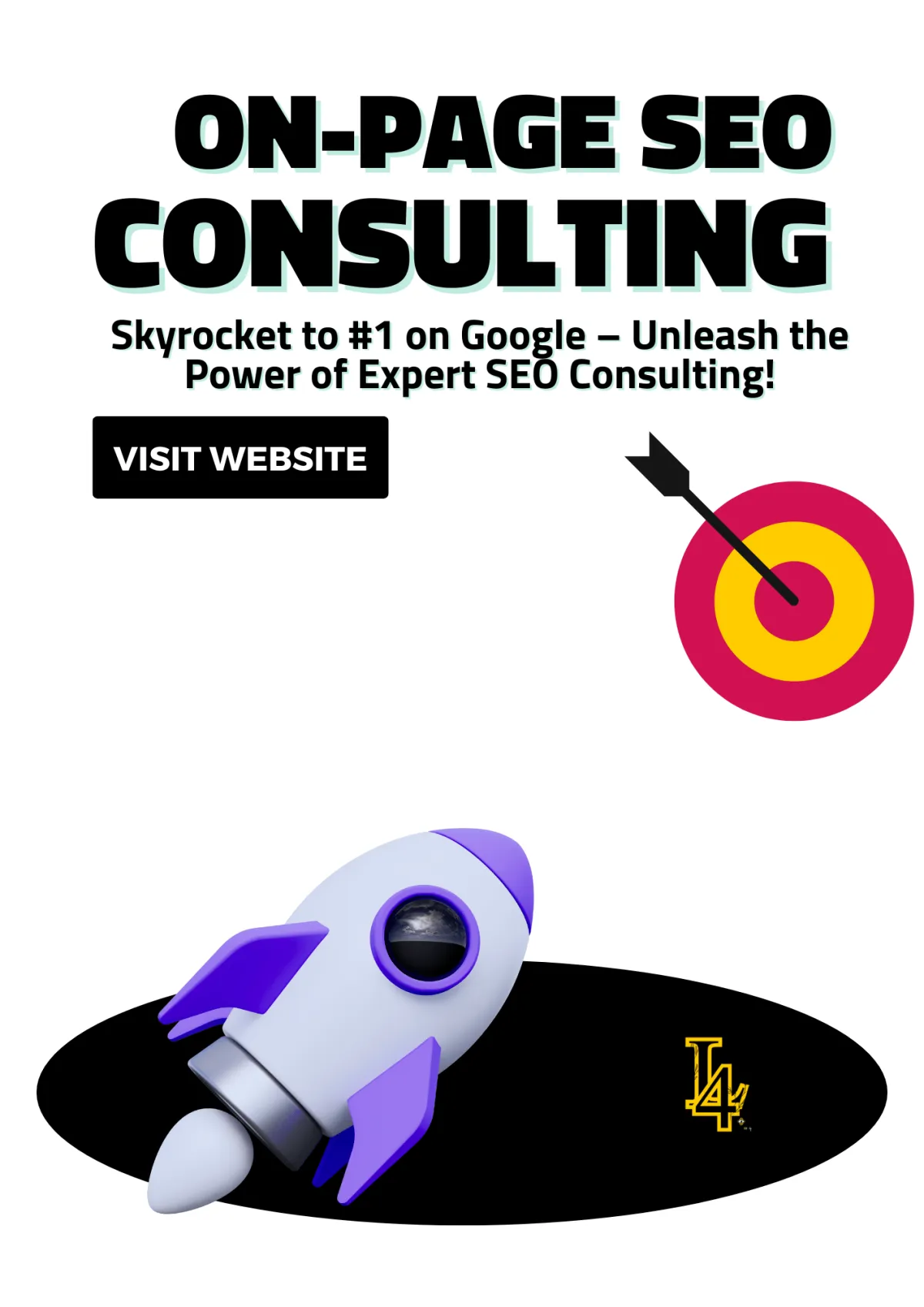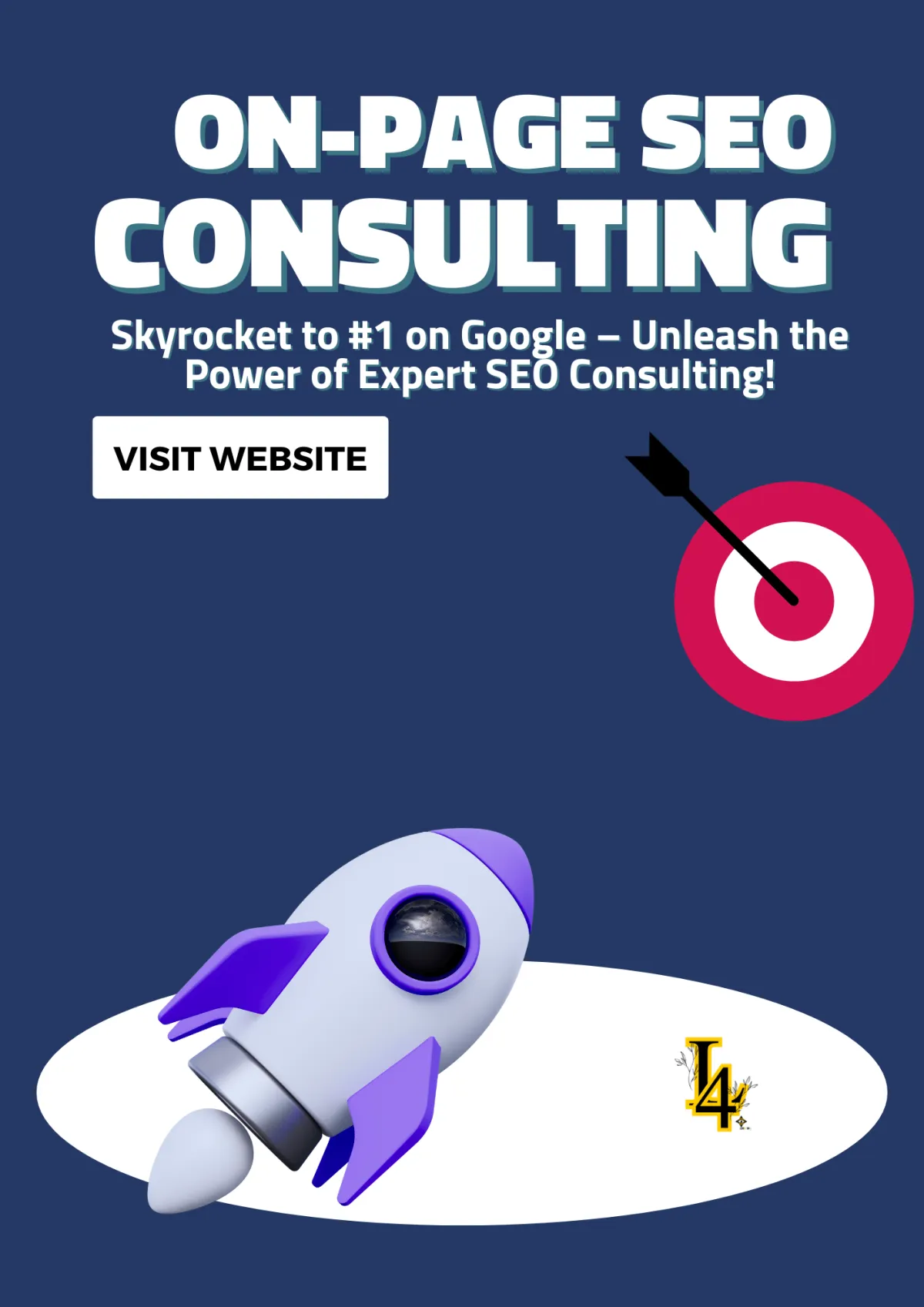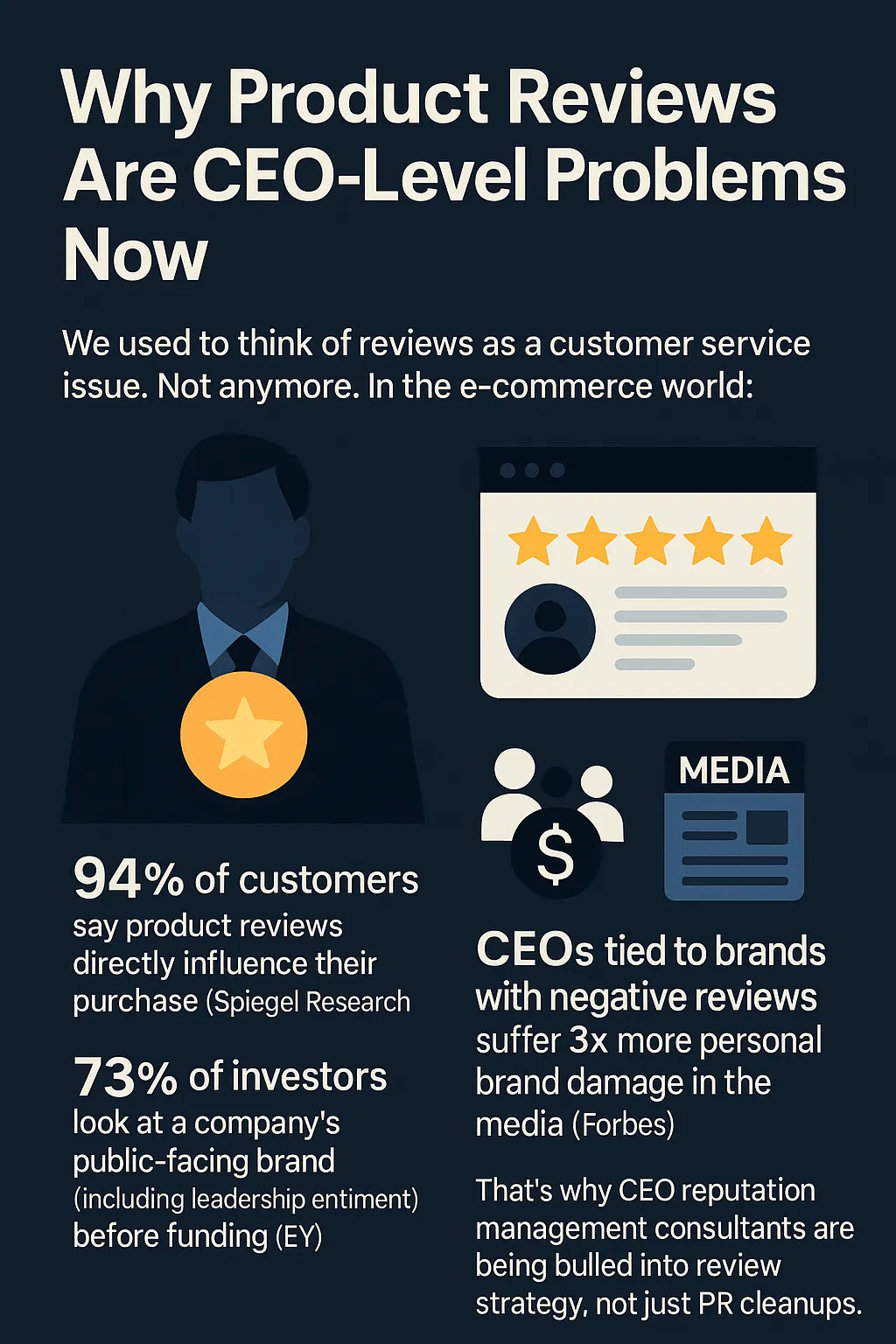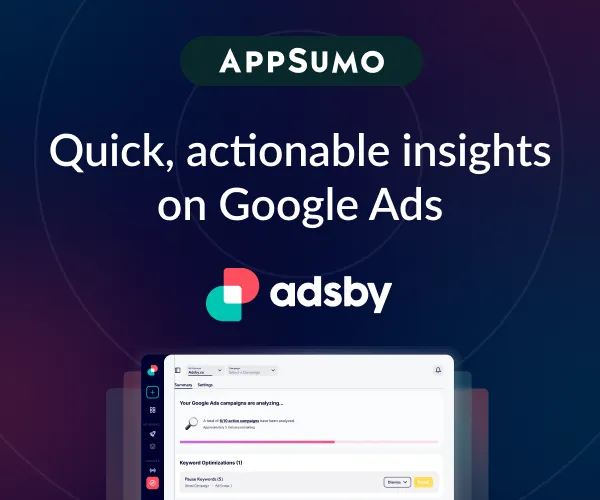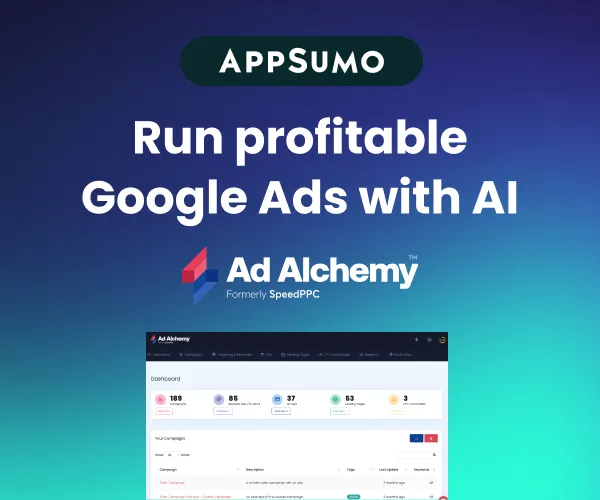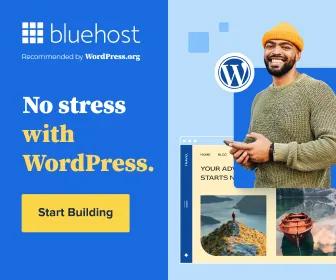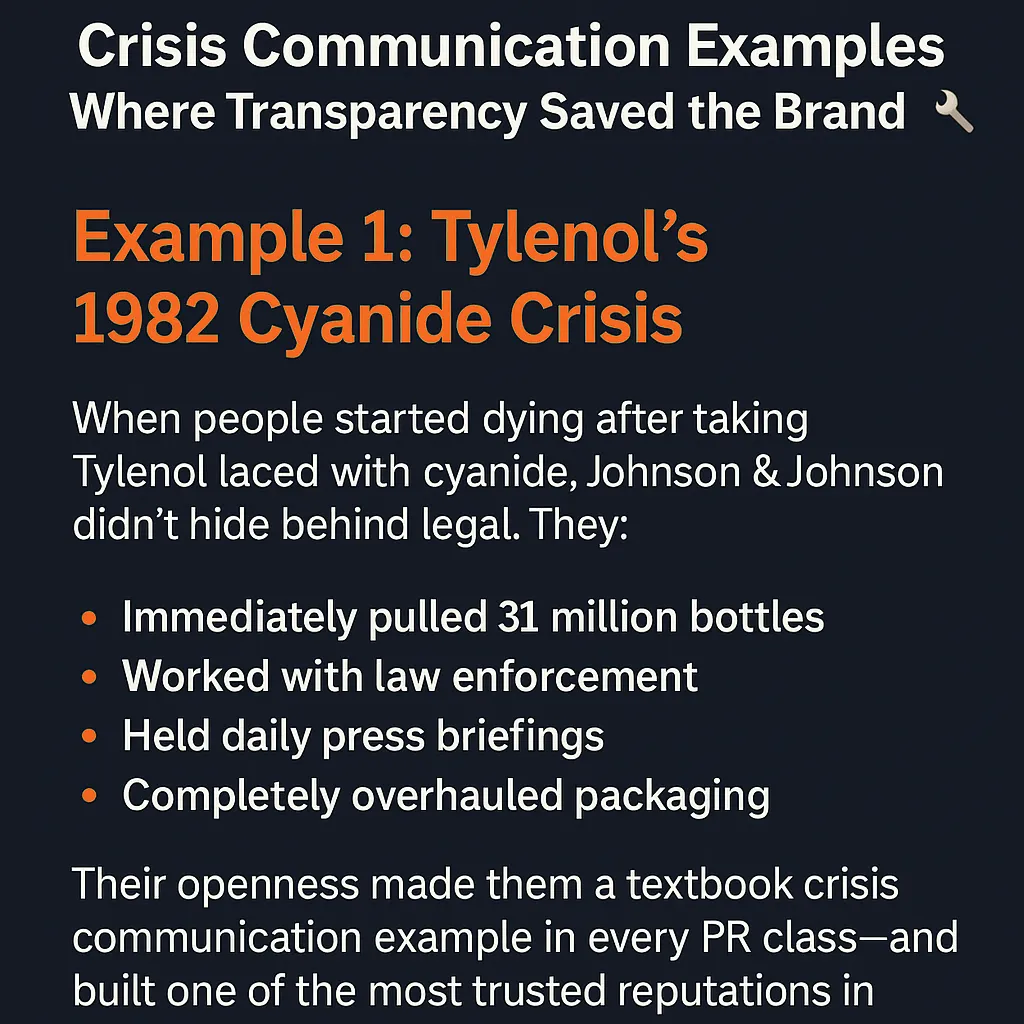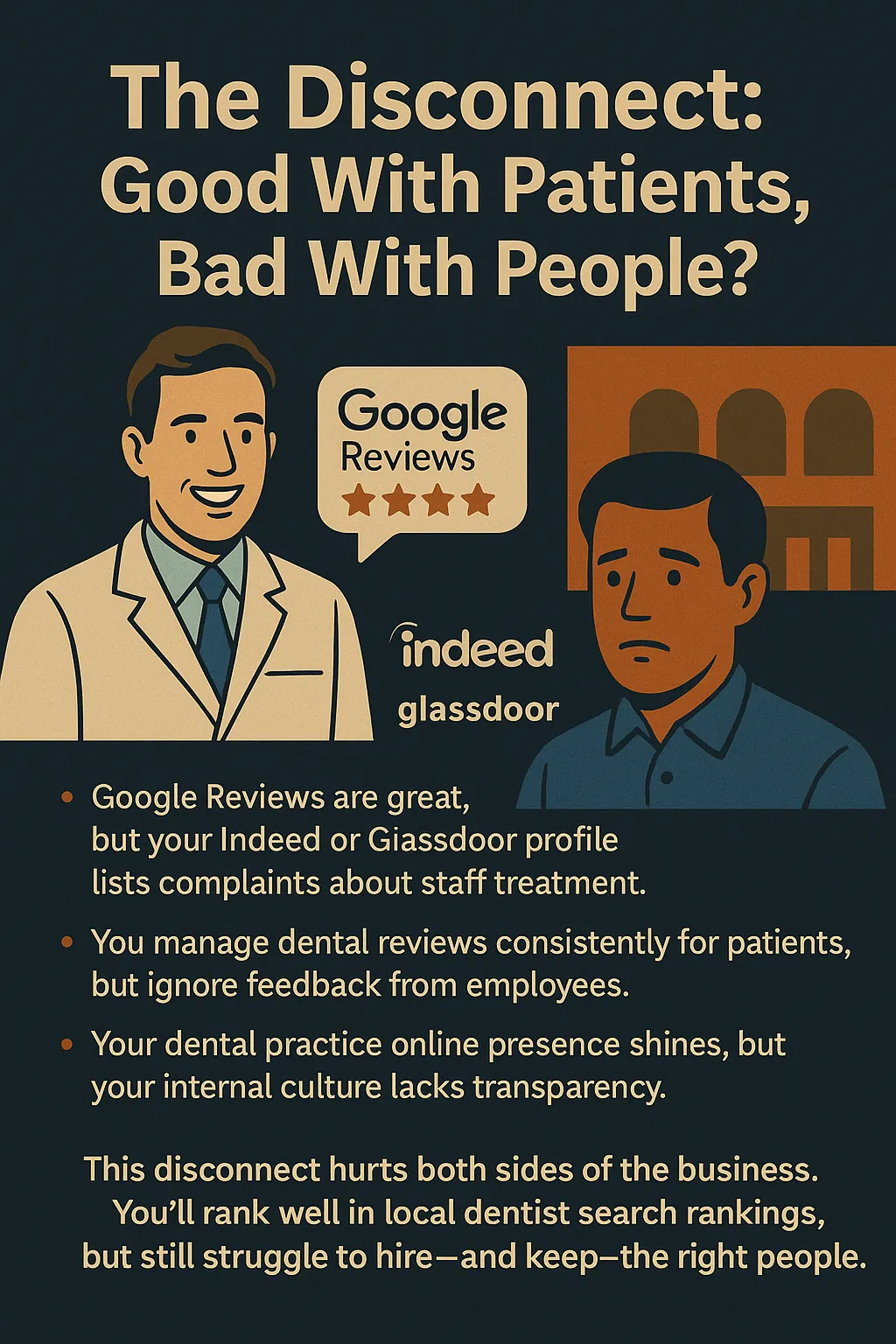How to Optimize Your Website for Faster Speeds
This post contains affiliate links, which means I may earn a small commission if you make a purchase through these links—at no extra cost to you. This helps support my content and allows me to continue reviewing amazing products. Thank you for your support! 😊✨

Picture this: You’re on your phone, browsing for a product or answer, and the website you click on takes forever to load. What do you do? If you’re like most people (myself included), you hit the back button and move on. And guess what? 53% of mobile users abandon sites that take more than three seconds to load.
That stat hit me like a ton of bricks when I realized how many visitors, leads, and sales I was losing—all because my site wasn’t fast enough. So, I took action. I rolled up my sleeves, dove into the world of website optimization, and learned how to make my site lightning-fast. The results? Life-changing! Let me take you through the exact steps I used to optimize my website for speed—and how you can do it, too.
Jump to the Section You Need ⬇️
How to Optimize Your Website for Faster Speeds
Speed Matters: Why I Decided to Optimize My Website for Speed—and Why You Should Too!
Why I Knew I Needed to Optimize My Website for Speed
Step 1: Check Your Current Speed (I Did!)
Step 2: Optimize Images Like a Pro
Step 3: Tidy Up My CSS and JavaScript
Step 4: Leverage Browser Caching
Step 5: Use a Content Delivery Network (CDN)
Step 6: Upgrade My Hosting and Optimize the Server
Step 7: Keep Checking and Tweaking
Real Results from Optimizing My Website for Speed
Advanced Tricks to Optimize Your Website for Speed
Common Myths About Website Speed Optimization
Myth 1: Website Speed Only Matters for Large Sites or E-Commerce Platforms
Myth 2: High-Quality Visuals and Videos Mean You Can’t Have a Fast Site
Myth 3: Switching to a Fast Host Is the Only Solution
Myth 4: Speed Optimization Is a One-Time Task
Tools to Help Optimize Your Website Speed
3. Plugins for Speed Optimization (WordPress)
Speed Matters: Why I Decided to Optimize My Website for Speed—and Why You Should Too!
Let me tell you something I learned the hard way: 53% of mobile users abandon a site that takes more than three seconds to load. Yep, I was losing visitors, leads, and potential revenue—all because my website wasn’t fast enough. Sound familiar?
I realized that if I wanted to keep people on my site (and, let’s be real, get Google to notice me), I had to optimize my website for speed. The results? Game-changing! My visitors stuck around longer, my bounce rates dropped, and my rankings climbed. Let me walk you through exactly how I did it—and how you can, too.
Why I Knew I Needed to Optimize My Website for Speed
Visitors Deserve Better: Nobody wants to wait for a slow website. I don’t, you don’t, and neither do your users!
Google Rewards Speed: Google ranks faster websites higher—it’s as simple as that.
Conversions Skyrocketed: Once I optimized my site’s speed, people stayed long enough to convert!
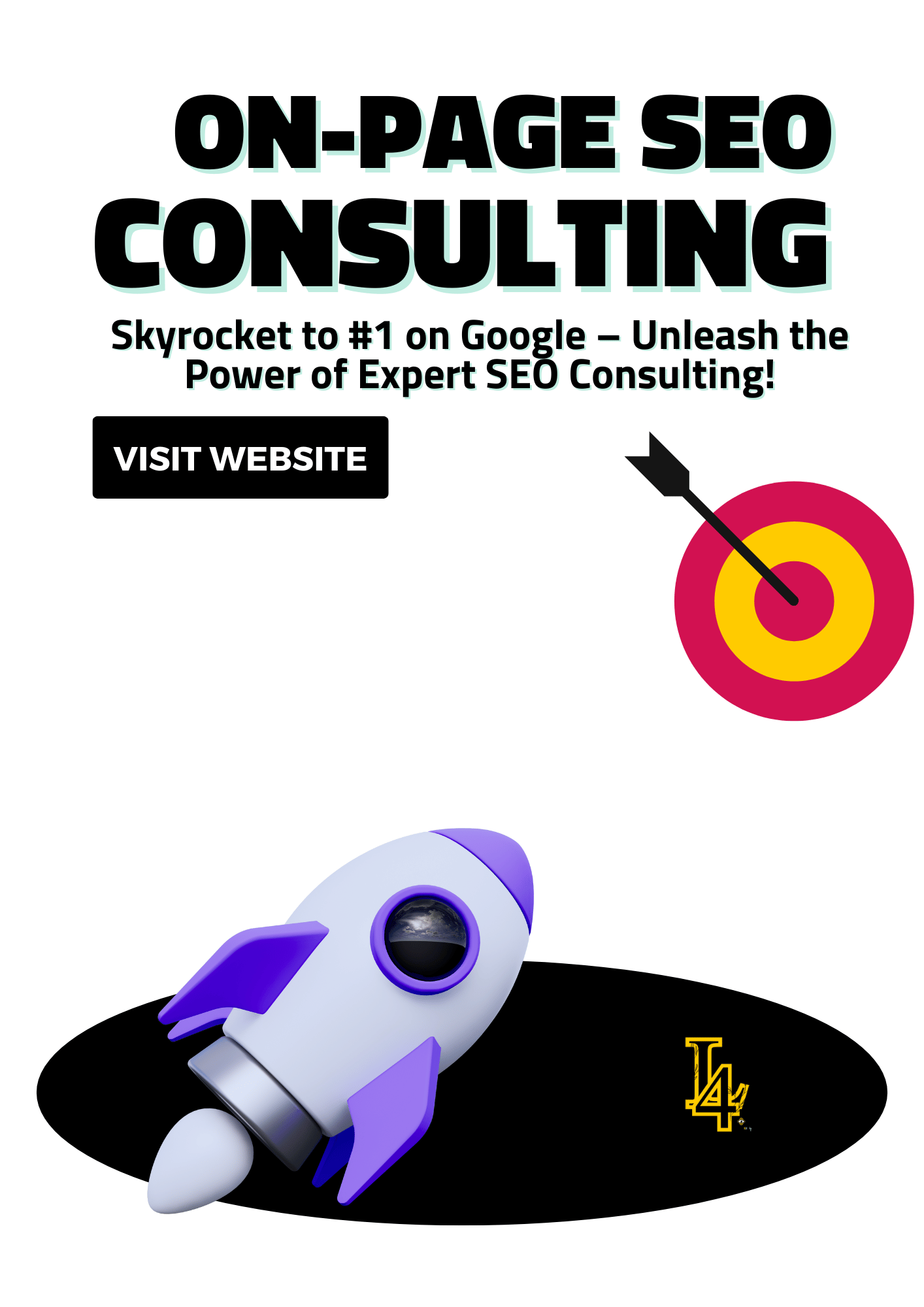
Step 1: Check Your Current Speed (I Did!)
Before making changes, I needed to know exactly where my site stood. I used two amazing tools:
GooglePageSpeedInsights: It gave me a speed score and pointed out what was slowing my site down.
GTmetrix: This one showed me detailed insights, like large files and scripts causing delays.
Trust me—seeing those results was a wake-up call!
Step 2: Optimize Images Like a Pro
I had no idea how much my images were slowing things down until I dug in. Here’s what I did to optimize my website for speed:
Choose the Right Format:
For photos, I switched to JPEG. For simpler graphics, I used PNG. Then I discovered WebP—it’s a lifesaver for making files smaller without losing quality!
Compress Images:
Tools like TinyPNG became my best friend. They squashed my image file sizes without anyone noticing a difference.
Resize Everything:
I stopped uploading massive 2000x2000 pixel images for tiny spots. If an image was going to be displayed at 300x300 pixels, I resized it before uploading. Game changer!
Step 3: Tidy Up My CSS and JavaScript
I’ll admit it—my site’s code was a mess. But cleaning it up made a HUGE difference. Here’s how I tackled it:
Minify the Code:
Combine Files:
Instead of a bunch of separate CSS and JavaScript files, I merged them. This reduced the number of requests my site had to make.
Load Scripts Asynchronously:
I made sure my Java script didn’t block other parts of the site from loading. Result? Lightning-fast pages!
Step 4: Leverage Browser Caching
Caching was a total changer for me. It’s like giving your users a shortcut to your site!
Set Up Cache-Control Headers:
I configured my server to tell browsers how long to save parts of my site. This meant returning visitors didn’t have to wait for everything to reload.
Install a Caching Plugin:
Step 5: Use a Content Delivery Network (CDN)
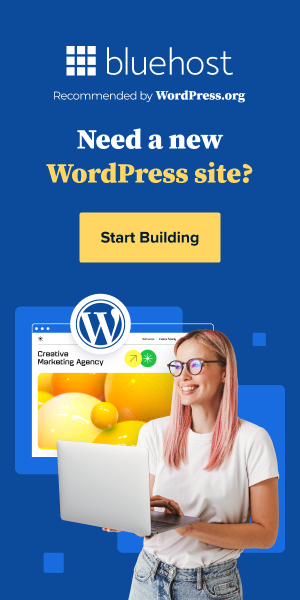
Once I understood what a CDN does, I couldn’t believe I hadn’t used one sooner! It’s like cloning your site and storing it on servers around the world. Visitors get the fastest version possible, no matter where they are.
I chose Cloudflare, but there are plenty of great options like Akamai.
Step 6: Upgrade My Hosting and Optimize the Server
Honestly, my old hosting provider wasn’t cutting it. I switched to a faster one, and wow—what a difference! Here’s what else I did:
Better Hosting = Faster Site:
I moved to a high-performance hosting provider. No more shared servers slowing me down.
Cleaned Up My Database:
I removed junk data and spammy comments from my site. A lean database runs so much smoother!
Step 7: Keep Checking and Tweaking
I didn’t stop after the first round of changes. I regularly use tools like Google PageSpeed Insights to keep an eye on things. If something new slows my site down, I fix it ASAP!
Real Results from Optimizing My Website for Speed
Before I optimized my site, it was painfully slow. After implementing these changes, here’s what happened:
Before Optimization:
Load Time: 5 seconds
Bounce Rate: 50%
After Optimization:
Load Time: 1.8 seconds
Bounce Rate: 20%
Result: More visitors stayed on my site, engaged with my content, and converted!
Advanced Tricks to Optimize Your Website for Speed
Enable Lazy Loading:
Images and videos only load when users scroll to them. It’s like magic!
Turn on Gzip Compression:
Compress your files before they’re sent to users. This made my site way faster!
Prefetch Resources:
I started using DNS prefetching for faster external resource loading.
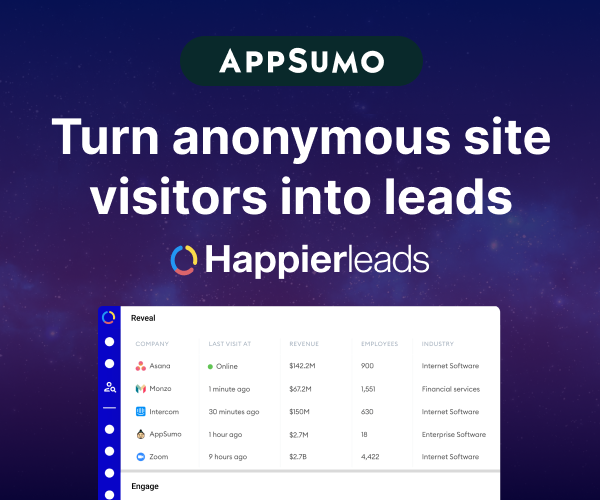
Common Myths About Website Speed Optimization
When I first started working on speeding up my website, I came across a lot of advice—and not all of it was helpful. Some of it was downright misleading! Let’s tackle a few common myths about website speed optimization and set the record straight.
Myth 1: Website Speed Only Matters for Large Sites or E-Commerce Platforms
This couldn’t be further from the truth! While it’s true that e-commerce platforms can lose revenue from slow load times, every website—no matter its size or purpose—benefits from speed optimization.
Here’s why:
Small blogs: Faster sites keep readers engaged, increasing time on page and repeat visits.
Local businesses: Speed can mean the difference between someone contacting your business or bouncing to a competitor.
Portfolio sites: A fast site makes a strong first impression, especially for creative professionals.
Reality: Speed impacts user experience and search rankings for all websites, not just big players. Whether you’re running a personal blog or a small local business site, optimizing your speed is crucial.
Myth 2: High-Quality Visuals and Videos Mean You Can’t Have a Fast Site
I used to think that having stunning images and videos on my site meant sacrificing speed. But that’s simply not true! You can have a visually rich site and optimize website for speed—if you take the right steps.
Here’s how I overcame this:
Image Optimization: Using formats like WebP and compressing files helped me retain quality while reducing load times.
Lazy Loading: Images and videos load only when users scroll to them, preventing delays.
Video Hosting: Instead of hosting videos directly on my site, I embedded them from platforms like YouTube or Vimeo.
Reality: With modern tools and techniques, you can showcase your visuals without compromising speed.
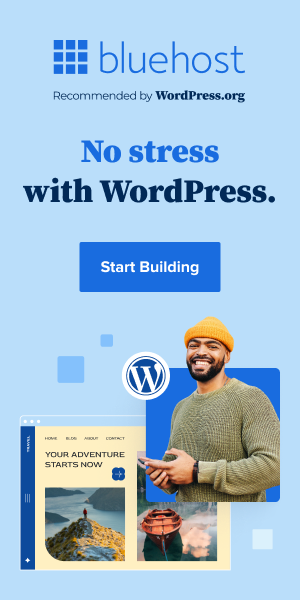
Myth 3: Switching to a Fast Host Is the Only Solution
When I first started learning about website speed, I thought my hosting provider was solely to blame. While hosting is important, it’s just one piece of the puzzle. There are plenty of other ways to optimize website for speed before switching hosts.
Here’s what worked for me:
Minimizing Code: Cleaning up CSS and JavaScript had a big impact on load times.
Caching: Browser caching made my pages load instantly for repeat visitors.
Using a CDN: A content delivery network ensured my site loaded quickly for users around the globe.
Reality: A fast host helps, but there’s a lot you can do to improve speed before making that leap. Focus on optimizing images, code, and caching first.
Myth 4: Speed Optimization Is a One-Time Task
This is a big one! I used to think once I optimized my site, I’d never have to worry about it again. Boy, was I wrong. Website speed can fluctuate based on updates, new content, or changes in user behavior.
What I do now:
Regular Testing: I make it a habit to test my site speed monthly using tools like Google PageSpeed Insights.
Continuous Tweaks: If I add new plugins or features, I double-check their impact on speed.
Ongoing Monitoring: I keep an eye on metrics like bounce rate and page load times to spot issues early.
Reality: Speed optimization is an ongoing process. Regular testing and adjustments are key to keeping your site lightning fast.
Tools to Help Optimize Your Website Speed
1. Tools for Measuring Website Speed
Google PageSpeed Insights: Analyze page speed and get actionable suggestions.
GTmetrix: Provides a detailed breakdown of website performance issues.
Pingdom Tools: A simple yet effective tool to monitor and test speed.
WebPageTest: Offers advanced testing with granular data.
Lighthouse: A Chrome extension to assess speed and overall site performance.
2. Image Optimization Tools
TinyPNG: Compresses images without losing quality.
ShortPixel: Optimizes images directly on WordPress or as a standalone tool.
Kraken.io: Reduces image size efficiently with lossless and lossy options.
Squoosh: A free tool to compress and resize images.
ImageOptim: Great for Mac users looking for an easy way to compress images.
3. Plugins for Speed Optimization (WordPress)
WP Super Cache: Simplifies caching to boost speed.
W3 Total Cache: An all-in-one solution for caching and performance optimization.
LiteSpeed Cache: Designed for sites using LiteSpeed servers.
Smush: Optimizes images directly from the WordPress dashboard.
Perfmatters: Helps disable unnecessary WordPress features for improved speed.
4. Popular Content Delivery Networks (CDNs)
Cloudflare: Offers free and paid plans for speeding up websites worldwide.
Akamai: A powerful enterprise-level CDN solution.
StackPath: A beginner-friendly CDN with easy integration.
KeyCDN: Provides cost-effective and reliable CDN services.
Amazon CloudFront: A scalable CDN solution for advanced users.
Conclusion
Here’s the deal: Speed isn’t just a “nice-to-have” for websites anymore. It’s a must. I learned the hard way how much slow loading times were costing me—not just in visitors but in trust, engagement, and opportunities.
But when I committed to optimizing my website for speed, everything changed. My bounce rates plummeted, my search rankings climbed, and visitors stayed longer. And you can do it too!
So, what are you waiting for? Start with the steps I’ve shared, tackle one improvement at a time, and watch your website transform. A faster website isn’t just about numbers—it’s about creating an experience your visitors will love. Let’s do this! 🚀
More Articles
Web Design Articles
Free IT Website HTML Templates: Download and Build Your Dream Site Today!
Scrapbooking’s Digital Makeover: Trends That Blend Nostalgia and Innovation
Minimalism with a twist: Web design that speaks volumes
Search Engine Marketing in 2025: How Consultants Maximize ROI & Avoid Costly Mistakes
Web Design Cost Calculator: Get an Instant Estimate for Your Website Budget!
SEO Related Articles
11 Benefits of Using SEO Software for Online Business Growth
B2B SEO Agency: Dominate Search, Outrank Competitors, and Drive More Leads
Unlock Business Growth with Powerful Search Engine Services
Marketing Related Articles
Best Ideas for Free Local Advertising for Small Businesses
How to Add the Title to a Link (The Right Way) – Boost SEO & UX!
5 Meta Description Tips for Beginners: Write Like a Pro!
Get More Customers with GMB Optimization – Rank #1 in Your Area!