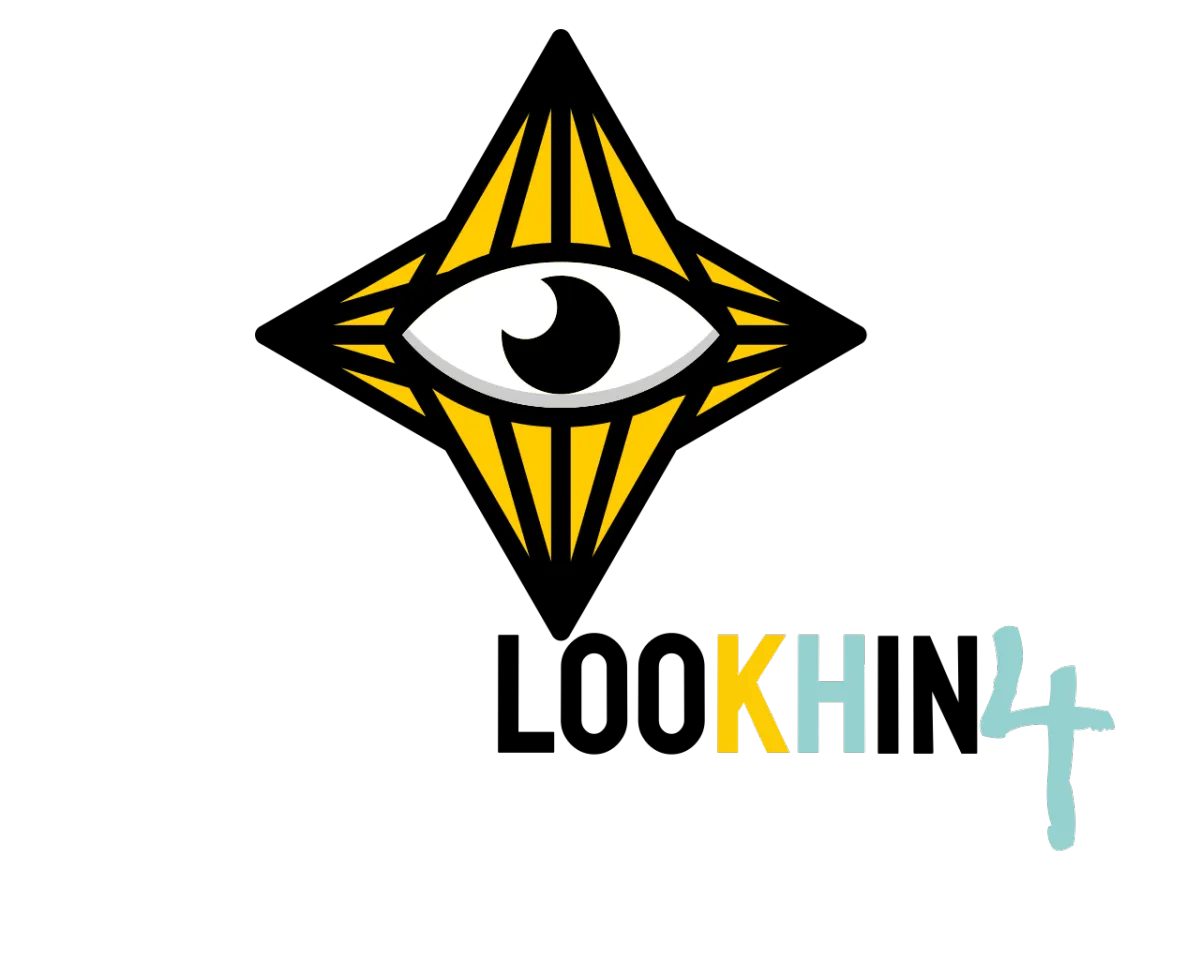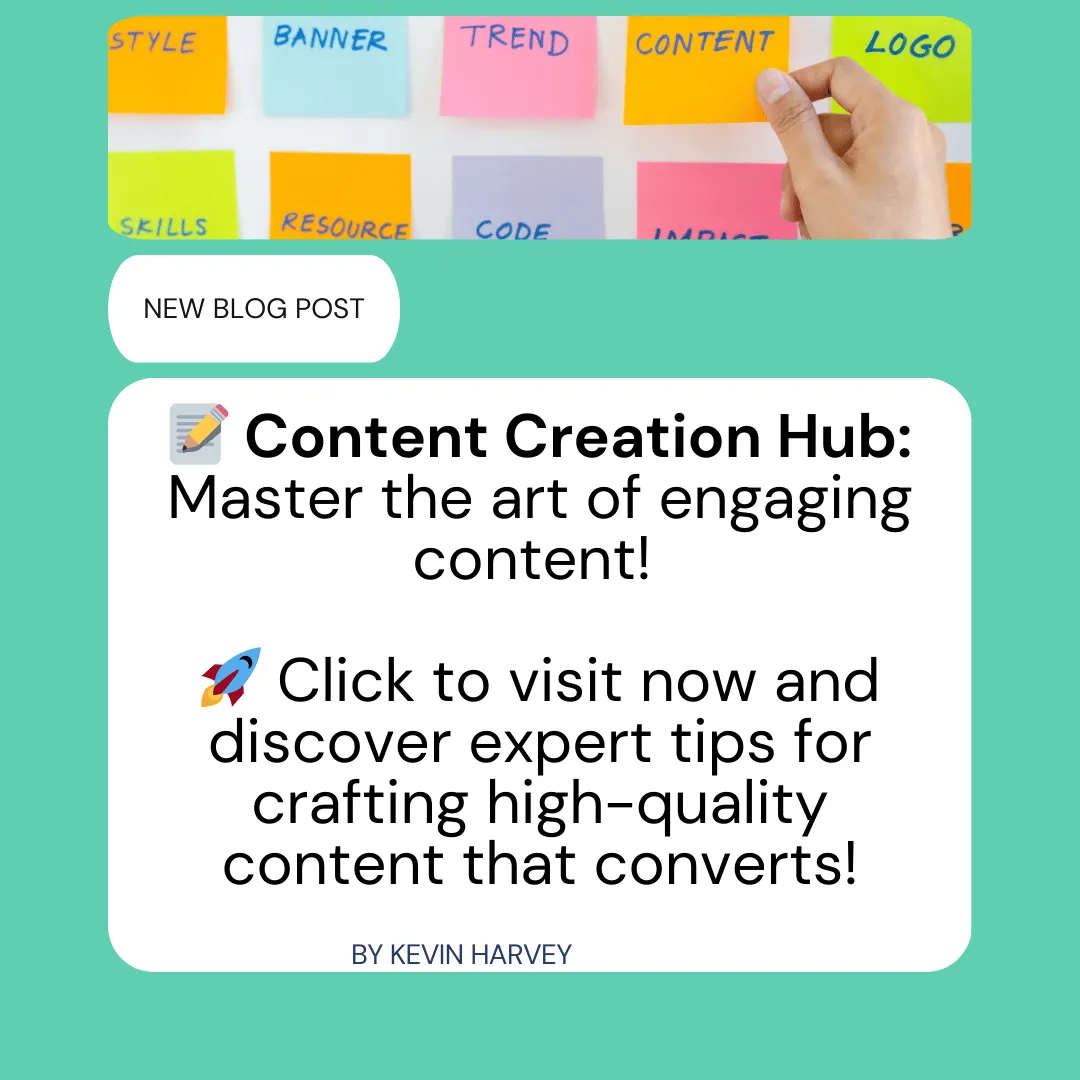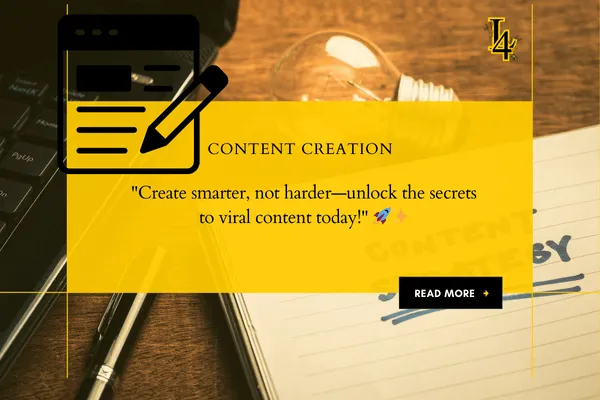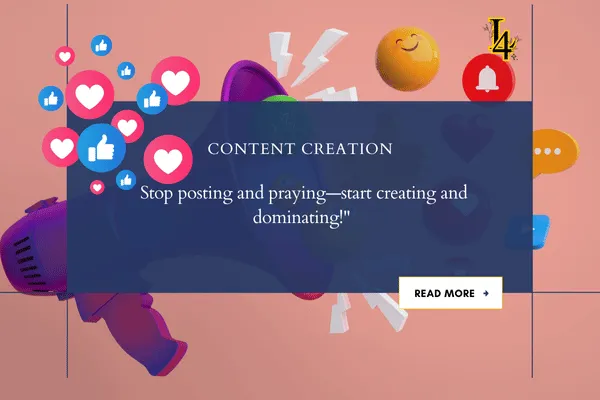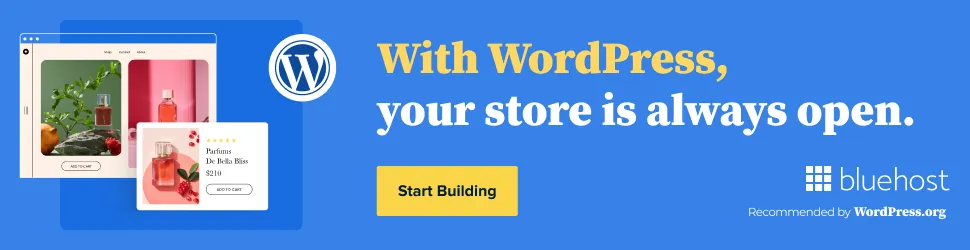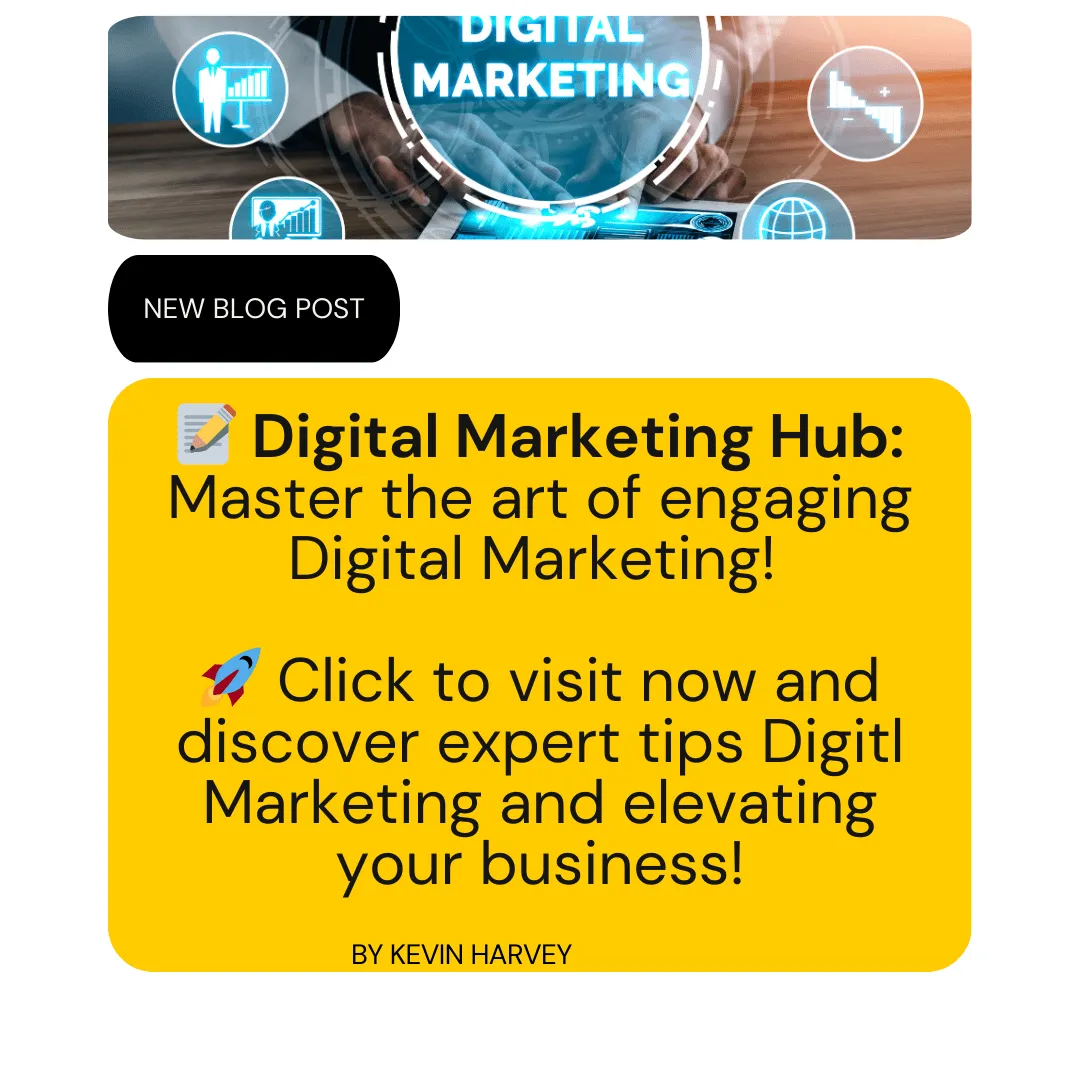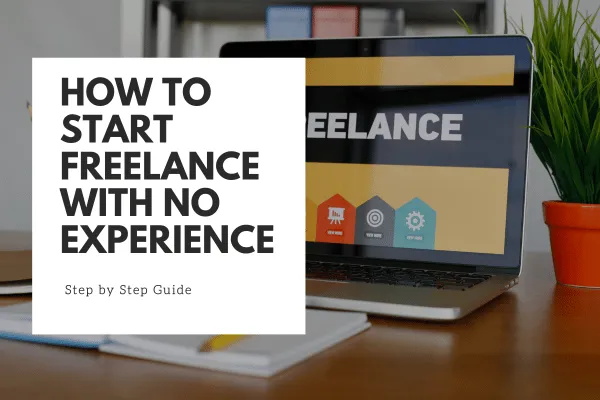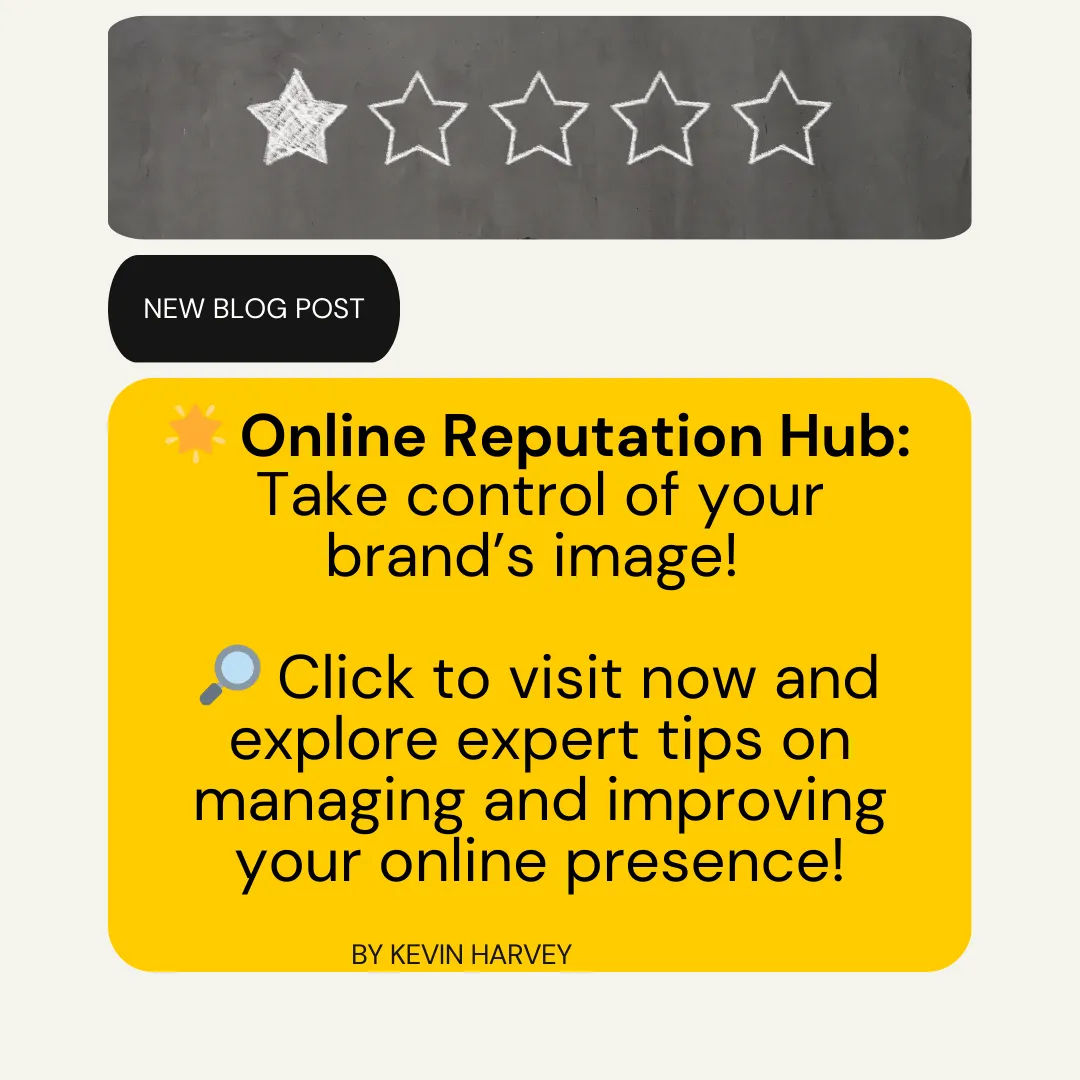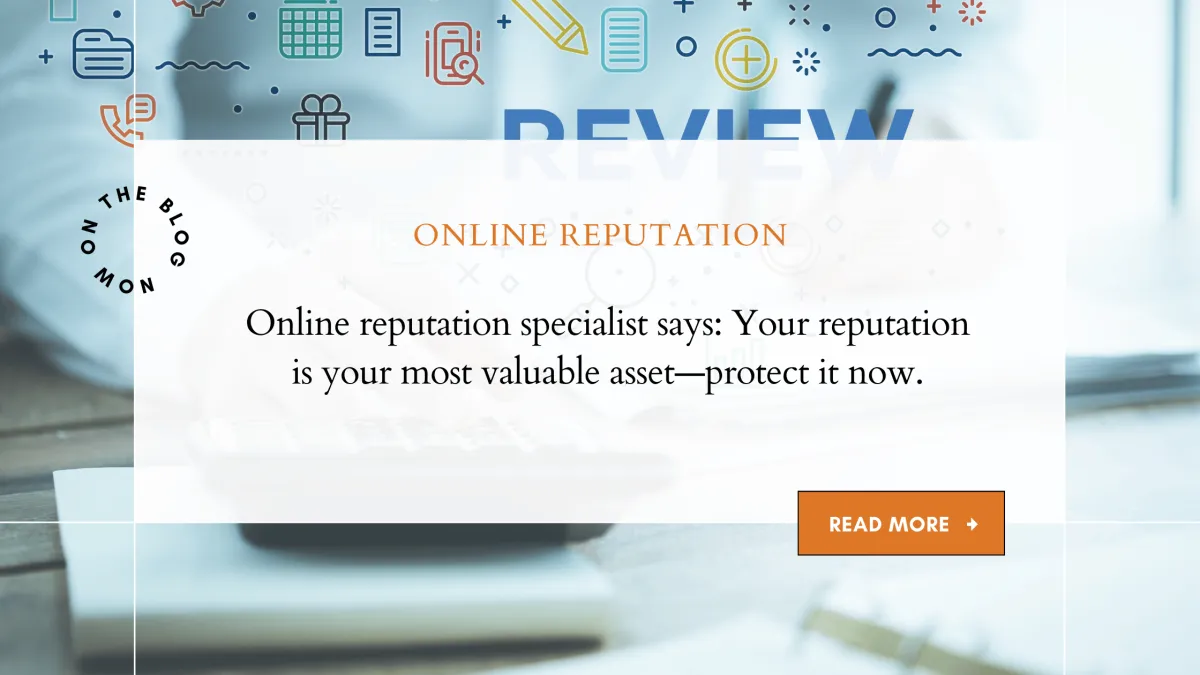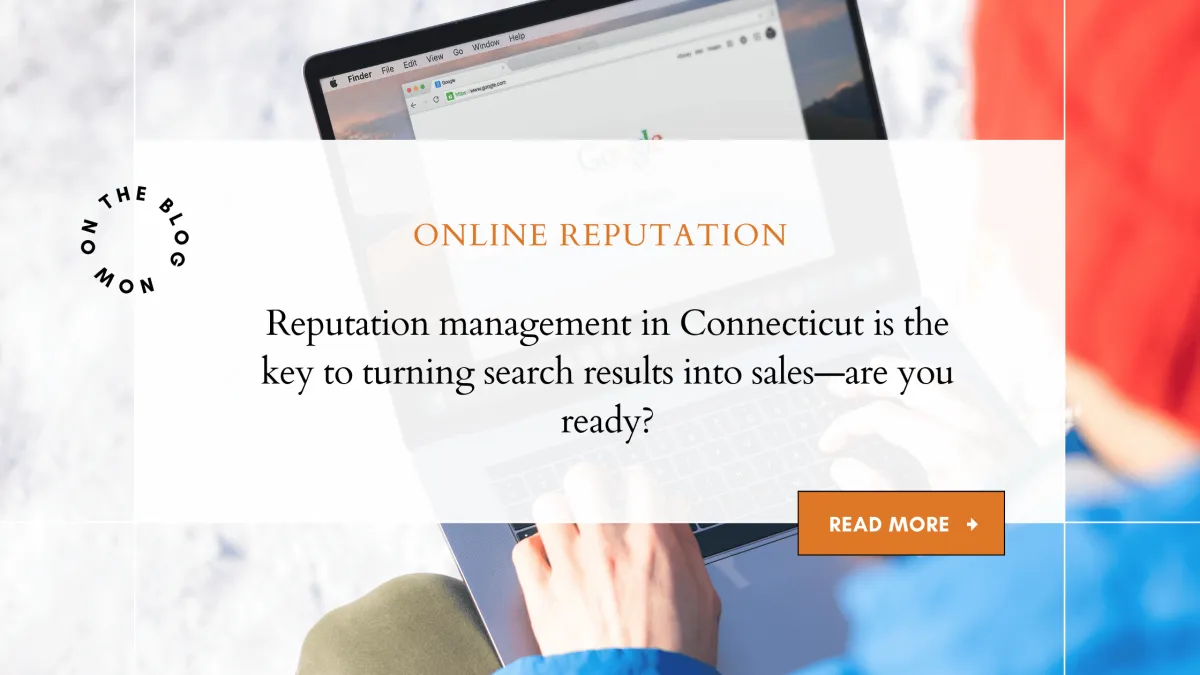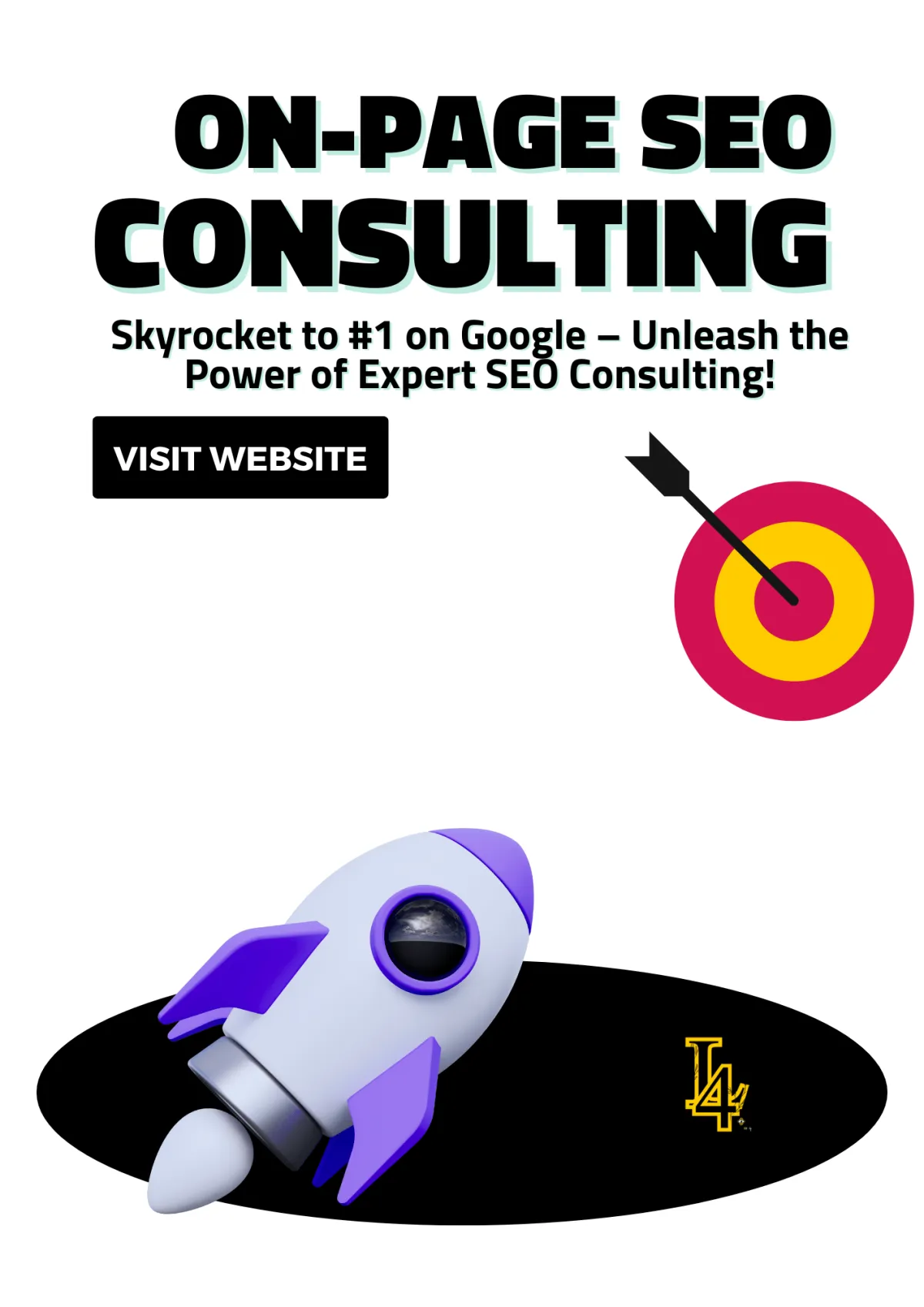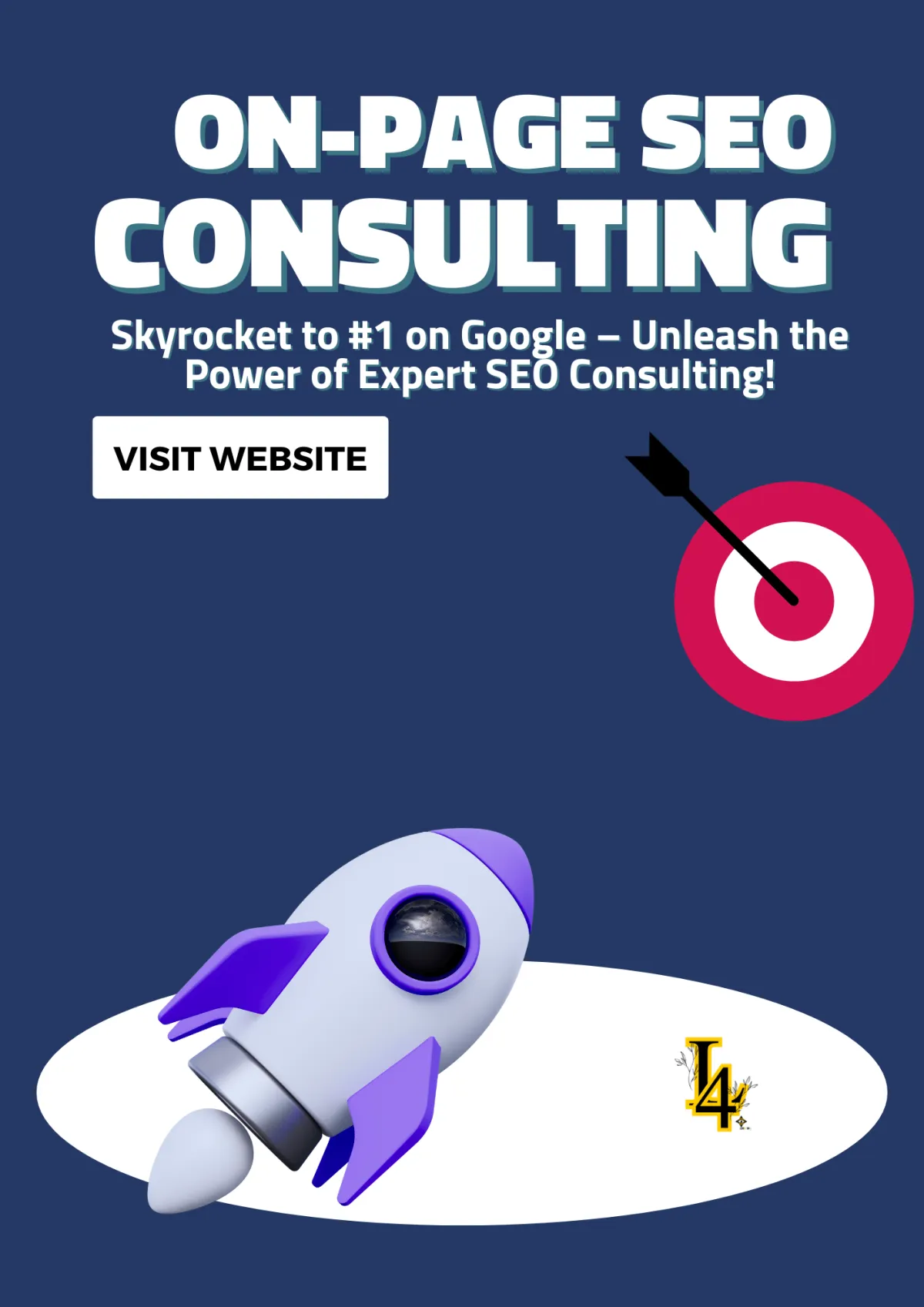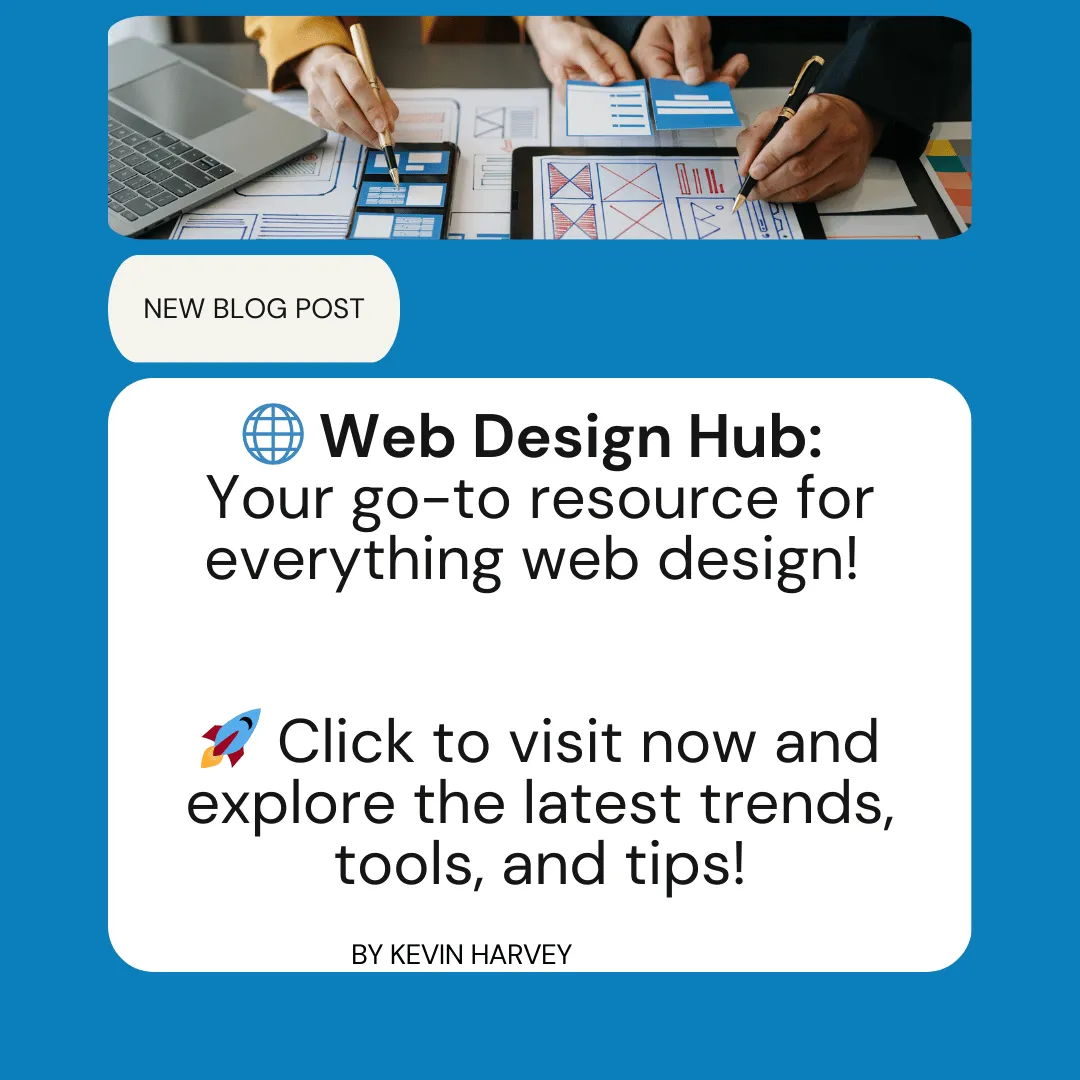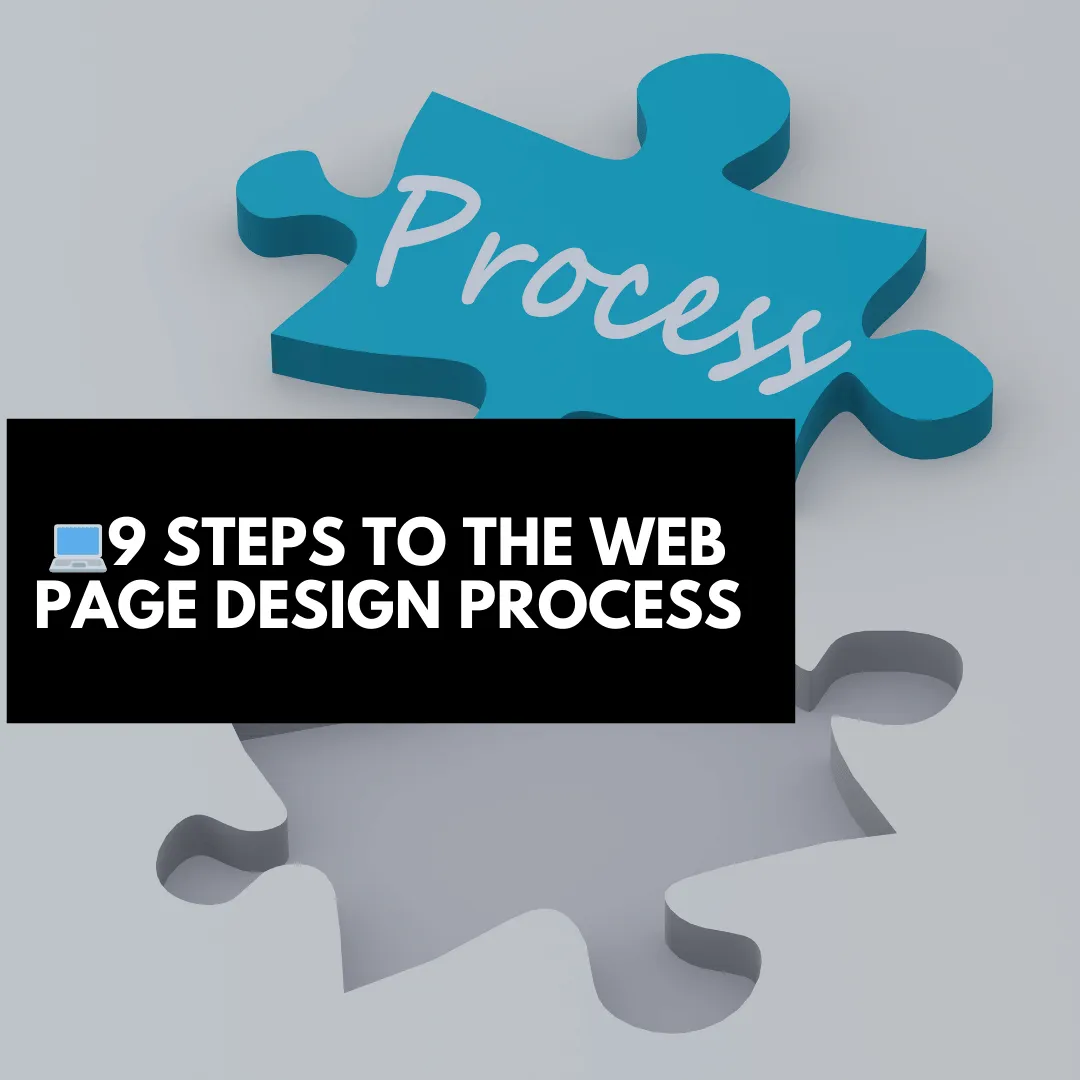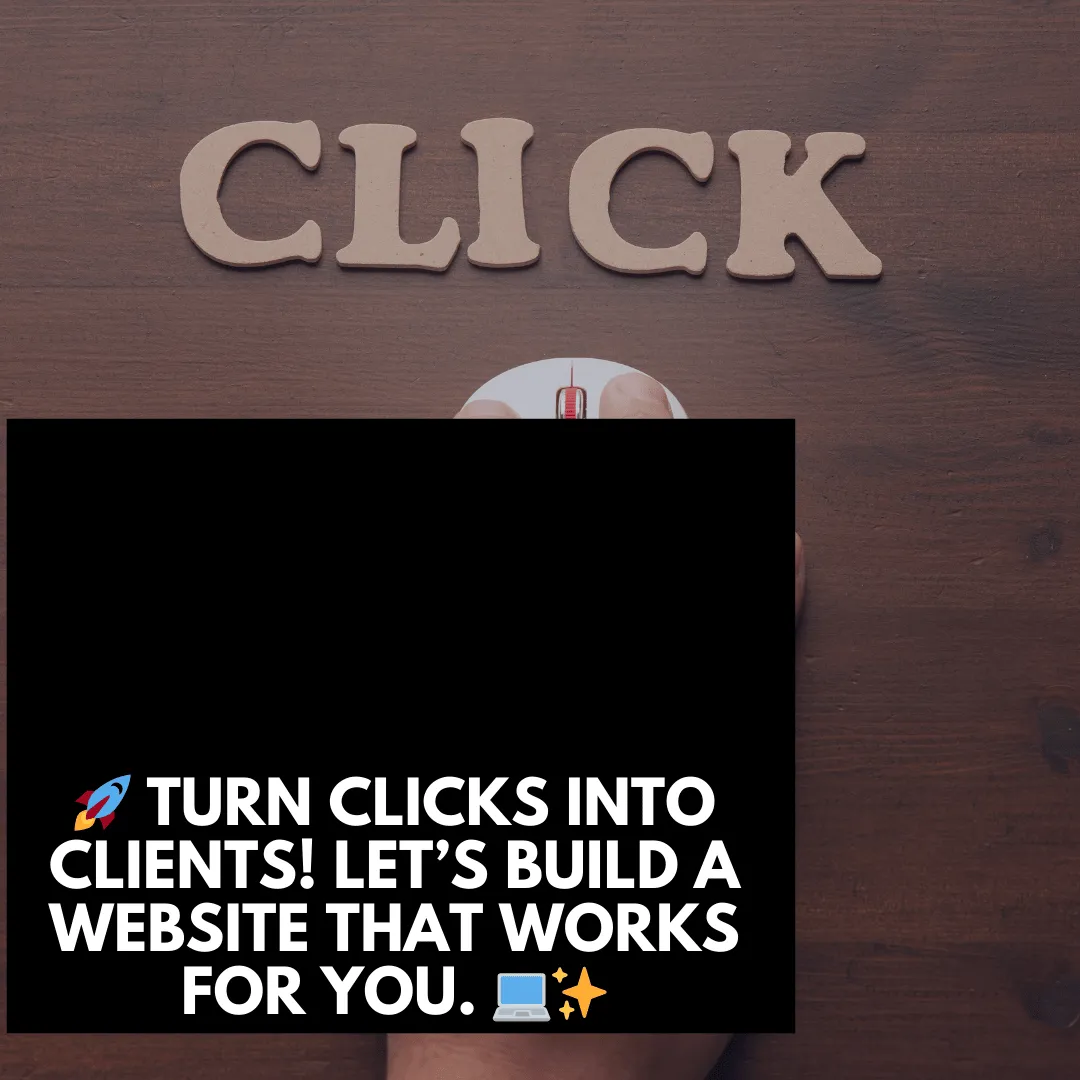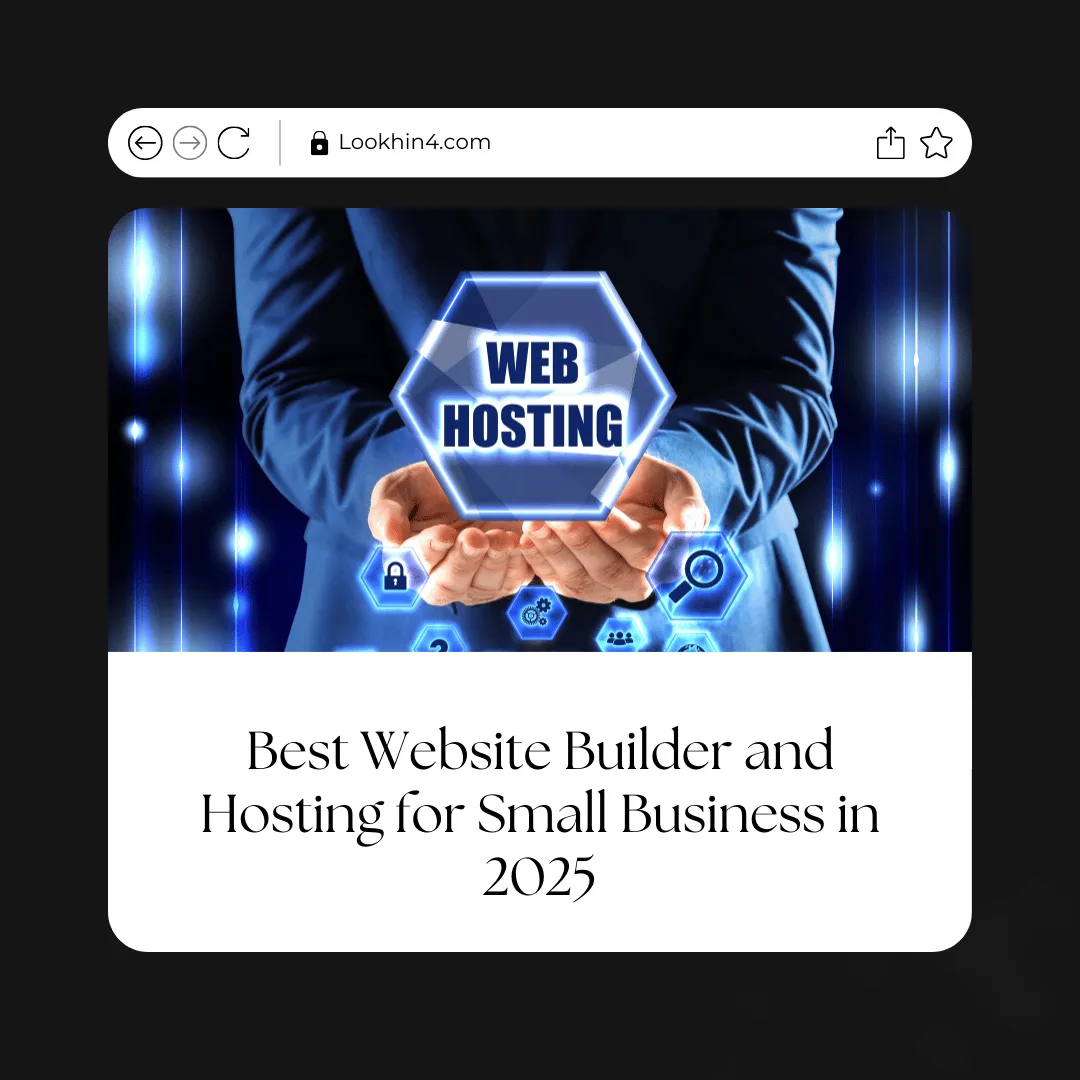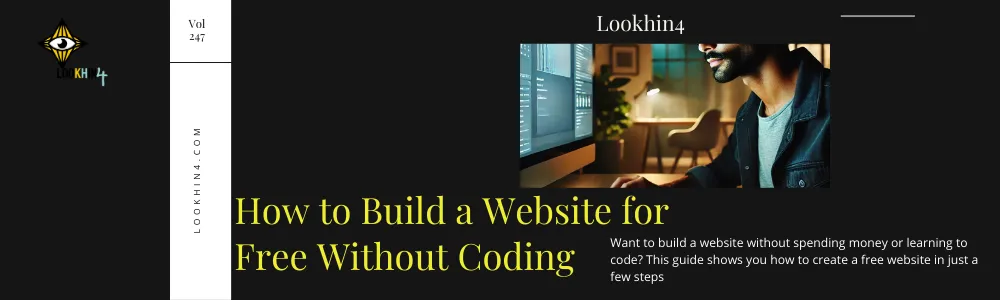
Build a Website for Free: 7 Simple Steps to Get Started
How to Create a Website for Free: The Step-by-Step Guide
Building a website doesn’t have to cost a lot of money—or even any money at all. When I first started, I wanted to create a website but didn’t have the budget for hosting or hiring a web designer. After doing some research, I found out it’s possible to create a professional-looking website completely free. There are many website builders and tools available that let you build a website without spending a dime.
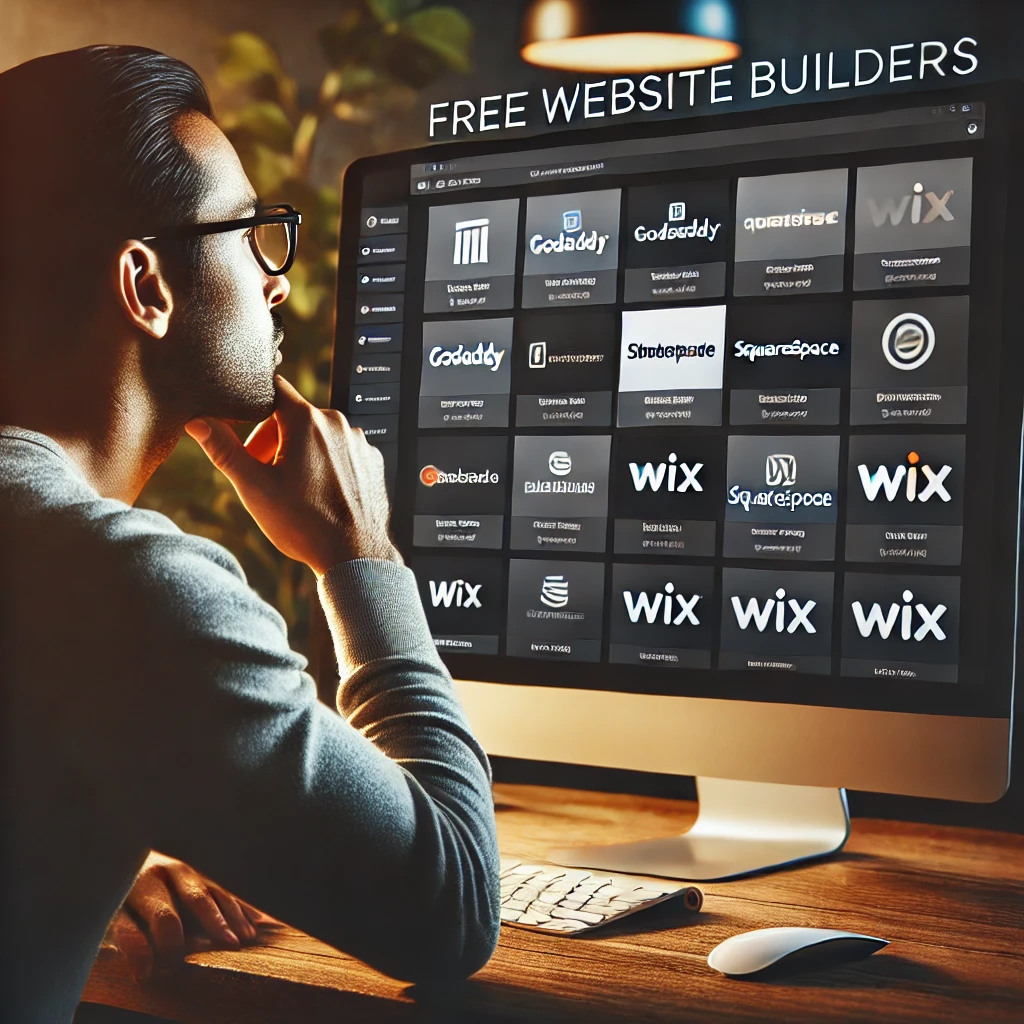
In this guide, I’ll walk you through how to create a website for free using some of the best free platforms out there. I’ll also share my personal tips on how to get the most out of these free tools while keeping your site looking professional.
Why Build a Free Website?
There are many reasons you might want to build a free website, especially if you’re just starting out. Creating a free website is a great option if:
You want to start a blog, but you’re not ready to invest in a premium platform.
You need a simple portfolio to showcase your work without spending money on hosting or design.
You want to learn how websites work before deciding whether to upgrade to a paid version.
According to HubSpot, 91% of small businesses have websites, and starting with a free one is a great way to get online quickly without breaking the bank.
Step 1: Choose a Free Website Builder

The first thing you need to do is choose a free website builder. There are several platforms that offer free plans with basic features, and many of them provide templates, drag-and-drop editing, and hosting at no cost. However, most free website builders will come with limitations, like using a subdomain (e.g., yourname.websitebuilder.com) and having the platform’s branding on your site.
Here are a few free website builders I considered before i developed my own:
Wix: Offers drag-and-drop design and a variety of templates, but your website will have a Wix subdomain and ads.
WordPress.com: Provides free hosting with a WordPress subdomain and basic themes. It’s great for bloggers, but customization is limited without upgrading.
Weebly: Simple drag-and-drop builder with a free plan that includes a Weebly subdomain and ads.
Google Sites: Extremely basic but completely free with no ads. Great for simple websites.
I went with Wix because it offered more design flexibility and templates that suited my style.
Step 2: Register a Free Domain (or Use a Subdomain)
One of the trade-offs of using a free website builder is that you typically won’t get a custom domain name for free. Instead, you’ll get a subdomain like yourname.wixsite.com or yourname.wordpress.com. While this is fine for getting started, it doesn’t look as professional as a custom domain (e.g., yourname.com).
Here’s what I considered:
Subdomain: Free website builders give you a subdomain. For example, if I used Wix, my domain might be yourname.wixsite.com. This works for personal or hobby websites, but it may not be the best option for a professional portfolio or business.
Custom Domain: Some website builders offer a free trial for custom domains, or you can buy a domain name separately from sites like Namecheap or GoDaddy and connect it later. I decided to start with a subdomain and upgrade later when I was ready to make my site more professional.
Step 3: Choose and Customize a Free Template
Once you’ve chosen a platform and set up your domain, it’s time to pick a template and start customizing it. Most free website builders come with a selection of free templates that you can use to design your website. These templates are pre-made designs that you can personalize to match your style and content.
Here’s how I customized my template:
Pick a Template: I browsed through the free templates on Wix and found one that was clean, simple, and matched the type of website I wanted to create (a blog). If you’re building a portfolio or online resume, look for templates designed for those purposes.
Customize the Design: I changed the colors, fonts, and layout to match my style. Even on free plans, you can usually move elements around using drag-and-drop tools. I wanted my website to look professional, so I made sure everything was well-organized and easy to navigate.
Add Pages: I created a homepage, an about page, and a blog section. Depending on your website’s purpose, you might want to add a portfolio page or a contact form.
Step 4: Add Content to Your Free Website
Now that your template is customized, it’s time to start adding content. This is where you can really bring your website to life. Depending on what type of website you’re building, your content might include blog posts, portfolio projects, or personal information.
Here’s what I added to my site:
Create an About Page: Your about page is where you can introduce yourself and explain what your website is about. I wrote a short bio about myself and included a few key details about the purpose of my website.
Write Your First Blog Post: If you’re building a blog, start with a few posts that reflect your interests or expertise. I wrote an introductory blog post that shared why I created the website and what readers could expect in the future.
Add Portfolio Items: If you’re building a portfolio, start by uploading a few of your best projects. For each project, I included a title, description, and images to show off my work.
Step 5: Optimize Your Website for SEO
Even with a free website, you’ll want to make sure it’s SEO-friendly so that search engines like Google can find it. While free plans might have some limitations, there are still steps you can take to optimize your website for search.
Here’s what I did to improve my site’s SEO:
Use Keywords: I researched a few basic keywords related to my website and blog topics. I made sure to use these keywords in my titles, headings, and throughout my content. For example, if you’re creating a blog about cooking, you might use keywords like “easy recipes” or “cooking tips.”
Write Meta Descriptions: Some free website builders allow you to add meta descriptions. These are short summaries of your pages that show up in search engine results. Adding a keyword-rich meta description helps improve your site’s visibility.

Add ALT Text to Images: I made sure to add ALT text (a short description) to every image I uploaded. This helps search engines understand what your images are about and can improve your rankings.
Step 6: Publish and Share Your Website
Once your website is designed, filled with content, and optimized for search engines, it’s time to publish it! Publishing your website makes it live so that anyone can visit it.
Here’s how I promoted my free website after it was live:
Share on Social Media: I posted links to my new website on platforms like Facebook, Instagram, and Twitterto let friends and followers know about it.
Join Online Communities: If your website focuses on a specific topic, consider joining online forums or groups related to that subject and sharing your content.
Send to Friends and Family: I sent the link to my website to family and friends, asking them to check it out and provide feedback.
Step 7: Upgrade When You’re Ready
One of the great things about starting with a free website is that you can upgrade when you’re ready for more features. Most website builders allow you to upgrade to a paid plan that removes ads, gives you a custom domain, and unlocks advanced features like more storage or premium templates.
Here’s why you might consider upgrading in the future:
Custom Domain: Upgrading lets you use your own domain name (e.g., yourname.com), which looks more professional.
Remove Ads: Most free website builders place ads on your site. Upgrading removes these ads, giving your website a cleaner, more professional look.
Access to More Features: Paid plans usually come with more design options, additional storage, and better customer support.
I started with a free plan, but eventually upgraded to remove the ads and get a custom domain when I was ready to make my website more professional.
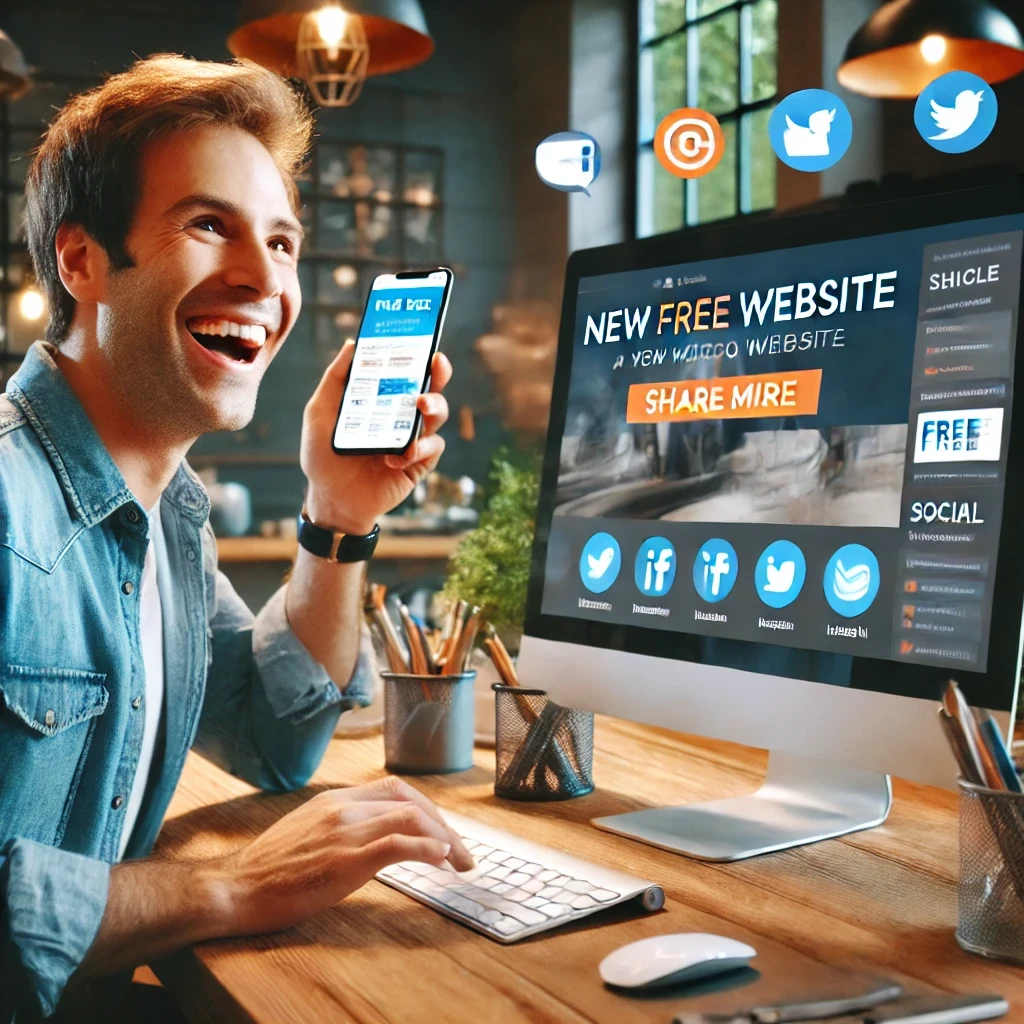
Conclusion: Building a Website for Free is Easy and Effective
Creating a website for free is an excellent option if you’re just starting out or don’t want to spend money upfront. Free website builders offer everything you need to design, launch, and manage a basic website, whether you’re creating a blog, portfolio, or personal site. With a little time and effort, you can create a professional-looking site without spending a dime.
Remember, you can always start with a free plan and upgrade when you’re ready for more features. In the meantime, take advantage of free tools, optimize your content for SEO, and start sharing your new website with the world!
By following these steps, you can easily create a free website that’s functional, visually appealing, and optimized for search engines. Whether it’s for personal use, a blog, or a portfolio, building a website for free is a great way to start your online journey without any upfront costs.