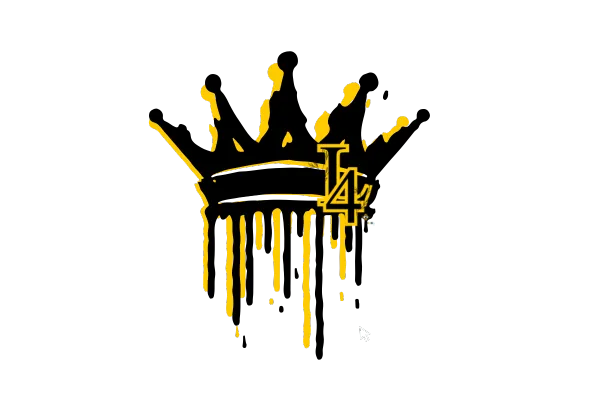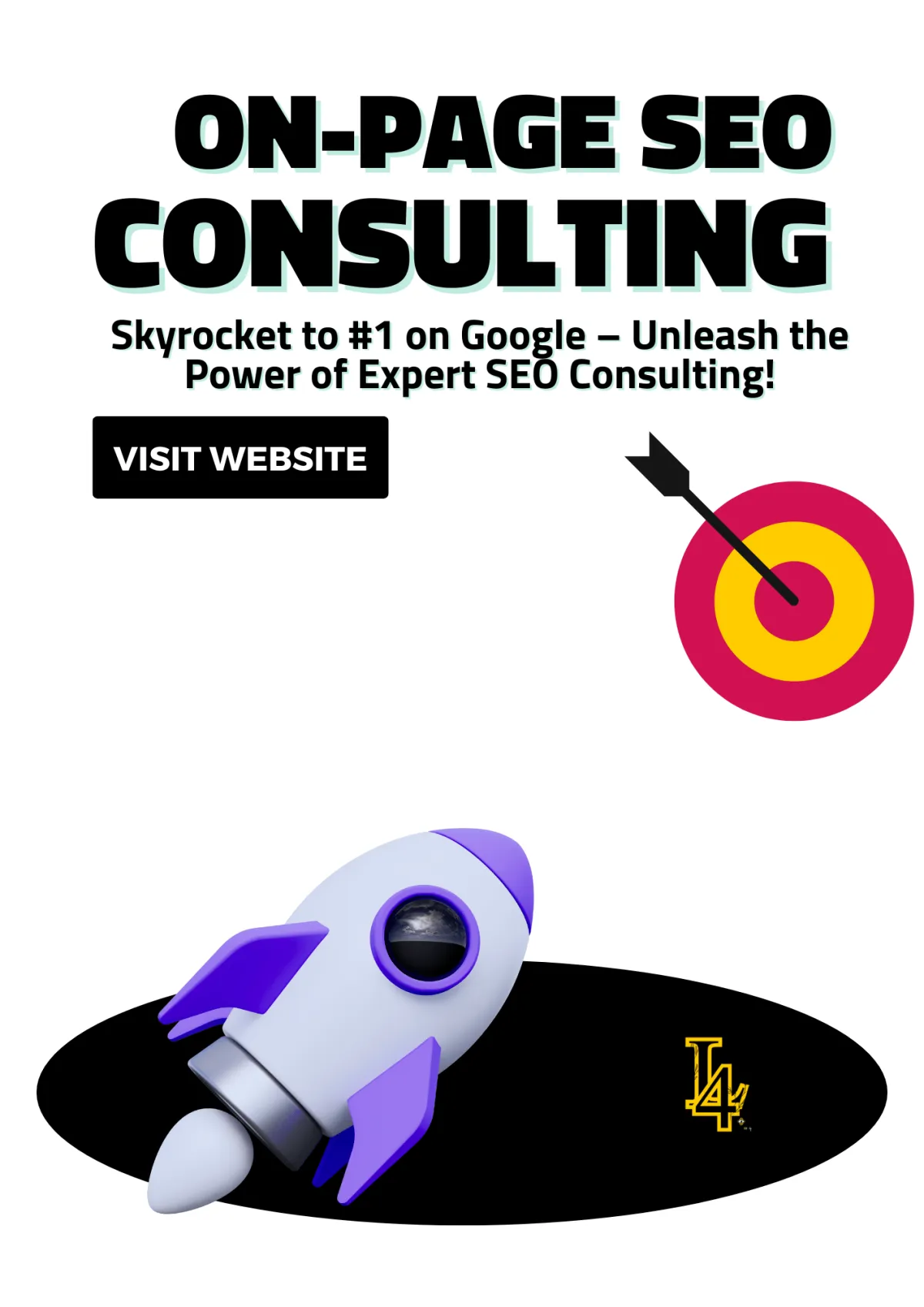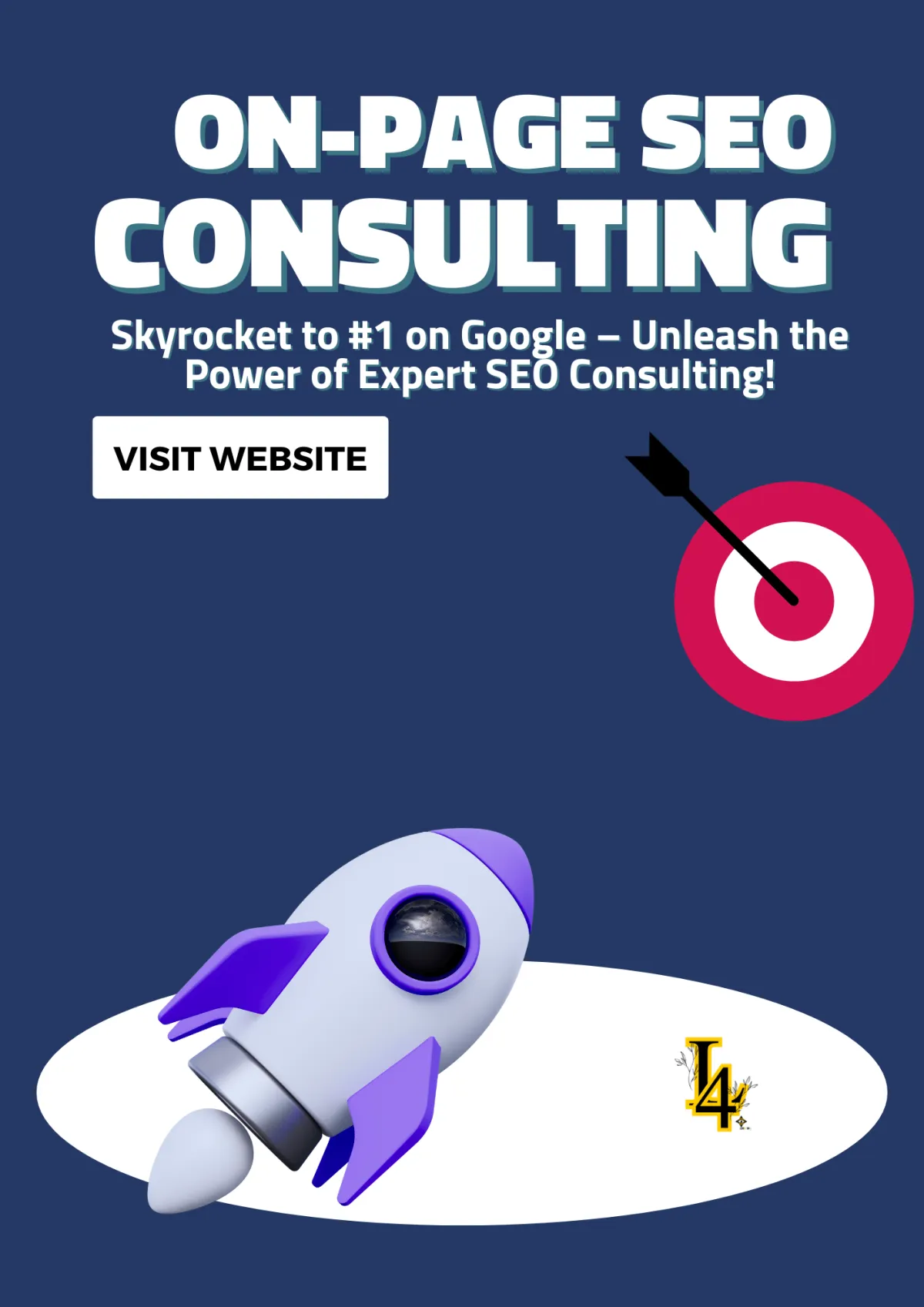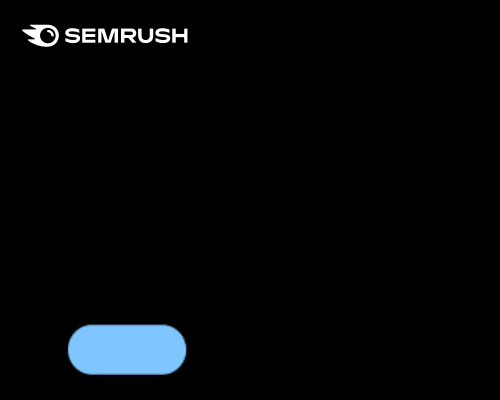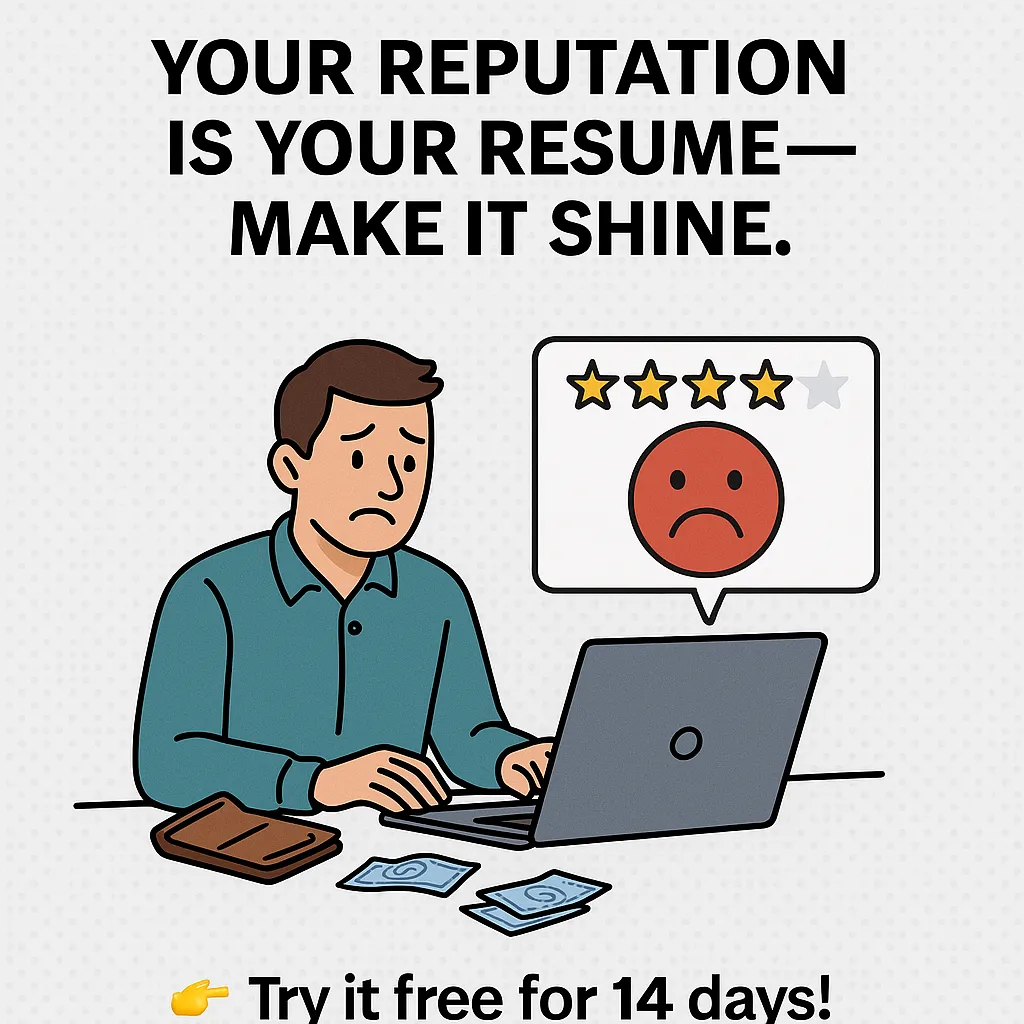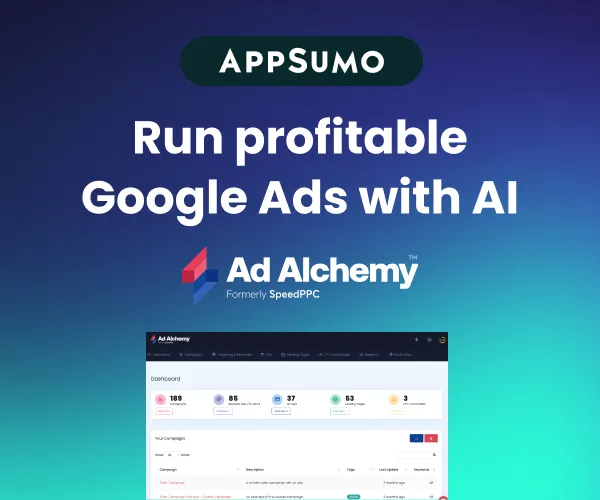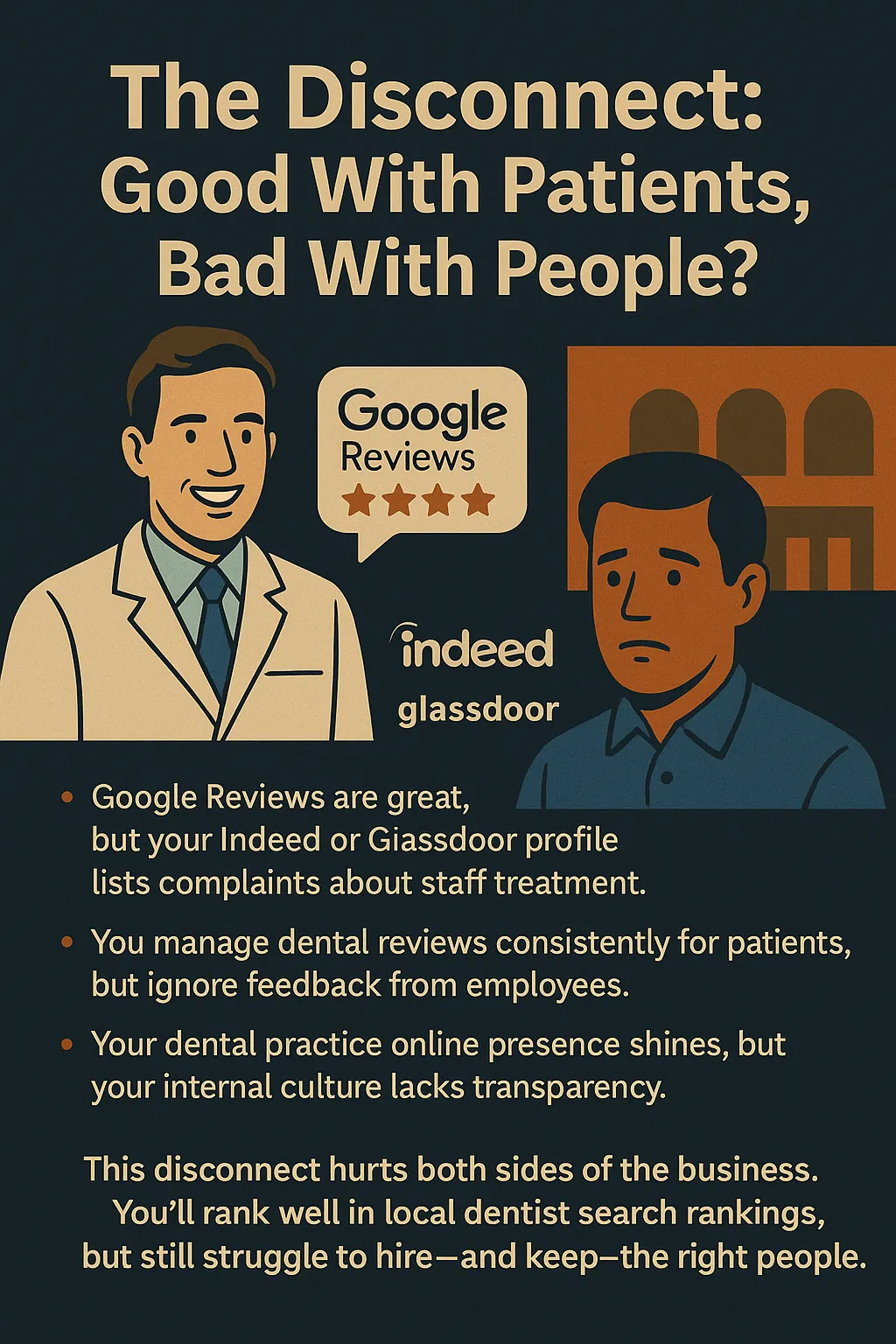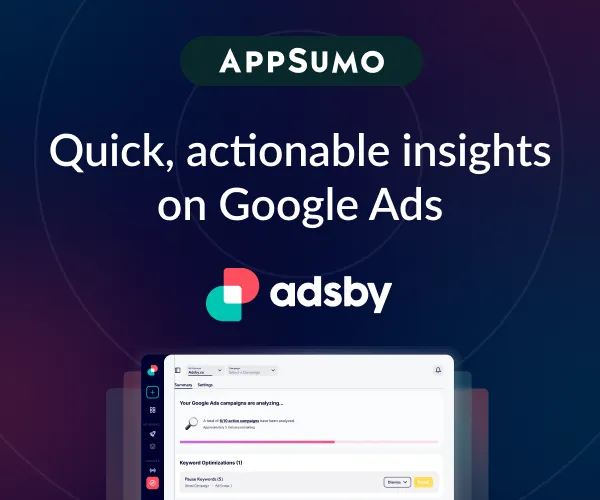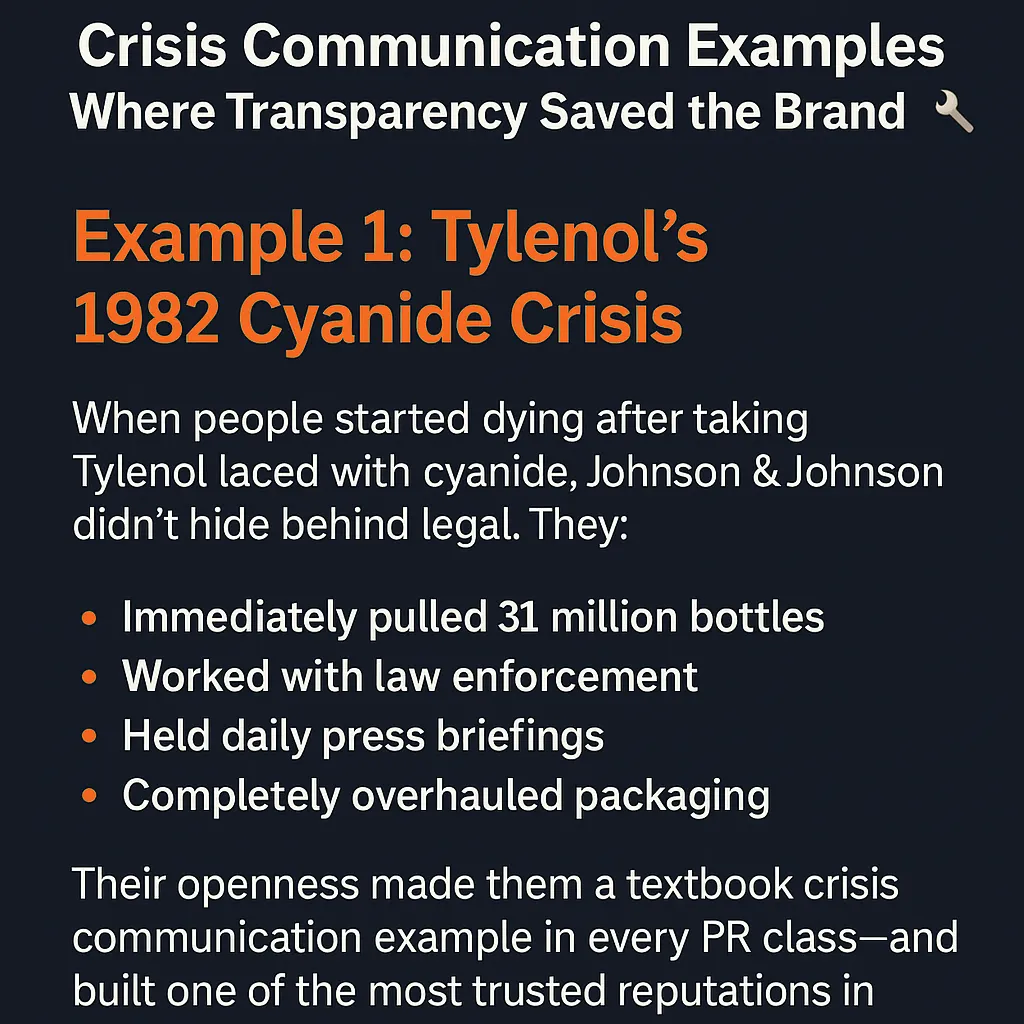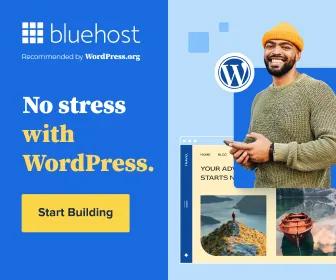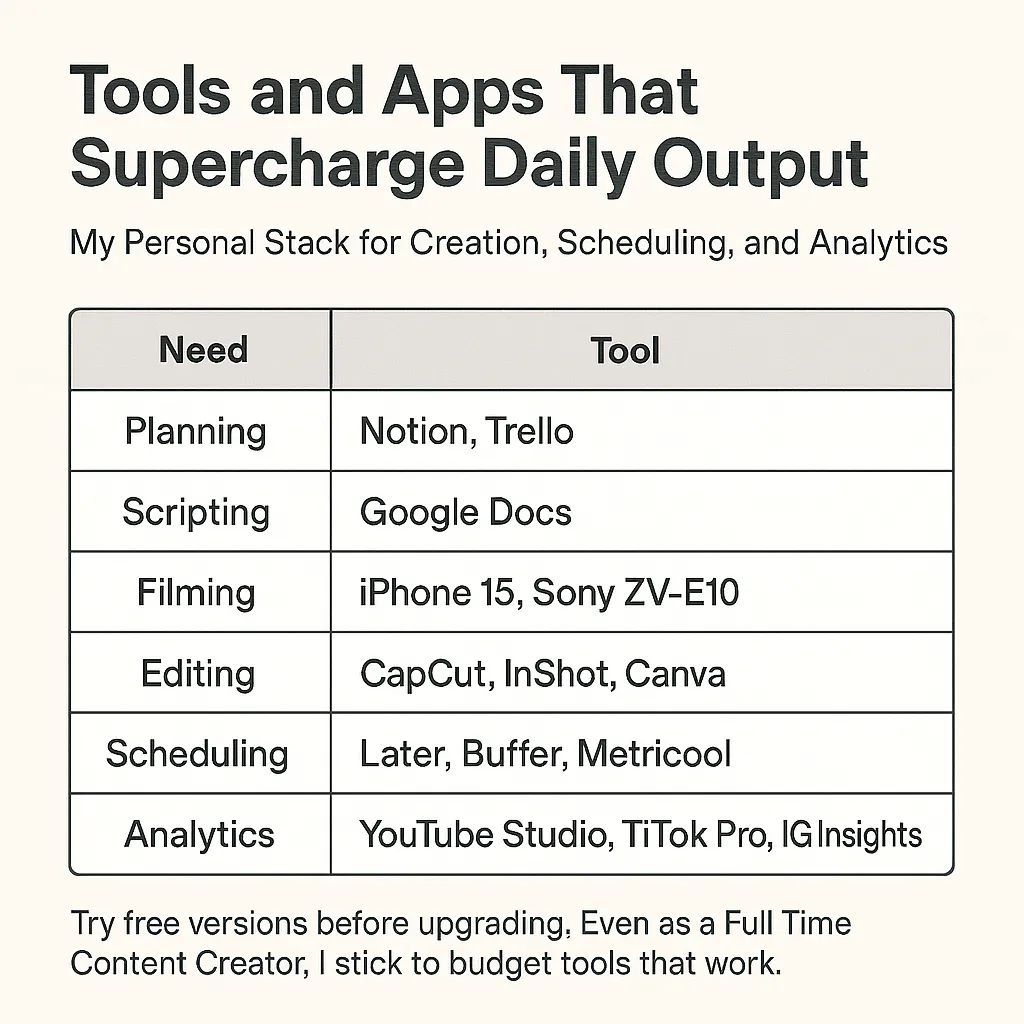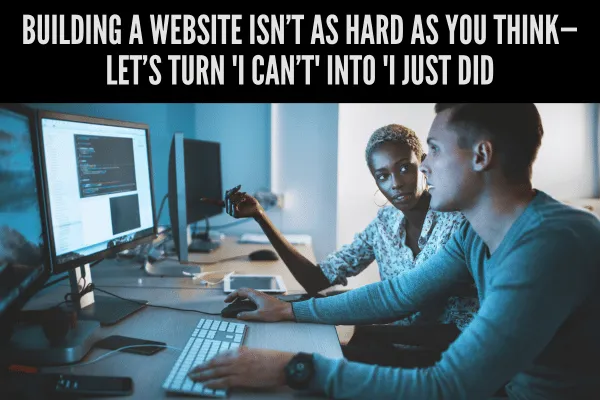
How Hard Is It to Make a Website? A Beginner's Guide
Think creating a website is rocket science? Think again! Whether you’re tech-savvy or can barely find the 'refresh' button, building a website has never been easier. Let’s demystify the process and show you just how simple it can be to bring your ideas online.
Table Of Content
How Hard Is It to Make a Website? A Beginner's Guide
Understanding the Basics of Website Building
How Hard Is It to Make a Website? It Depends!
How Hard Is It to Build a Website with No Experience?
Steps to Build a Website for Beginners:
Challenges You Might Face When Building a Website
FAQs: Is It Hard to Create a Website?
2. How Long Does It Take to Build a Website?
3. Can I Make a Website for Free?
Tips to Make Building a Website Easier
Cost Breakdown: How Much Does It Cost to Make a Website?
Free Website Builders: The Budget-Friendly Option
Estimated Cost: $0 upfront, but upgrading to a more polished look will cost around $120–$200/year.
Paid Subscriptions with Templates: The Sweet Spot
Hiring a Professional Developer: The Luxe Option
Hidden Costs That Add Up (No Matter What You Choose)
Incorporating SEO Basics for New Websites
How Analytics and Monitoring Fit into the Web Development Resource Process
Tools to Use for Analytics and Performance Monitoring
Steps to Set Up Analytics and Monitor Performance
2. Set Up Google Search Console
4. Regularly Review User Behavior
5. Use Heatmaps for Deeper Insights
How Analytics Drive Improvement
Recommended Articles
The Ultimate Checklist: Preparing to Use a Free HTML Website Maker
Must-Have Software for Web Developers
Web Development Resource Process: From Planning to Deployment
Master Your Development Process: The Ultimate Guide to Web App Tools
Essential Website Features: Build Smarter, Convert Faster
Drag-and-Drop Website Builders vs. Coding: Which is Better for You?
How Hard Is It to Make a Website? A Beginner's Guide
Creating a website might seem like climbing Mount Everest without a guide. But is it really as hard as it looks? Whether you're a tech-savvy go-getter or someone who struggles with "Ctrl + C, Ctrl + V," making a website is much more approachable than you think. Let’s break it down and answer the big question: how hard is it to make a website?
Understanding the Basics of Website Building
Before diving into the nitty-gritty, let’s demystify what creating a website involves. A website consists of HTML (the structure), CSS (the design), and sometimes JavaScript (the interactive stuff). But don’t panic! You don’t need to learn all this to create a functional and attractive site.
Key Considerations:
Purpose: Are you building a blog, an online store, or a portfolio?
Budget: Free tools or paid services? Knowing your budget helps narrow down your options.
Skill Level: Be honest—are you a coding guru or a newbie?
How Hard Is It to Make a Website? It Depends!
The difficulty of building a website depends on several factors, including your goals and the tools you use. Let’s look at a few scenarios:
For Total Beginners
If you’re just starting, website builders like Wix, Squarespace, or Weebly make the process a breeze. These platforms offer drag-and-drop functionality, meaning you don’t need to know a lick of code.
Pros: Easy to use, no coding required, lots of templates.
Cons: Limited customization compared to coding.
For Aspiring Coders
Want to learn the ropes of web development? Building a site from scratch using HTML, CSS, and JavaScript is a great way to flex your coding muscles. While there’s a learning curve, online tutorials and resources make it achievable.
Pros: Full customization and control over your website.
Cons: Requires time and effort to learn coding basics.
For Businesses
If you’re building a website for your business, tools like Shopify (for e-commerce) or WordPress (for blogs and services) strike the perfect balance between simplicity and functionality.
Pros: Scalable and feature-rich platforms.
Cons: It may require plugins or premium features for advanced functionality.
How Hard Is It to Build a Website with No Experience?
The good news? You can create a basic website with zero prior experience! Tools today are intuitive and designed with beginners in mind.
Steps to Build a Website for Beginners:
Choose a Website Builder: Platforms like Wix and Squarespace handle all the technical stuff.
Pick a Template: Start with a pre-designed layout that matches your vision.
Add Content: Fill in text, upload images, and customize colors.
Publish Your Site: Hit that big, satisfying "Publish" button, and your site goes live!
Challenges You Might Face When Building a Website
Let’s not sugarcoat it—there are some hurdles along the way. Here are a few challenges and how to tackle them:
1. Design Overwhelm
Staring at a blank screen can feel daunting. What colors should you use? Where should the menu go?
Solution: Look for design inspiration on sites like Dribbble or Pinterest. Many website builders also offer templates to guide your creativity.
2. Learning Curve
If you’re coding from scratch, expect to spend time learning the basics of HTML, CSS, and JavaScript.
Solution: Use platforms like Codecademy or freeCodeCamp to learn coding step by step.
3. Technical Glitches
Broken links, slow loading times, or unresponsive designs can frustrate even the calmest of creators.
Solution: Test your site on multiple devices and browsers to catch issues early. Tools like Google PageSpeed Insights can help improve performance.
FAQs: Is It Hard to Create a Website?
1. Do I Need Coding Skills?
Not necessarily! Website builders eliminate the need for coding. However, basic coding knowledge can be helpful for advanced customization.
2. How Long Does It Take to Build a Website?
Using a website builder: A few hours to a couple of days.
Coding from scratch: A few weeks or longer, depending on complexity.
3. Can I Make a Website for Free?
Yes! Platforms like WordPress.com and Wix offer free plans. However, these often come with limitations like ads or non-custom URLs.
Tips to Make Building a Website Easier
Here are some pro tips to simplify the process:
Start Small: Focus on creating a basic site and add features as needed.
Use Tutorials: YouTube and blogs are treasure troves of website-building guides.
Ask for Help: Don’t hesitate to reach out to forums, communities, or professionals if you’re stuck.
Cost Breakdown: How Much Does It Cost to Make a Website?
When people ask, "How hard is it to make a website?" the real question often lurking behind it is, "How much is this going to cost me?" Let’s break it down by different approaches to give you a clear idea of what you’re signing up for, including those sneaky hidden costs.
Free Website Builders: The Budget-Friendly Option
If your budget is tighter than your skinny jeans, free website builders might be your best bet. Platforms like Wix and Weebly allow you to build a basic site for free.
What You’ll Get:
Basic templates.
Limited storage and bandwidth.
A subdomain (e.g., yourname.wixsite.com).
Hidden Costs:
Ads on Your Site: Free plans often come with the platform’s branding plastered everywhere.
Upgrades: Want a custom domain or remove ads? That’s an extra $10–$15/month.
Estimated Cost: $0 upfront, but upgrading to a more polished look will cost around $120–$200/year.
Paid Subscriptions with Templates: The Sweet Spot
For those looking for a balance between affordability and functionality, paid website builders like Squarespace, Wix Premium, and Shopify offer pre-designed templates and added features.
What You’ll Get:
Custom domains (usually free for the first year).
Professional templates.
Access to plugins and e-commerce tools.
Hidden Costs:
Domain Renewal Fees: After the first year, domains typically cost $10–$20/year.
Plugins/Extensions: Advanced tools like SEO plugins or email marketing add-ons can cost $5–$50/month.
Payment Processing Fees: If you’re running an online store, expect a cut of 2.9% + $0.30 per transaction.
Estimated Cost:
$12–$40/month for subscriptions.
$250–$600/year depending on features.
Hiring a Professional Developer: The Luxe Option
If you’re aiming for a custom, jaw-dropping website (and you’ve got the budget), hiring a professional developer is the way to go.
What You’ll Get:
Fully customized design.
Advanced functionality tailored to your needs.
Ongoing support (if included in the package).
Hidden Costs:
Hosting: Most developers don’t include hosting. Expect to pay $5–$30/month depending on your provider.
Domain Registration: You’ll likely pay $15–$20/year for your domain.
Maintenance: Need updates or fixes? Developers may charge hourly rates of $50–$150/hour.
Estimated Cost:
$500–$5,000 upfront for a basic site.
$1,000–$10,000+ for e-commerce or highly customized designs.
Annual costs for hosting, domains, and maintenance: $200–$1,000+.
Hidden Costs That Add Up (No Matter What You Choose)
Hosting Fees:
Free for basic builders, but custom sites or higher-tier plans cost $5–$30/month.
Domain Name:
Free for the first year with some platforms, then $10–$20/year.
SSL Certificates:
Some platforms include it, but if you need one separately, it can cost $50–$200/year.
Design Assets:
Stock photos, custom graphics, or professional logos might cost $20–$500.
Marketing Tools:
Email marketing, advanced analytics, or ad tools can range from $10–$100/month.
Incorporating SEO Basics for New Websites
Making your website SEO-friendly from the get-go is crucial to ensure that search engines—and your audience—can find you. If you’re wondering how hard it is to make a website rank well, don’t worry! With a few SEO basics, you can set your site up for success.
Optimize Meta Descriptions
Meta descriptions are the snippets that appear below your website link on search engine results pages (SERPs). They act as your site’s elevator pitch to potential visitors.
What to Do:
Keep it under 160 characters.
Include your primary keyword (e.g., "How hard is it to make a website").
Write a compelling call-to-action, such as "Learn how to create a website effortlessly!"
Example: “Struggling to build a website? Discover easy steps to create one, even as a beginner. Start today!”
Choose the Right Keywords
Keywords are the bridge between what users are searching for and the content you provide. The right ones will help your site appear in search results for relevant queries.
How to Find Keywords:
Use free tools like Google Keyword Planner or Ubersuggest.
Focus on long-tail keywords like "How hard is it to build a website for small businesses."
Consider user intent—what problem is your audience trying to solve?
Where to Use Keywords:
In page titles.
In the first 100 words of your content.
Within subheadings and alt text for images.
Create a Sitemap
A sitemap is a file that tells search engines about the structure of your website and how pages are connected. It’s like a treasure map guiding Google to your content.
Why It’s Important:
Ensures all your pages are indexed.
Helps search engines understand your site hierarchy.
How to Create a Sitemap:
Use website builders like Wix or WordPress, which generate sitemaps automatically.
For custom-built sites, tools like XML-Sitemaps can create one for free.
Ensure Mobile-Friendliness
Over 50% of web traffic comes from mobile devices, and search engines prioritize mobile-friendly sites.
Steps to Optimize for Mobile:
Use a responsive design template.
Test your site using Google’s Mobile-Friendly Test tool.
Avoid pop-ups that obscure content on smaller screens.
Improve Page Load Speed
Site speed isn’t just about user experience—it’s also a ranking factor for Google. A slow site can drive visitors away before they even get to your content.
Quick Tips to Boost Speed:
Compress images using tools like TinyPNG.
Minimize code by using clean templates.
Leverage caching tools or plugins, especially on WordPress sites.
Build Quality Content
Content is king, and search engines reward websites that provide value to users.
How to Create Quality Content:
Answer common questions related to your topic.
Use easy-to-read language and break up text with bullet points.
Include engaging visuals like videos, infographics, or charts.
The Most Important Thing I Learned: Analytics and Reading Data
When someone asks me, “How hard is it to make a website?” I always tell them that building a website is just the beginning. The real work begins once it’s live. Understanding how your website performs, who’s visiting it, and what’s working (or not) is critical to its success. That’s where analytics and performance monitoring come into play.
The most important lesson I’ve learned is that analytics empower me to make informed decisions about what to improve, where to focus, and what’s next. By regularly tracking and interpreting my website’s data, I’ve been able to:
Identify what content resonates with visitors.
Spot underperforming pages.
Pinpoint technical issues affecting performance.
If you’ve ever wondered “How hard is it to make a website and keep it successful?” the answer lies in mastering analytics.
How Analytics and Monitoring Fit into the Web Development Resource Process
Once your website is live, monitoring its performance is an essential part of the web development resource process. Without analytics, you’re essentially flying blind. Tools like Google Analytics and Google Search Console allow you to see exactly how users are interacting with your site and what’s driving (or hindering) its success.
Tools to Use for Analytics and Performance Monitoring
1. Google Analytics
Google Analytics is a powerful, free tool that provides insights into your website’s traffic and user behavior.
Key Features:
Track the number of visitors and where they’re coming from.
Analyze bounce rates to see how engaging your content is.
Monitor conversion rates to measure how well your website achieves its goals (e.g., sign-ups, sales, etc.).
How I Use It:
When I noticed high bounce rates on one of my blog posts, I dug into the data and realized visitors were dropping off because the page loaded too slowly. With that insight, I optimized the page speed, reducing the bounce rate by 20%.
2. Google Search Console
Google Search Console focuses on your website’s search performance and technical health.
Key Features:
Check which keywords are driving traffic to your site.
Monitor how your pages are ranking in search engine results.
Fix indexing errors to ensure your site is fully accessible to search engines.
How I Use It:
When my website wasn’t ranking as expected, Search Console highlighted that certain pages weren’t mobile-friendly. After making adjustments, my search rankings improved significantly.
Steps to Set Up Analytics and Monitor Performance
1. Set Up Google Analytics
Step 1: Create a Google Analytics account and link it to your website using a tracking ID or a plugin like MonsterInsights (for WordPress).
Step 2: Set up goals to track conversions, such as newsletter sign-ups or purchases.
Step 3: Use dashboards to monitor key metrics like traffic, bounce rates, and average session duration.
2. Set Up Google Search Console
Step 1: Verify your website ownership using DNS records or an HTML file upload.
Step 2: Submit your XML sitemap to ensure all your pages are indexed.
Step 3: Regularly check for errors, such as broken links or slow-loading pages.
3. Monitor Core Web Vitals
Google prioritizes user experience with its Core Web Vitals, which measure:
Page Load Speed: How quickly your site loads.
Interactivity: How fast users can interact with elements on your page.
Visual Stability: Whether elements move unexpectedly as the page loads.
Tools like Lighthouse or PageSpeed Insights can help you assess and improve these metrics.
4. Regularly Review User Behavior
Analytics can reveal how users interact with your site, such as:
Most Visited Pages: Which pages are performing well?
Exit Pages: Where do users tend to leave your site?
Time on Page: Are visitors engaging with your content?
For example, I once discovered that a product page had a high exit rate because the "Add to Cart" button wasn’t prominent. A simple design change increased conversions by 15%.
5. Use Heatmaps for Deeper Insights
Heatmaps show where users are clicking and how far they’re scrolling on your pages. Tools like Hotjar or Crazy Egg provide visual representations of user behavior.
How It Helps:
I used a heatmap to identify that visitors weren’t scrolling far enough to see the call-to-action button on a landing page. Moving the button higher improved engagement dramatically.
6. Track SEO Metrics
Search engine optimization is an ongoing effort, and monitoring its impact is key to staying competitive.
Metrics to Watch:
Organic search traffic.
Keyword rankings.
Click-through rates (CTR) from search results.
Tools to Use: Ahrefs, SEMrush, or Google Search Console.
How I Use It:
When a competitor outranked me for a target keyword, I analyzed their page using Ahrefs. I then updated my content to include additional subtopics and internal links, eventually regaining the top spot.
How Analytics Drive Improvement
Identifying Content Gaps
By analyzing search terms, I often find keywords that users are searching for but aren’t adequately covered on my site. Adding content for these gaps increases traffic.
Improving User Experience
Metrics like bounce rates and session duration highlight areas for UX improvements, such as making navigation more intuitive or simplifying forms.
Prioritizing Mobile Optimization
With mobile traffic dominating the web, I rely on analytics to ensure my site is fast and mobile-friendly.
Conclusion: Bringing It All Together
Think creating a website is rocket science? Think again! With the right tools, a clear strategy, and a willingness to learn, building your own website is more achievable than ever. Whether you’re crafting a simple portfolio, launching an online business, or diving into coding, there’s a solution tailored to your needs.
Remember, the web development resource process isn’t just about getting your site live—it’s about continuous growth, improvement, and optimization. Start with a clear vision, embrace the right platforms, and rely on analytics to guide your decisions. The journey may come with challenges, but with patience and persistence, you’ll find that building a website isn’t just possible—it’s empowering.
No matter your skill level, your budget, or your goals, your online presence is within reach. So, roll up your sleeves, explore your options, and take the first step toward making your ideas a digital reality. The web isn’t just for experts—it’s for everyone, and that includes you. Let’s build something amazing!