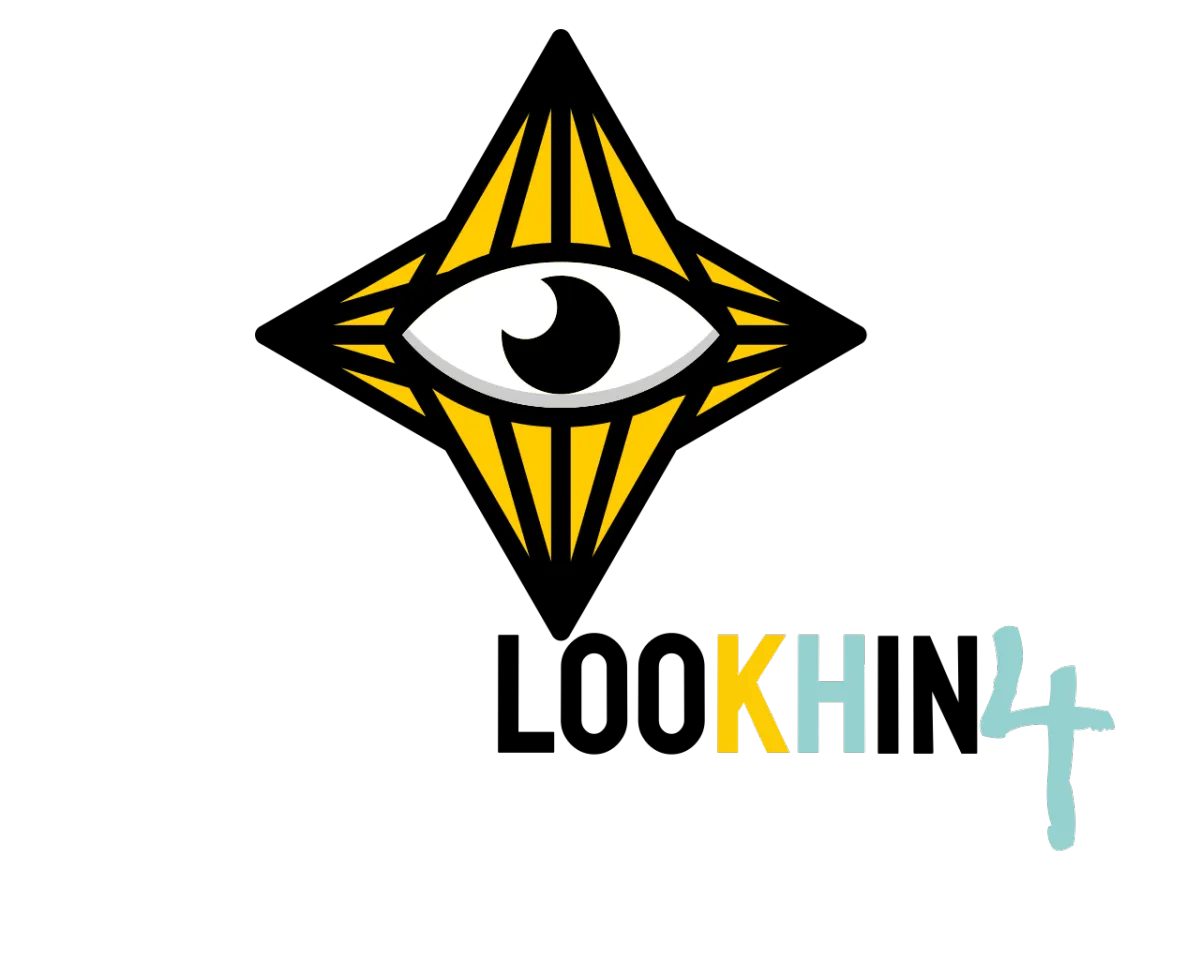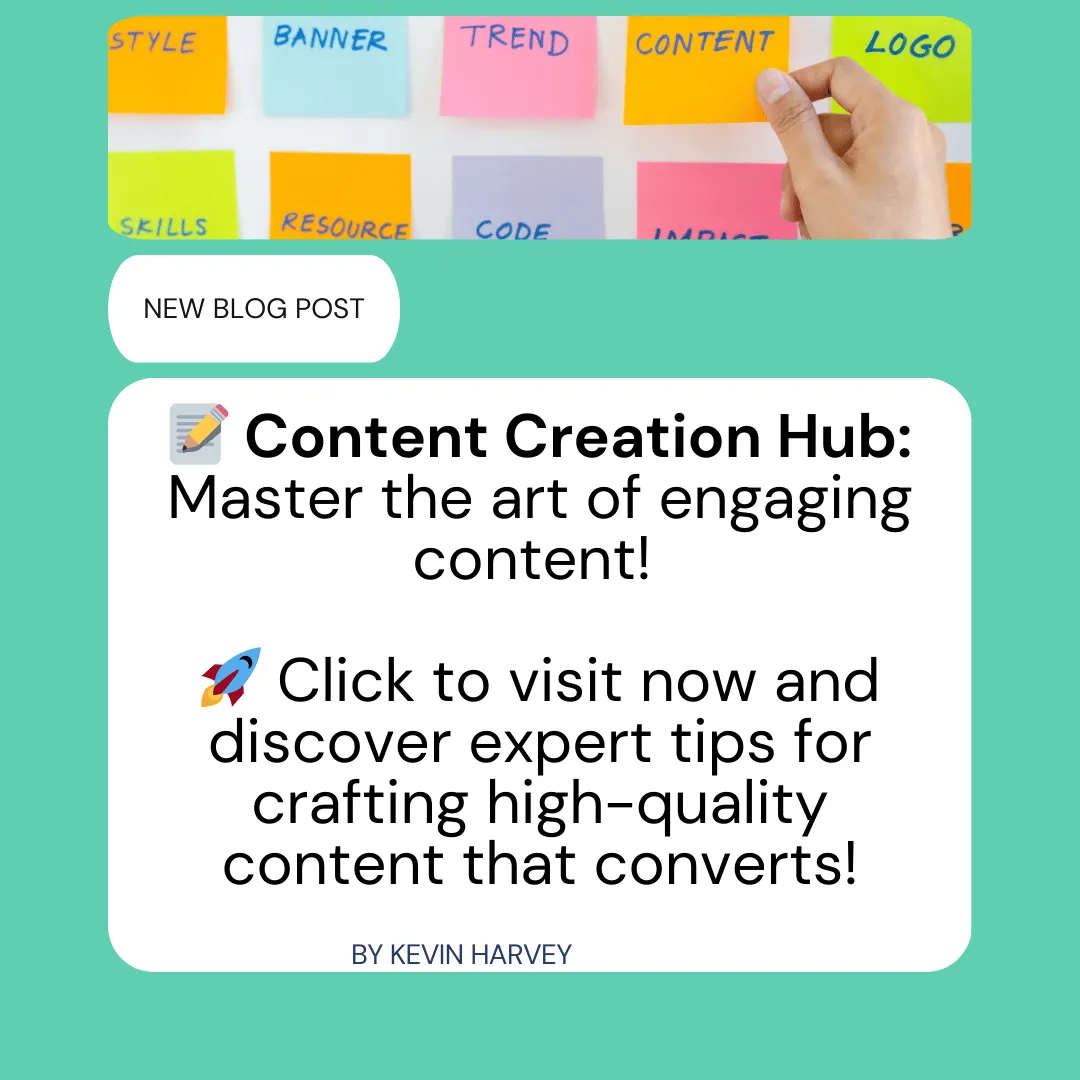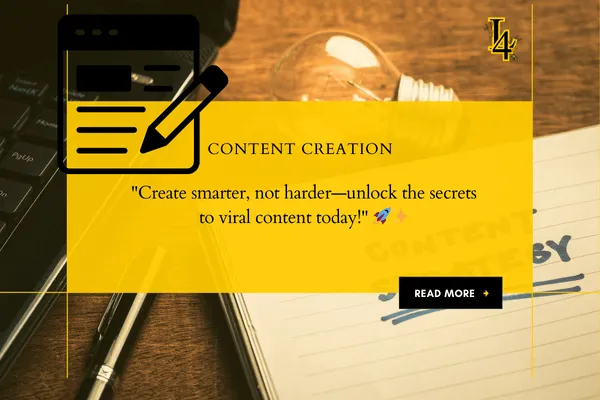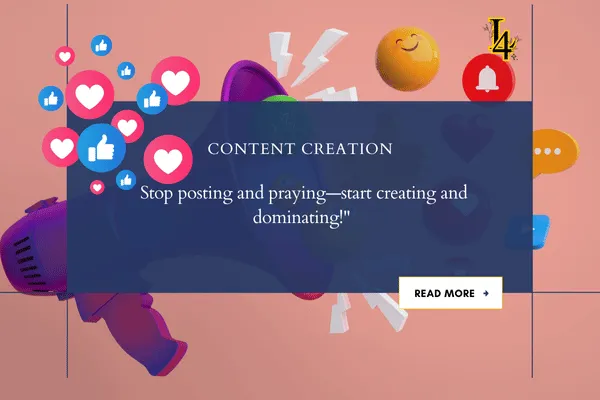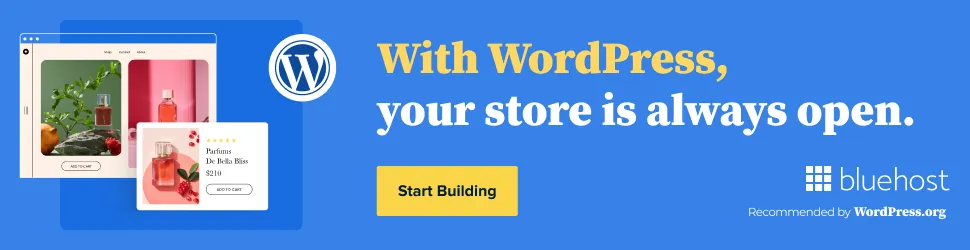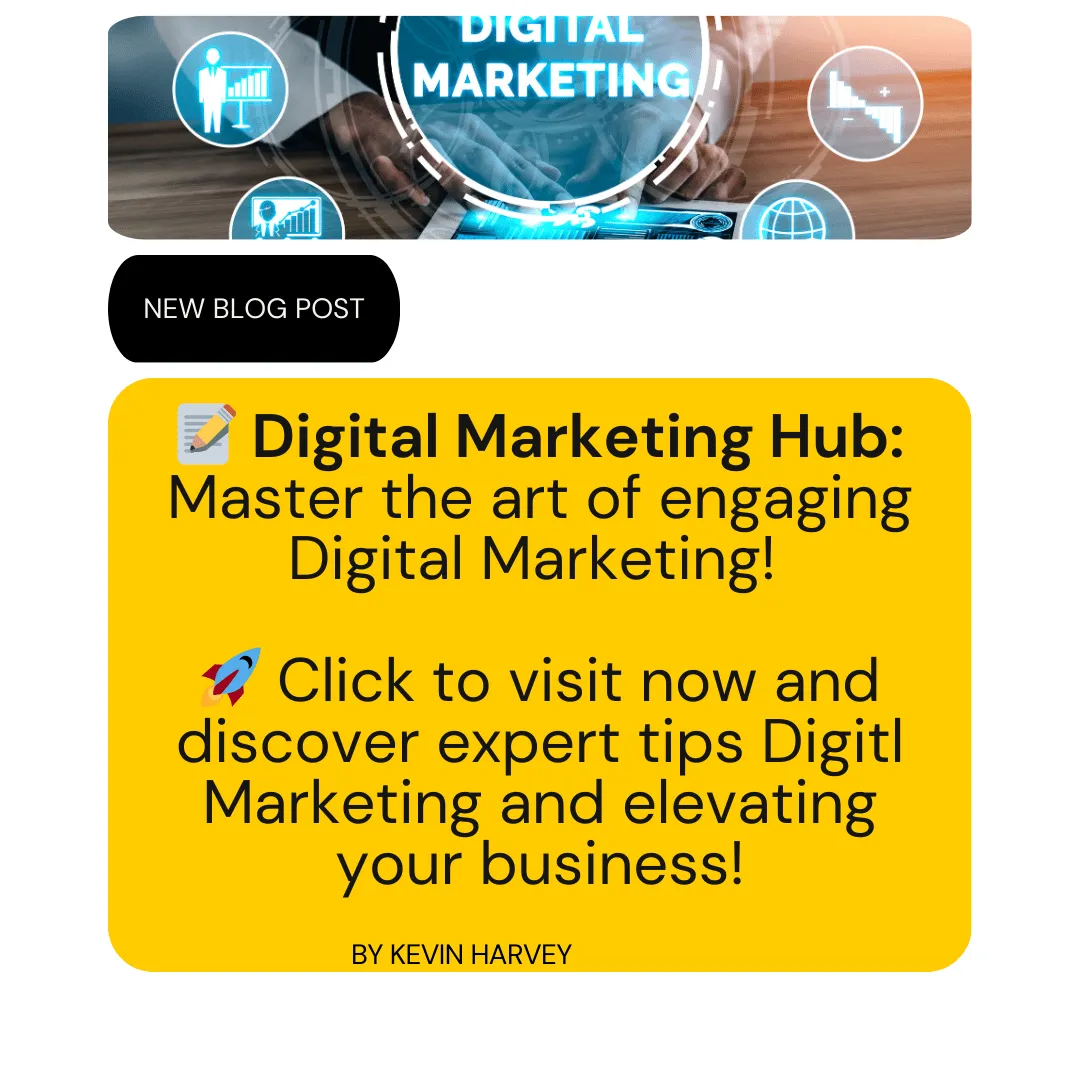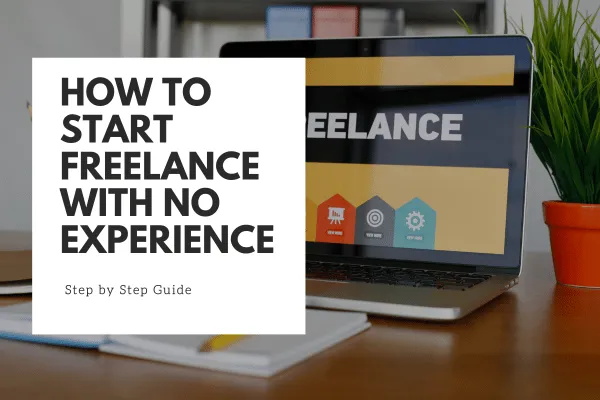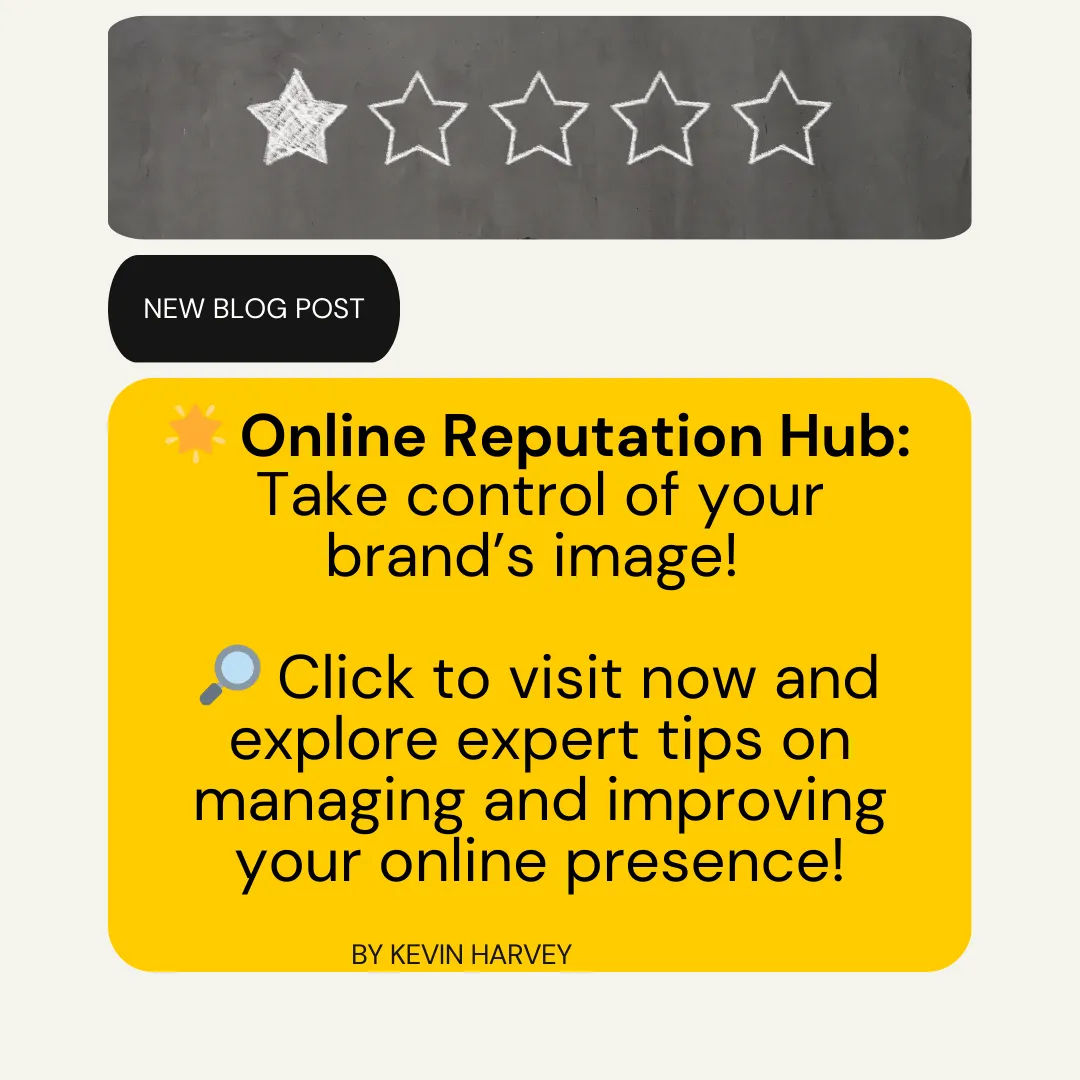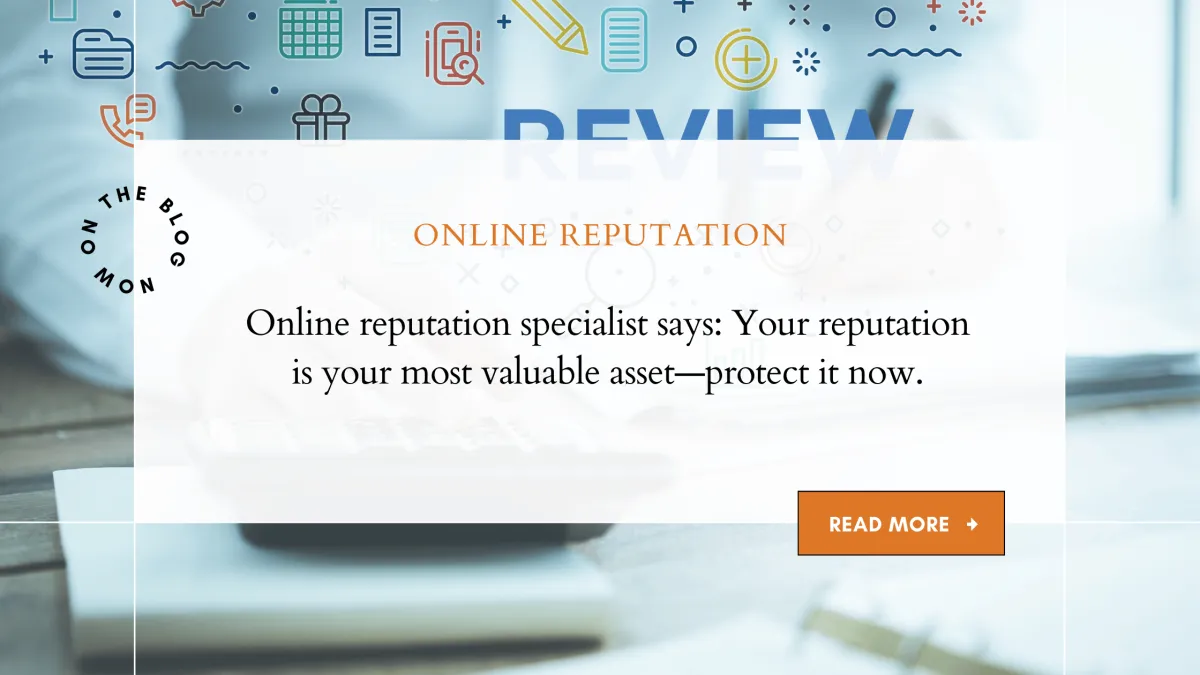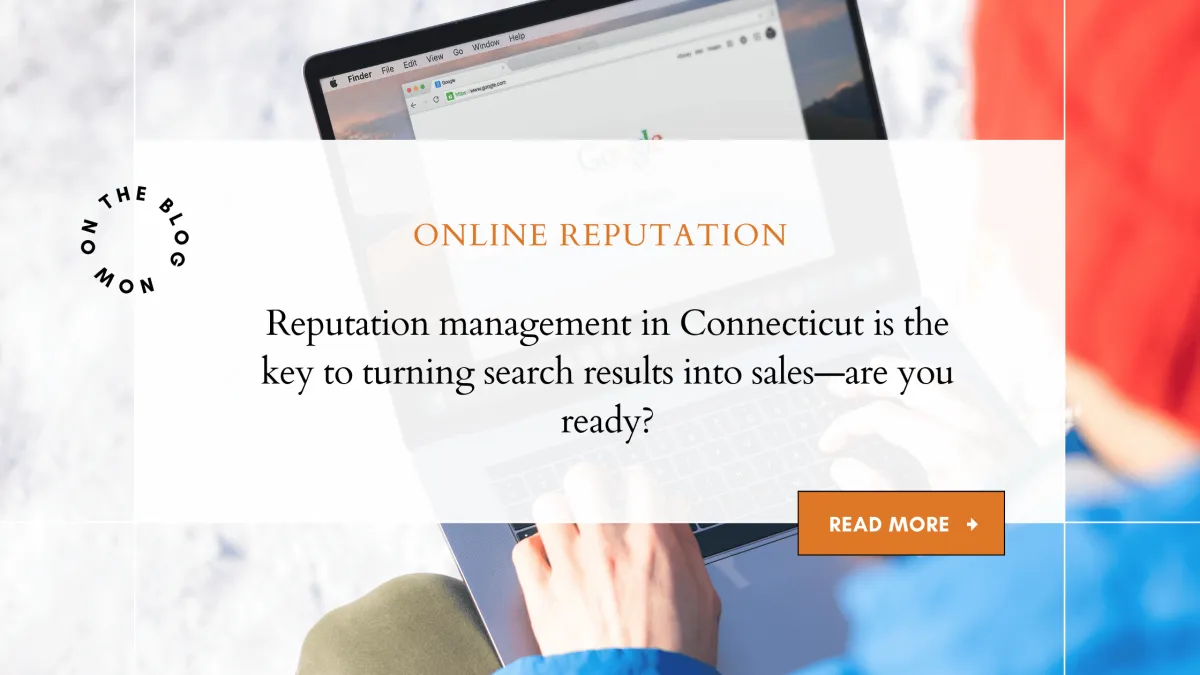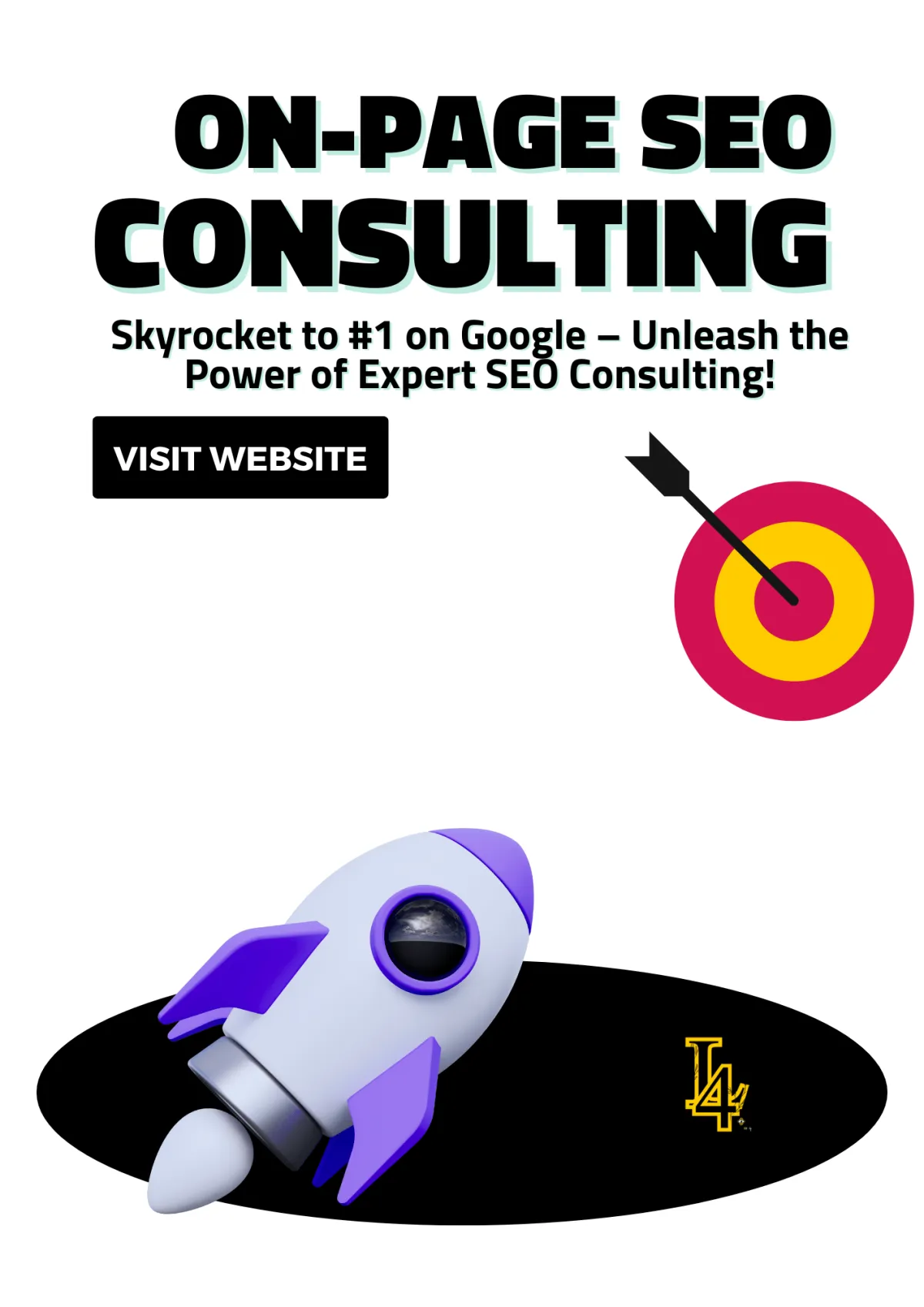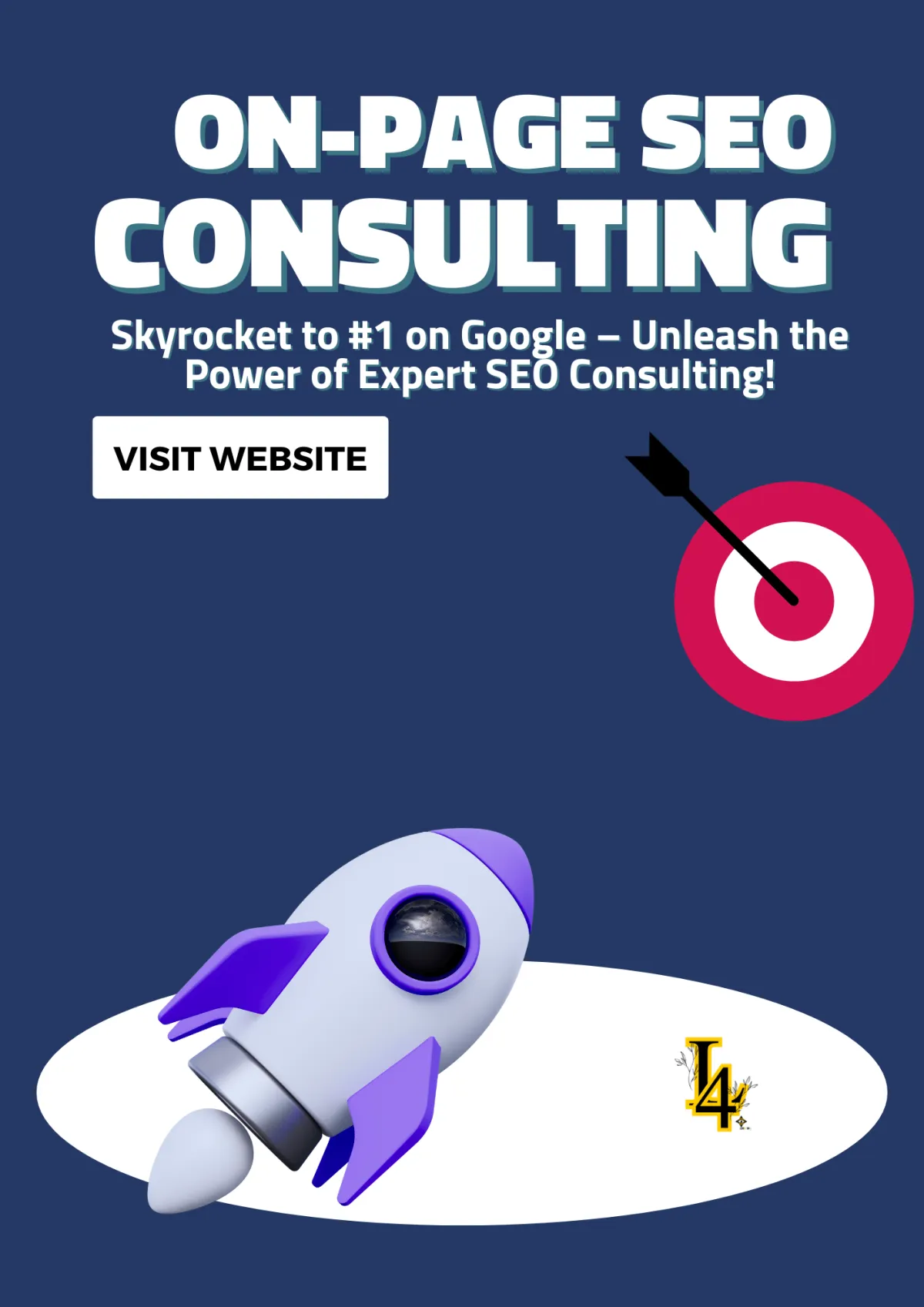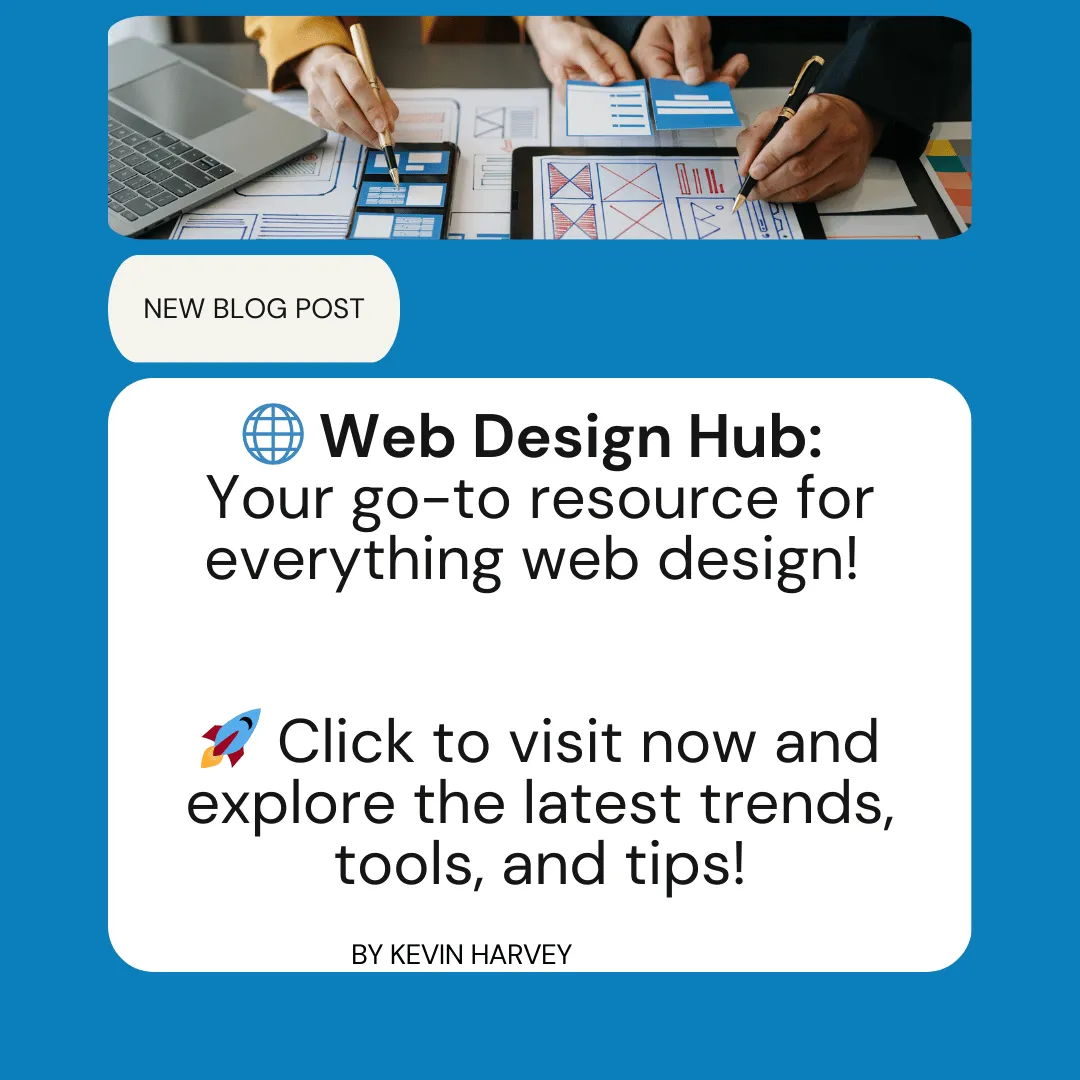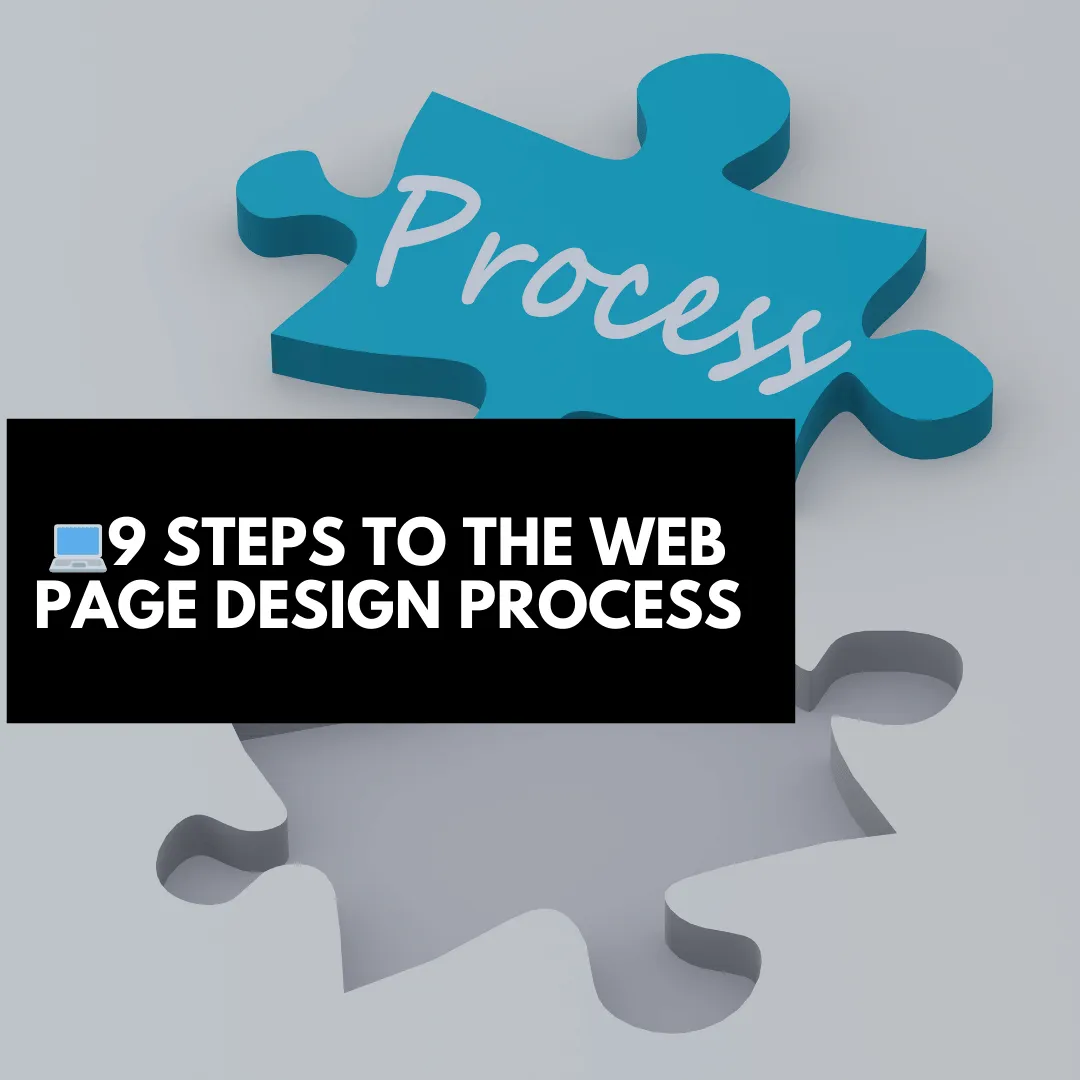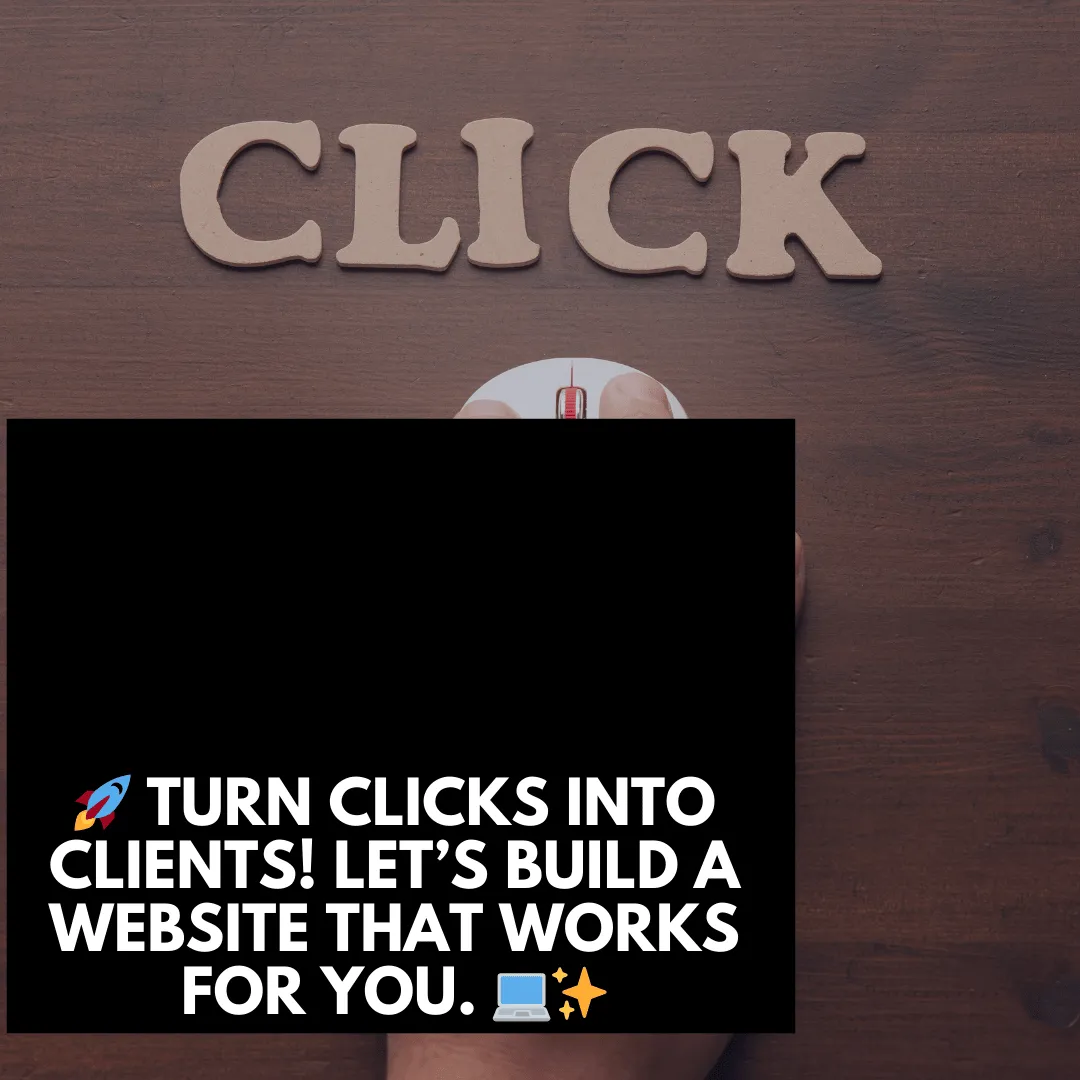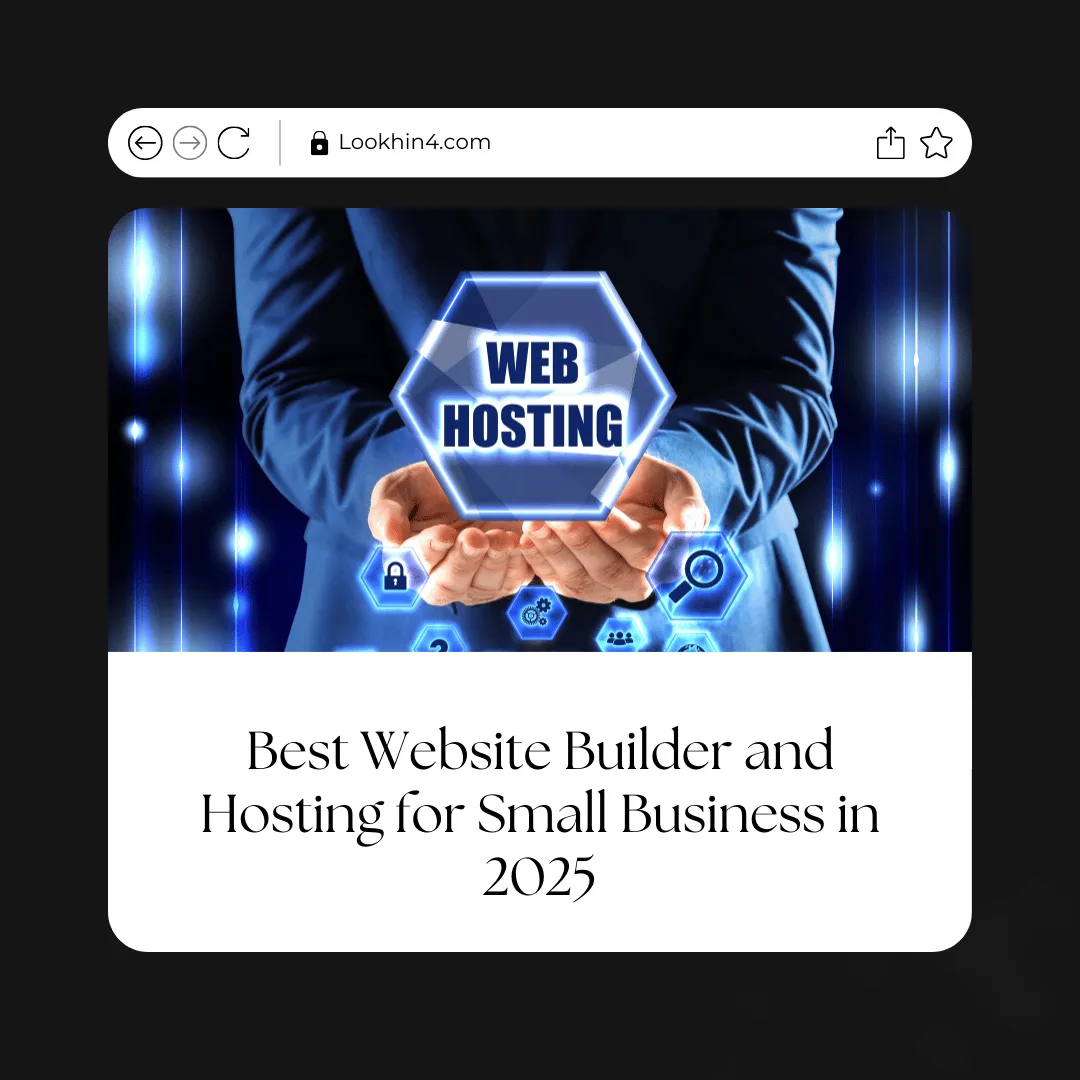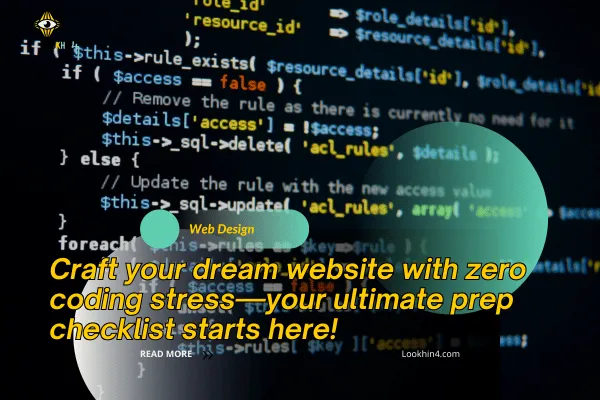
The Ultimate Checklist: Preparing to Use a Free HTML Website Maker
Think you’re ready to launch your website? Not so fast! A little preparation goes a long way—especially when using a free HTML website maker. Get it right the first time with this ultimate checklist!
Table Of Content
Checklist: Preparing to Use a Free HTML Website Maker
Step 1: Getting Clear About My Goal
Step 2: Understanding My Audience
Step 3: Mapping Out My Website’s Structure
Step 4: Creating Content That Reflects My Purpose
Step 5: Staying True to My Brand
Here’s How I Defined My Brand:
How to Choose the Right Free HTML Website Maker
4. Integration with External Tools
Gathering Your Content for a Free HTML Website Maker
4. Logos and Branding Elements
How to Stay Organized When Building a Website
Create a Dedicated Folder for Your Assets
Use Clear and Consistent Naming
Stay Organized While Using an HTML Website Maker
How to Sketch a Sitemap for Your Website
5. Blog or Portfolio (Optional)
Why Mobile Compatibility Matters
1. Choose Mobile-Friendly Templates
4. Test Your Website on Multiple Devices
Why Branding Consistency Matters
Organize Your Resources for a Smooth Website Design Process
Why Organizing Resources Matters
How to Organize Your Resources
Additional Tips for Resource Organization
Decide on Additional Features for Your Website
Why Additional Features Matter
How to Choose the Right Features
1. Define Your Website’s Purpose
Test Platform Compatibility for Your Website Builder
Why Platform Compatibility Matters
2. Confirm Hosting Platform Support
3. Ensure Seamless Domain Integration
Key Questions to Ask Before Choosing a Website Maker
Prepare for Iteration: A Key to Website Success
Plan for Iterative Improvements
Recommended Articles
Must-Have Software for Web Developers
Web Development Resource Process: From Planning to Deployment
How Hard Is It to Make a Website? A Beginner's Guide
Master Your Development Process: The Ultimate Guide to Web App Tools
Essential Website Features: Build Smarter, Convert Faster
Drag-and-Drop Website Builders vs. Coding: Which is Better for You?
Checklist: Preparing to Use a Free HTML Website Maker
Creating a website with a free HTML website maker is like baking a cake: the right ingredients and preparation are everything. Before you dive into designing and dragging elements, take a moment to ensure you’re fully prepped for success. This guide will help you organize your content, define your goals, and streamline your workflow so you can craft a website that stands out—without breaking a sweat or the bank.
Step 1: Getting Clear About My Goal
The first step was asking myself, “What is the main goal of this website?” It sounds simple, but the more I thought about it, the more I realized that my site needed to do more than just show off my skills. It had to reflect my personality, highlight my expertise, and build trust with potential clients.
For me, the purpose was clear: I wanted my website to showcase my portfolio and attract clients who needed custom web design and development services. Every decision I made—from the color scheme to the copy—had to support that purpose.
Step 2: Understanding My Audience
In Brooklyn, the audience is as diverse as it gets. I wasn’t just targeting big tech companies; I also wanted to work with local businesses like coffee shops, yoga studios, and artists. To connect with these different audiences, I had to ensure my website spoke their language and addressed their unique needs.
Here’s what I did:
Researched their pain points: I learned that small businesses often struggle with finding affordable web design that still looks professional.
Tailored my messaging: My website had to show that I understood their challenges and could offer solutions.
I asked myself questions like:
What would a Brooklyn coffee shop owner need from their website?
What would convince an artist to trust me with their online portfolio?
By answering these questions, I was able to create a site that felt personal and relevant.
Step 3: Mapping Out My Website’s Structure
Once I knew my purpose, I sketched out a rough structure for my site. I thought about the essential pages I’d need to guide visitors toward hiring me. This is the sitemap I came up with:
Homepage: A snapshot of who I am and what I offer.
About Page: My story, including how I got started in Brooklyn and my journey in web design.
Portfolio: Examples of my work, tailored to the types of clients I wanted to attract.
Services Page: A breakdown of what I could do—web design, development, and consultation.
Contact Page: A simple way for clients to reach out.
Each page had a specific purpose tied to my goal. For example:
My portfolio wasn’t just a gallery; it included case studies that explained the results I achieved for clients.
The about page wasn’t a resume; it told a story about my passion for web design and how growing up in Brooklyn influenced my creativity.
Step 4: Creating Content That Reflects My Purpose
When I started writing content for the site, I kept reminding myself: Everything I include should help me connect with my audience and move them closer to hiring me. I focused on three key areas:
1. Text:
I wanted my words to feel conversational and authentic—like I was talking to someone over coffee in Williamsburg. Instead of using overly technical jargon, I wrote things like:
“Your website should work as hard as you do. Let me help you create something amazing.”
“Born and raised in Brooklyn, I know what it’s like to hustle. Let’s build a site that works as hard as you do.”
2. Images:
I knew visuals were just as important. For the homepage, I used photos of Brooklyn landmarks to create a local connection. My portfolio featured high-quality screenshots of my work, with captions explaining the thought process behind each project.
3. Calls-to-Action:
Every page had a clear next step, like “View My Portfolio,” “Learn About My Services,” or “Let’s Get Started.” I didn’t want visitors to wonder what to do next—I wanted to guide them.
Step 5: Staying True to My Brand
Brooklyn is all about individuality, and I wanted my website to reflect that. My brand had to feel uniquely mine—something that couldn’t be mistaken for a generic web company.
Here’s How I Defined My Brand:
Colors: I chose bold, modern colors that felt vibrant and creative, like Brooklyn itself.
Fonts: Clean, professional typography that was easy to read.
Tone of Voice: Friendly but confident. I wanted to show I knew my stuff without coming across as unapproachable.
By staying consistent with these elements across every page, I created a site that felt cohesive and professional.
Step 6: Testing and Adjusting
Once the site was live, I asked friends, family, and even a few potential clients for feedback. Their insights helped me spot areas that weren’t as clear as I thought. For example:
Someone mentioned that my portfolio needed more variety, so I added a project for a small local business to balance out the larger clients.
Another pointed out that my contact form was too long, so I simplified it to just name, email, and a brief message.
How to Choose the Right Free HTML Website Maker
Key Features to Look For
The ideal website maker should provide tools and features that simplify the building process while ensuring your site meets modern standards. Here are the essentials:
1. Pre-Designed Templates
Look for platforms that offer a variety of customizable templates. These templates save time and provide a professional look, even if you have no design experience. Templates can cater to different industries, whether you’re building a blog, portfolio, or online store.
2. Drag-and-Drop Editors
A drag-and-drop editor makes it easy to arrange elements like text boxes, images, and buttons. This feature is especially helpful for beginners who want full control without diving into code.
3. Mobile-Friendly Design
With the majority of web traffic coming from mobile devices, your website must look and function seamlessly across all screen sizes. Ensure the platform offers responsive templates that automatically adjust to smartphones and tablets.
4. Integration with External Tools
To expand your site’s functionality, check if the platform supports integrations with tools like:
E-commerce platforms: For selling products and managing inventory.
Social media widgets: To connect with audiences and share content easily.
Analytics tools: To track traffic and user behavior.
Gathering Your Content for a Free HTML Website Maker
When building a site with a free HTML website maker, content is the heart of your design. Having your text, visuals, and branding elements ready ensures a smoother process and helps you make the most of your HTML website builder. Here’s how to gather everything you’ll need to create a stunning and cohesive website.
Why Preparing Content Matters
Your content defines how visitors perceive your website. Whether you’re using an HTML website maker for a personal blog, portfolio, or business site, having well-prepared content makes the design process efficient and ensures your site aligns with your goals.
Essential Content to Prepare
1. Text
Text is the backbone of your website. Each page should have clear, engaging, and relevant copy that communicates your message effectively.
Headlines: Craft attention-grabbing headlines that reflect the purpose of each page.
Example: “Transform Your Ideas into Reality with Our Free HTML Website Maker.”
Page Descriptions: Write concise summaries of what each page offers.
Example: “Discover our services and how our HTML website builder can bring your vision to life.”
Call-to-Action (CTA) Phrases: Guide visitors with action-oriented phrases like “Sign Up Today” or “Get Started Now.”
2. Images
High-quality visuals can elevate the look and feel of your website, making it more engaging and professional.
Banners: Use large, impactful images for your homepage or hero section. For example, a skyline shot or a featured product image works great as a visual centerpiece.
Galleries: Include photos or illustrations that showcase your work or services.
Optimization Tip: Compress your images to maintain fast loading speeds without sacrificing quality—this is crucial for sites built with an HTML website maker.
3. Videos
Video content can make your website dynamic and help convey information in a memorable way.
Homepage Videos: Consider adding a short introduction video that explains your business or brand.
About Section: Use videos to tell your story, showcase your process, or highlight customer testimonials.
Formatting Tip: Ensure videos are compatible with your free HTML website maker and optimized for fast loading.
4. Logos and Branding Elements
Branding is key to a cohesive and professional site. Make sure your visual identity is consistent across all pages.
Logos: Upload high-resolution versions of your logo for use in headers, footers, and favicon icons.
Color Scheme: Prepare a palette that aligns with your brand identity.
Typography: Decide on fonts that match your branding and are supported by your HTML website builder.
How to Stay Organized When Building a Website
Staying organized is key to a smooth and efficient website-building process, especially when using a free HTML website maker. By structuring your files and assets thoughtfully, you can save time, reduce stress, and ensure everything is easily accessible as you work.
Create a Dedicated Folder for Your Assets
Start by creating a main folder on your computer or cloud storage to house all your website materials. This folder will serve as a central hub for everything you need, from text to images.
Divide into Subfolders
Break down your main folder into clearly labeled subfolders. This will make it easy to locate specific files when using your HTML website builder.
Recommended Subfolders:
Text:
Store documents for headlines, page descriptions, and call-to-action (CTA) phrases.
Name files based on the page or section they belong to, such as “Home_Page_Text.docx” or “About_Us_Content.docx.”
Images:
Separate banners, product photos, and gallery images into their own folders.
Use descriptive names like “Hero_Banner.jpg” or “Product_Shot_1.jpg” to avoid confusion.
Videos:
Place all your video files here, including intro videos or tutorials.
Name files based on their purpose, like “Homepage_Intro.mp4” or “How_It_Works.mp4.”
Branding Elements:
Store your logo, color palette references, and typography files in a single folder.
Label files clearly, such as “Company_Logo.png” or “Brand_Colors.pdf.”
Use Clear and Consistent Naming
To avoid hunting for files, use consistent naming conventions that make it easy to identify the content. Include details like the page or purpose of the asset.
Example Naming Format:
Text files:
PageName_Content.txtImages:
PageName_ImageDescription.jpgVideos:
PageName_VideoPurpose.mp4
Keep Backup Copies
Always back up your folder, either on cloud storage services like Google Drive or Dropbox, or on an external hard drive. This ensures you won’t lose any progress if something goes wrong.
Stay Organized While Using an HTML Website Maker
As you upload files and make changes, keep track of which assets you’ve used. Many HTML website builders allow you to manage uploaded content directly in their interface, but having a well-organized local folder ensures you can quickly re-upload or update assets if needed.
How to Sketch a Sitemap for Your Website
A well-structured sitemap is the foundation of any successful website. It helps you organize your content, plan your navigation, and ensure a smooth user experience. Whether you’re building a personal site, a portfolio, or a business website using a free HTML website maker or an HTML website builder, a sitemap is your blueprint.
Why a Sitemap Is Important
Content Organization: A sitemap ensures all your pages are logically connected, making it easy for users to find what they’re looking for.
Improved User Experience: A clear structure helps users navigate your site effortlessly, reducing bounce rates.
SEO Benefits: Search engines like Google use sitemaps to crawl and index your site more effectively.
Basic Website Structure
Start with a simple layout that includes essential pages. Below is an example structure for most websites:
1. Homepage
Your homepage is the entry point for most visitors. It should:
Provide a brief overview of your website’s purpose.
Include a navigation menu linking to other key pages.
Feature a compelling call-to-action (e.g., “Learn More,” “Contact Us”).
2. About Page
The About page is where you introduce yourself or your business. Use it to:
Share your story, mission, or vision.
Build trust by adding photos, team bios, or milestones.
3. Services/Products Page
Highlight what you offer on this page:
List your services or products with descriptions and pricing (if applicable).
Include images or videos to make the page visually appealing.
Add a “Buy Now” or “Learn More” button for each offering.
4. Contact Page
Make it easy for users to get in touch by:
Including your phone number, email address, and physical address (if relevant).
Adding a simple contact form for inquiries.
Linking to your social media profiles.
5. Blog or Portfolio (Optional)
This page is optional but highly beneficial:
Blog: Use it to share articles, tutorials, or industry insights to engage your audience and improve SEO.
Portfolio: Showcase case studies, past projects, or examples of your work to attract potential clients.
How to Sketch Your Sitemap
Start with the Homepage: Place it at the top as the hub connecting all other pages.
Branch Out to Key Pages: Draw lines from the homepage to your main sections, like About, Services, and Contact.
Add Subpages (If Needed): If your Services page includes multiple offerings, create subpages for each service. For example:
Services
Web Design
SEO Optimization
Content Creation
Incorporate Optional Pages: Include additional pages, like a Blog or Portfolio, branching off as needed.
Example Sitemap Sketch
Here’s what your sitemap might look like:
mathematicaHomepage
│
├── About Page
│
├── Services/Products Page
│ ├── Service 1
│ ├── Service 2
│ └── Service 3
│
├── Blog (Optional)
│ ├── Blog Post 1
│ └── Blog Post 2
│
└── Contact Page
Plan for Mobile Compatibility
A mobile-friendly website is essential for reaching users, improving SEO rankings, and delivering a great user experience. Here’s how to plan for mobile compatibility when using a free HTML website maker or an HTML website builder.
Why Mobile Compatibility Matters
User Behavior: Over 60% of web traffic comes from mobile devices. If your site isn’t optimized, visitors are likely to leave.
SEO Benefits: Search engines like Google prioritize mobile-friendly websites in search rankings.
Enhanced User Experience: A responsive design ensures your site is easy to navigate, read, and interact with, regardless of screen size.
Steps to Optimize for Mobile
1. Choose Mobile-Friendly Templates
When selecting a template in your HTML website builder, look for ones specifically labeled as “mobile-friendly” or “responsive.”
What to Look For:
Templates that automatically adjust layouts for smaller screens.
Designs with simplified navigation, such as dropdown menus or sticky headers.
Pro Tip: Start with a mobile-first design mindset to ensure a seamless experience for mobile users.
2. Use Scannable Content
Mobile users typically skim content, so keep text concise and easy to read.
Tips for Content Optimization:
Break up large text blocks into smaller paragraphs.
Use bullet points and headings to structure content.
Avoid small font sizes—ensure text is legible without zooming.
3. Optimize Images and Videos
Oversized media files can slow down your site and create a poor user experience.
How to Optimize:
Compress images without losing quality using tools like TinyPNG.
Use next-gen formats like WebP for faster loading times.
Ensure videos are responsive and don’t overflow screen boundaries.
4. Test Your Website on Multiple Devices
Testing is a crucial step to ensure your site looks great and functions properly across all screen sizes.
Testing Tools:
Use your HTML website maker’s built-in preview options to check the mobile view.
Test on real devices (smartphones, tablets) and emulators like BrowserStack.
Utilize Google’s Mobile-Friendly Test to identify any issues.
5. Simplify Navigation
Mobile users need intuitive navigation to find information quickly.
Best Practices:
Use hamburger menus for compact navigation.
Limit the number of menu items to avoid overwhelming users.
Include a clear call-to-action (CTA) that’s easy to tap, like “Contact Us” or “Shop Now.”
6. Keep Load Times Short
Mobile users expect fast-loading websites. A delay of even a few seconds can lead to higher bounce rates.
Speed Optimization Tips:
Minimize the use of heavy scripts and unnecessary plugins.
Enable browser caching and use a content delivery network (CDN) to speed up loading times.
Optimize your HTML, CSS, and JavaScript files for efficiency.
Test Your Branding Elements
Branding is the cornerstone of a professional and cohesive website. Before diving into a free HTML website maker or any web design software free, it’s crucial to finalize and test your branding elements. Consistency in colors, fonts, and tone of voice not only enhances credibility but also ensures that your website reflects your brand identity effectively.
Why Branding Consistency Matters
Professional Appearance: A well-branded website looks polished and trustworthy, which can set you apart from competitors.
User Recognition: Consistent branding makes your site memorable, helping visitors associate your website with your business.
Streamlined Design: Testing your branding elements in advance ensures a seamless experience when using website design tools free or a web page creator download.
Checklist for Branding
1. Colors
Your color palette is a key part of your brand’s identity. It influences how users perceive your site and ensures a cohesive look across all pages.
How to Choose:
Select 2–3 primary colors and 1–2 secondary colors that align with your brand’s personality.
Use tools like Coolors or Adobe Color to create harmonious palettes.
Testing Tip: When using web design software free, apply your colors to different sections of your website (e.g., headers, buttons, and backgrounds) to ensure they are visually appealing and readable.
2. Typography
Fonts play a significant role in how users interact with your content. Choosing the right fonts can enhance readability and reinforce your brand’s tone.
How to Select Fonts:
Pick 1 font for headings (e.g., bold or decorative) and 1 font for body text (e.g., simple and legible).
Ensure your fonts are web-safe or compatible with your free HTML website maker.
Testing Tip: Preview your typography choices across various devices using website design tools free to confirm they remain readable and attractive on smaller screens.
3. Logo Placement
Your logo is the visual anchor of your brand. Its placement and visibility should be consistent throughout your website.
Best Practices:
Place your logo in the top-left corner of your website for maximum visibility.
Include your logo in the footer for additional branding.
Testing Tip: Use a web page creator download to test how your logo appears on different pages and ensure it doesn’t lose quality when resized.
4. Tone of Voice
The tone of your content should align with your brand’s personality, whether it’s professional, friendly, or playful.
How to Define Your Tone:
Consider your target audience and the type of message you want to convey.
Write sample content for your homepage, about page, and product descriptions to see if the tone feels consistent.
Testing Tip: Use feedback from peers or test audiences to refine your tone of voice before finalizing it in your website design.
How to Test Branding Elements
To ensure your branding elements work harmoniously, use these steps during the design process:
Preview Templates: Many website design tools free offer pre-designed templates. Apply your colors, fonts, and logo to see how they look together.
Mock-Up Pages: Use a web page creator download to build sample pages and test how your branding elements appear in different layouts.
Mobile-Friendly Testing: Check that your branding elements, especially colors and fonts, remain consistent and effective on mobile devices.
Gather Feedback: Share your mock-ups with colleagues or friends to get constructive feedback on the overall branding consistency.
Organize Your Resources for a Smooth Website Design Process
Using a free HTML website maker or web design software free to build a website becomes much smoother when you stay organized. Keeping all your content—like text, images, and media files—in a well-structured folder ensures easy access and saves time during the design process. Follow these tips to set up an efficient system.
Why Organizing Resources Matters
Saves Time: A well-organized folder means no more wasting time searching for files during the design process.
Streamlines Workflow: Having all your resources in one place helps you focus on the creative aspects of website building rather than logistical headaches.
Supports Consistency: Proper organization ensures your design elements, such as branding and visuals, remain cohesive across all pages.
How to Organize Your Resources
Start by creating a main folder named after your project or website. Within this folder, create subfolders for different types of files. Here’s a recommended structure:
1. Images Folder
Store all the visuals you’ll use on your website in this folder.
Subfolders:
Banners: Hero images or main visual headers.
Icons: Small graphics like buttons or social media icons.
Products: High-quality photos for e-commerce sites.
Pro Tip: Name your image files descriptively, like “homepage_banner.jpg” or “product_shoes.jpg,” to easily locate them while working with your HTML website builder.
2. Text Files Folder
Gather all the written content for your site, page by page.
Subfolders:
Homepage: Store text for headers, introductions, and calls-to-action.
About Us: Include your business story and mission statement.
Contact Page: Add your contact info, form text, or FAQ content.
Pro Tip: Use a simple naming convention, like “homepage_text.docx,” so you know exactly where each document belongs.
3. Logos and Graphics Folder
Ensure all your branding elements are stored in one dedicated folder.
What to Include:
Logos: Keep multiple versions, such as full-color, black-and-white, and transparent background options.
Graphics: Store additional visual elements like patterns, lines, or shapes.
Pro Tip: Save high-resolution files in PNG or SVG format for crisp quality across devices.
4. Media Files Folder
Organize any video or audio content you plan to use.
Subfolders:
Videos: Introductory or product demonstration videos.
Audio Clips: Background music or sound effects for interactive elements.
Pro Tip: Optimize media files for web use to ensure fast loading speeds, especially when using web design software free.
Additional Tips for Resource Organization
Back Up Your Files: Always have a backup copy of your folder in cloud storage (e.g., Google Drive, Dropbox) or an external drive.
Use Consistent Naming Conventions: Stick to clear and descriptive file names like “about_us_header.png” or “homepage_video.mp4.”
Label Versions Clearly: For any drafts or revisions, add version numbers to file names (e.g., “homepage_text_v2.docx”).
Website_Project/
├── Images/
│ ├── Banners/
│ ├── Icons/
│ └── Products/
├── Text_Files/
│ ├── Homepage_Text.docx
│ ├── About_Us_Text.docx
│ └── Contact_Page_Text.docx
├── Logos_and_Graphics/
│ ├── Company_Logo.png
│ ├── Favicon.ico
│ └── Background_Pattern.svg
└── Media_Files/
├── Homepage_Video.mp4
└── Product_Audio.mp3
Decide on Additional Features for Your Website
When creating a website with a free HTML website maker or web design software free, adding extra features can take your site from basic to functional and engaging. These optional features enhance user experience, improve functionality, and help you achieve specific goals, whether it’s connecting with visitors, analyzing traffic, or selling products.
Why Additional Features Matter
Improved Functionality: Features like forms and analytics tools make your site more useful and interactive.
Enhanced User Engagement: Options like social media links or surveys encourage visitors to interact with your brand.
Business Growth: E-commerce capabilities or lead generation forms can directly impact your sales and growth.
Features to Consider
1. Forms
Forms are essential for collecting information from your visitors.
Types of Forms:
Contact Forms: Allow users to reach out with inquiries.
Lead Generation Forms: Gather email addresses for newsletters or offers.
Feedback Surveys: Collect insights to improve your services.
Implementation Tip: Many HTML website builders come with form templates. Ensure your form fields are easy to navigate on both desktop and mobile devices.
2. Social Media Links
Social media integration makes it easy for visitors to connect with your brand beyond your website.
Options to Include:
Social media buttons that link to your profiles (e.g., Facebook, Instagram, Twitter).
Embedded widgets displaying live feeds or recent posts.
Best Practices:
Place links in prominent locations like the header, footer, or sidebar.
Use icons with recognizable logos for a clean and professional look.
3. Analytics Tools
Tracking visitor behavior is critical for improving your website’s performance.
Recommended Tools:
Google Analytics: Track page views, user demographics, and time spent on your site.
Hotjar: Monitor user interactions like clicks and scrolls.
How to Use Analytics:
Identify which pages perform best and replicate their success.
Analyze visitor behavior to improve navigation and content.
4. E-Commerce Options
If you plan to sell products or services, integrating e-commerce features is a must.
Key Features:
Product catalogs with high-quality images and descriptions.
A secure checkout process with multiple payment options.
Inventory management tools to keep track of stock levels.
Best Platforms:
WooCommerce: Ideal for WordPress sites.
Shopify Lite: An affordable option for embedding a store into your existing site.
How to Choose the Right Features
1. Define Your Website’s Purpose
Decide what you want your site to achieve. A blog might need social sharing buttons, while a business site might prioritize contact forms and analytics.
2. Start Small
Focus on features that align with your immediate goals. You can always add more functionality as your website grows.
3. Test for Compatibility
Ensure the features you choose work seamlessly with your free HTML website maker. Many tools provide drag-and-drop options or pre-built plugins for easy integration.
Test Platform Compatibility for Your Website Builder
When using a free HTML website maker or web design software free, platform compatibility is crucial to ensure your website runs smoothly on your chosen hosting service or domain provider. Verifying compatibility early saves time and prevents issues during deployment.
Why Platform Compatibility Matters
Seamless Deployment: A compatible website maker ensures a smooth transition from design to hosting without requiring complex adjustments.
Domain Integration: Compatibility with your domain provider makes it easier to set up a personalized URL for your website.
Flexibility and Control: Exporting your website’s HTML files gives you more control, allowing for backups or migration to different platforms.
Steps to Verify Compatibility
1. Check HTML Export Options
Many website makers either offer built-in hosting or allow you to export HTML files for external hosting.
What to Look For:
Ensure the website maker provides an “Export HTML” option.
Verify that exported files include all necessary resources (CSS, JavaScript, images).
Why It’s Important: HTML export gives you the flexibility to host your site anywhere, whether it’s a shared host like Bluehost or a VPS.
2. Confirm Hosting Platform Support
Ensure your chosen HTML website builder supports the hosting provider you plan to use.
Popular Hosting Platforms:
Bluehost: Great for beginners, offers easy WordPress integration.
SiteGround: Known for speed and reliability, ideal for small to medium-sized sites.
HostGator: Affordable and beginner-friendly.
How to Verify:
Check the hosting provider’s documentation to confirm compatibility with your website maker.
Look for tutorials or FAQs related to your specific platform.
3. Ensure Seamless Domain Integration
Connecting your website to a custom domain (e.g., www.yourwebsite.com) is critical for branding and professionalism.
What to Check:
Does the website maker support third-party domain providers like GoDaddy or Namecheap?
Can you update DNS records easily to point your domain to your hosting service?
Best Practices:
Test the domain connection process with a subdomain or staging site before finalizing your live site.
Use SSL certificates to ensure secure HTTPS connections for your domain.
Key Questions to Ask Before Choosing a Website Maker
Does it support multiple hosting platforms? Flexibility in hosting ensures you’re not locked into a single service.
Can I easily migrate my website if needed? Tools with HTML export options make migrations smoother.
Does it offer built-in hosting or third-party integration? Some website makers, like Wix or Squarespace, include hosting, while others require external services.
Prepare for Iteration: A Key to Website Success
Why Iteration Matters
Keeps Content Fresh: Regular updates show visitors (and search engines) that your site is active and relevant.
Improves User Experience: Feedback and analytics reveal what works and what doesn’t, enabling user-focused enhancements.
Adapts to Trends: Staying current with web design trends keeps your website visually appealing and functional.
Plan for Iterative Improvements
1. Schedule Regular Updates
Refreshing your content and design periodically ensures your website stays relevant.
What to Update:
Content: Add new blog posts, update service pages, or revise outdated information.
Visuals: Replace old images with high-quality alternatives and tweak design elements for a modern look.
Features: Incorporate new functionality, such as chatbots or interactive widgets.
How Often:
Monthly for small tweaks (e.g., blog updates).
Quarterly for larger revisions (e.g., redesigning a section or adding new features).
2. Use Visitor Feedback
Listening to your audience is one of the most effective ways to improve your site.
How to Gather Feedback:
Include a contact form for user suggestions.
Use surveys or polls to ask visitors about their experience.
Monitor reviews or social media comments for insights.
Example Adjustments:
If users mention difficulty navigating your site, consider simplifying your menu or adding a search bar.
If feedback highlights slow loading times, optimize images and clean up your HTML code.
3. Monitor Analytics
Analytics tools are invaluable for identifying what’s working and where you can improve.
Tools to Use:
Google Analytics: Track visitor behavior, including bounce rates and session duration.
Hotjar: Visualize user interactions with heatmaps and session recordings.
Ubersuggest: Identify which pages generate traffic and which keywords perform best.
How to Act:
If a page has high traffic but low engagement, update its content or layout to better align with user expectations.
For underperforming pages, revise copy, improve SEO, or enhance visual appeal.
Best Practices for Iteration
Start Small: Focus on one section or feature at a time. For example, optimize your homepage before tackling the entire site.
Document Changes: Keep a log of what you’ve updated and the impact it had. This helps you track progress and avoid repeating mistakes.
Be Open to Experimentation: Test different layouts, CTAs, or design elements to see what resonates with your audience.
Conclusion:
Your website is your digital storefront—it deserves attention to detail. By following this checklist, you’re not just preparing to use a free HTML website maker—you’re setting the foundation for a site that reflects your brand, engages visitors, and grows with your goals. Ready to make your mark online? Start organizing, designing, and building your masterpiece today!