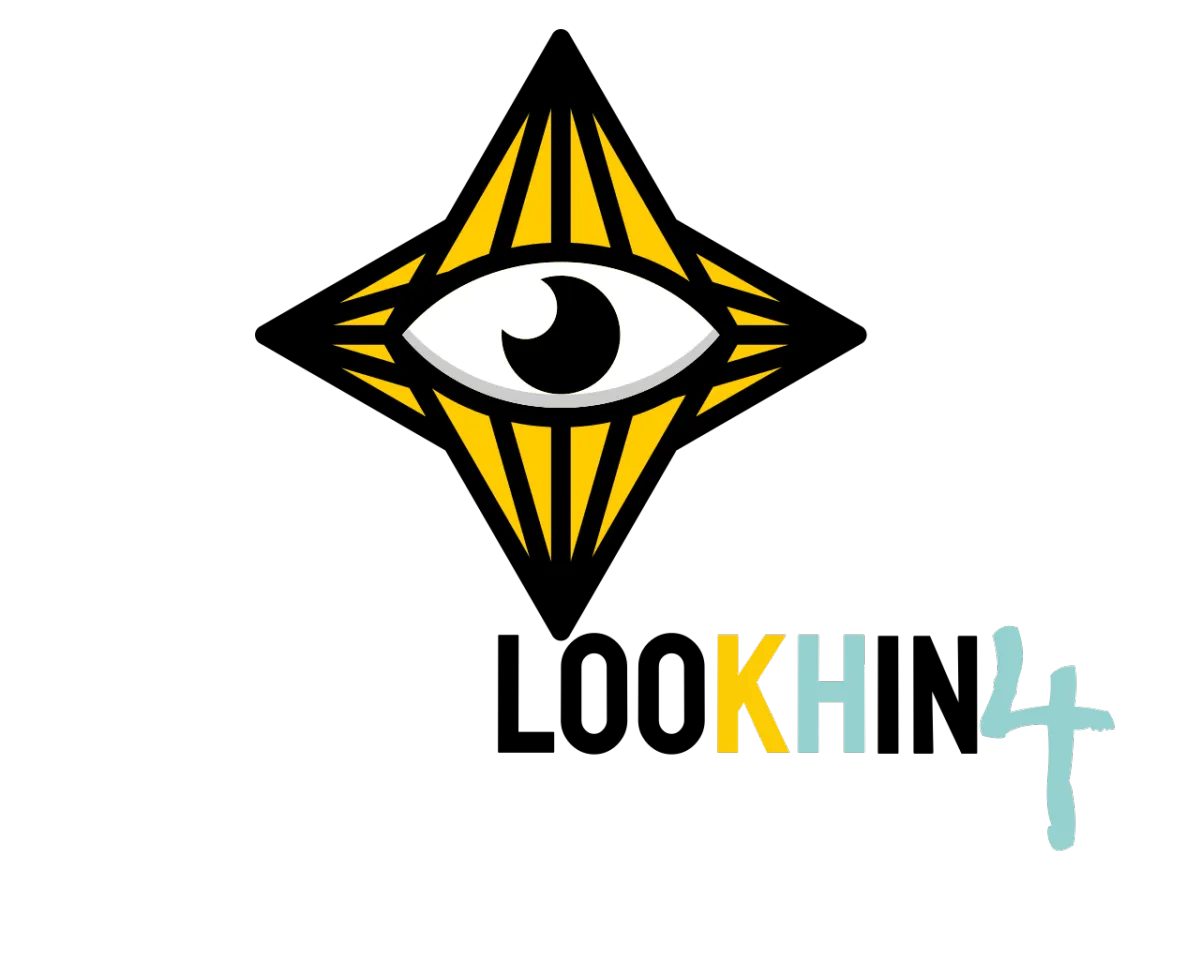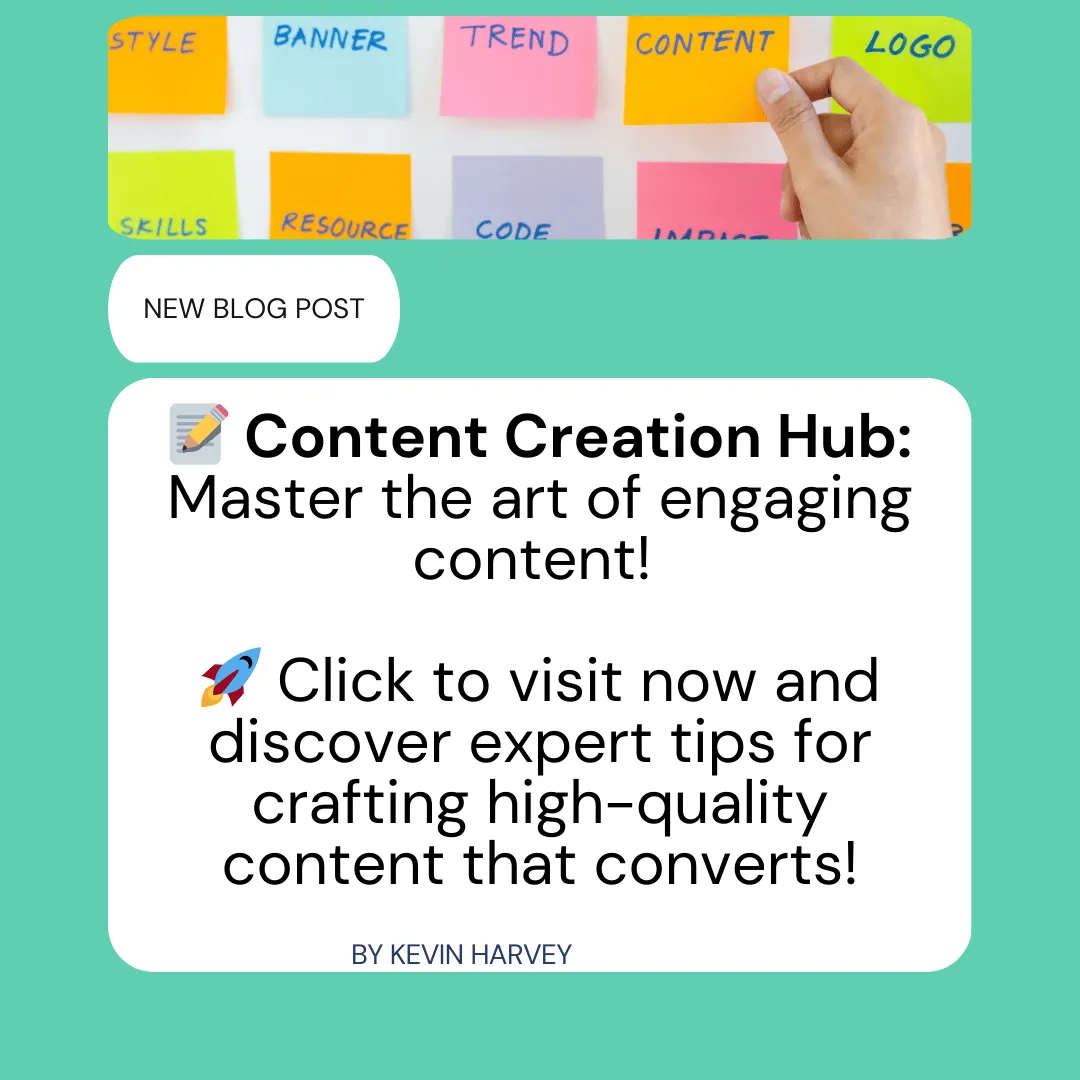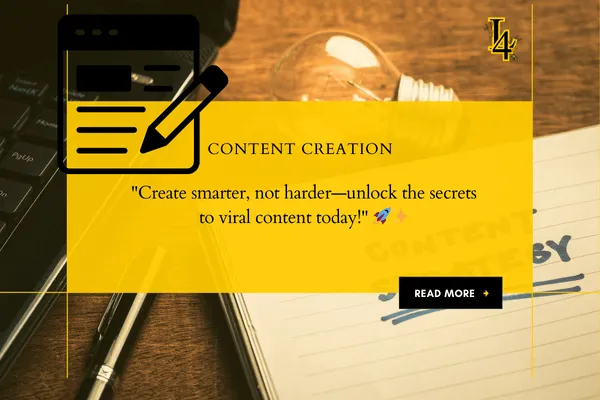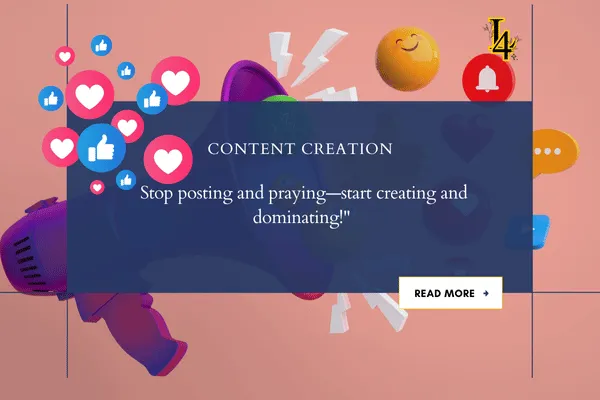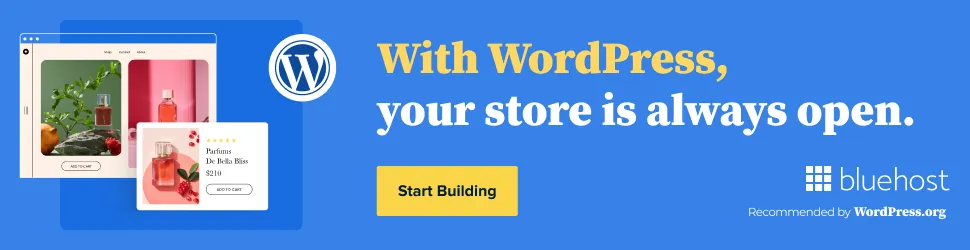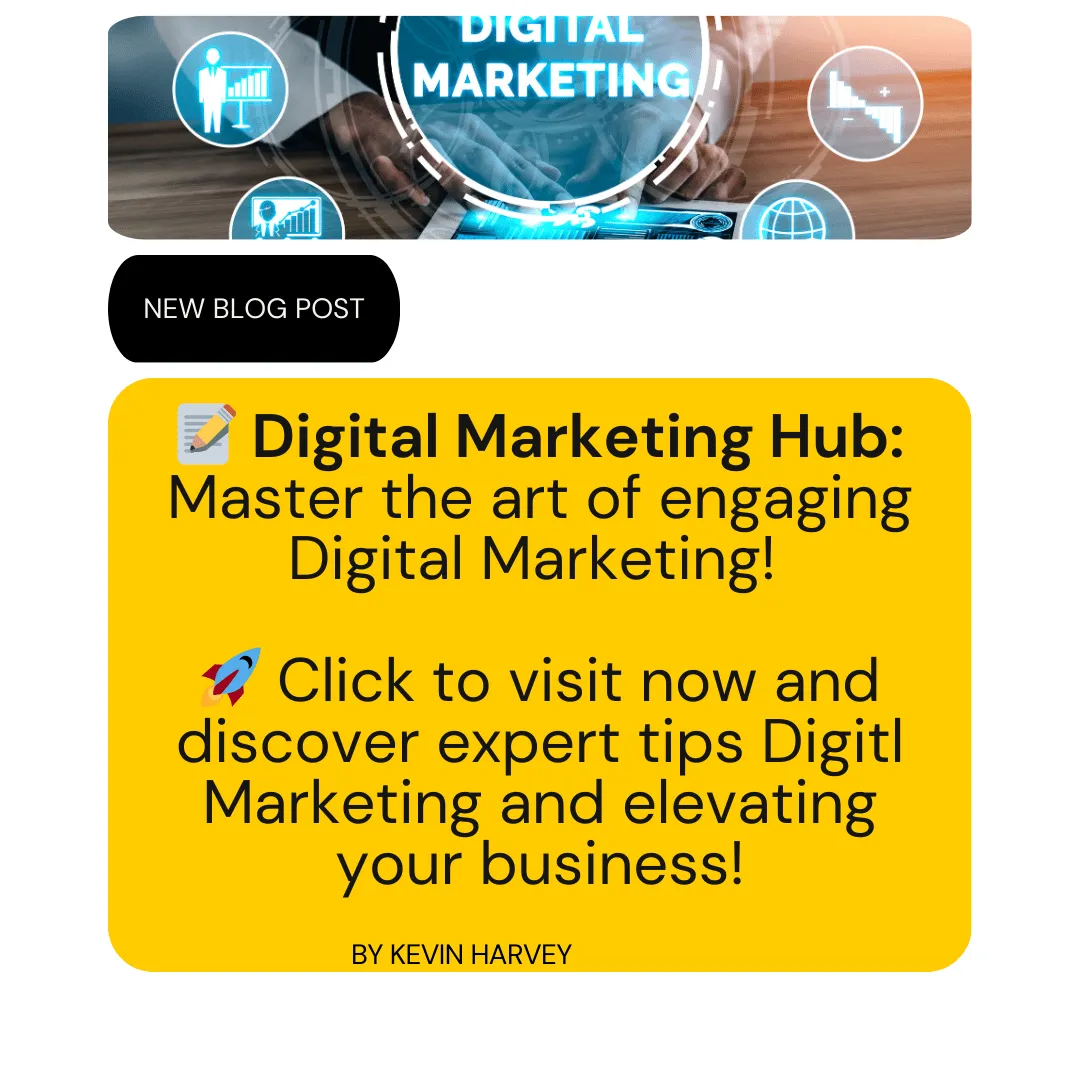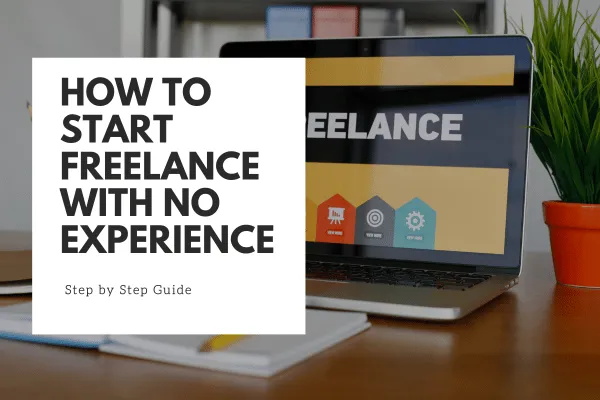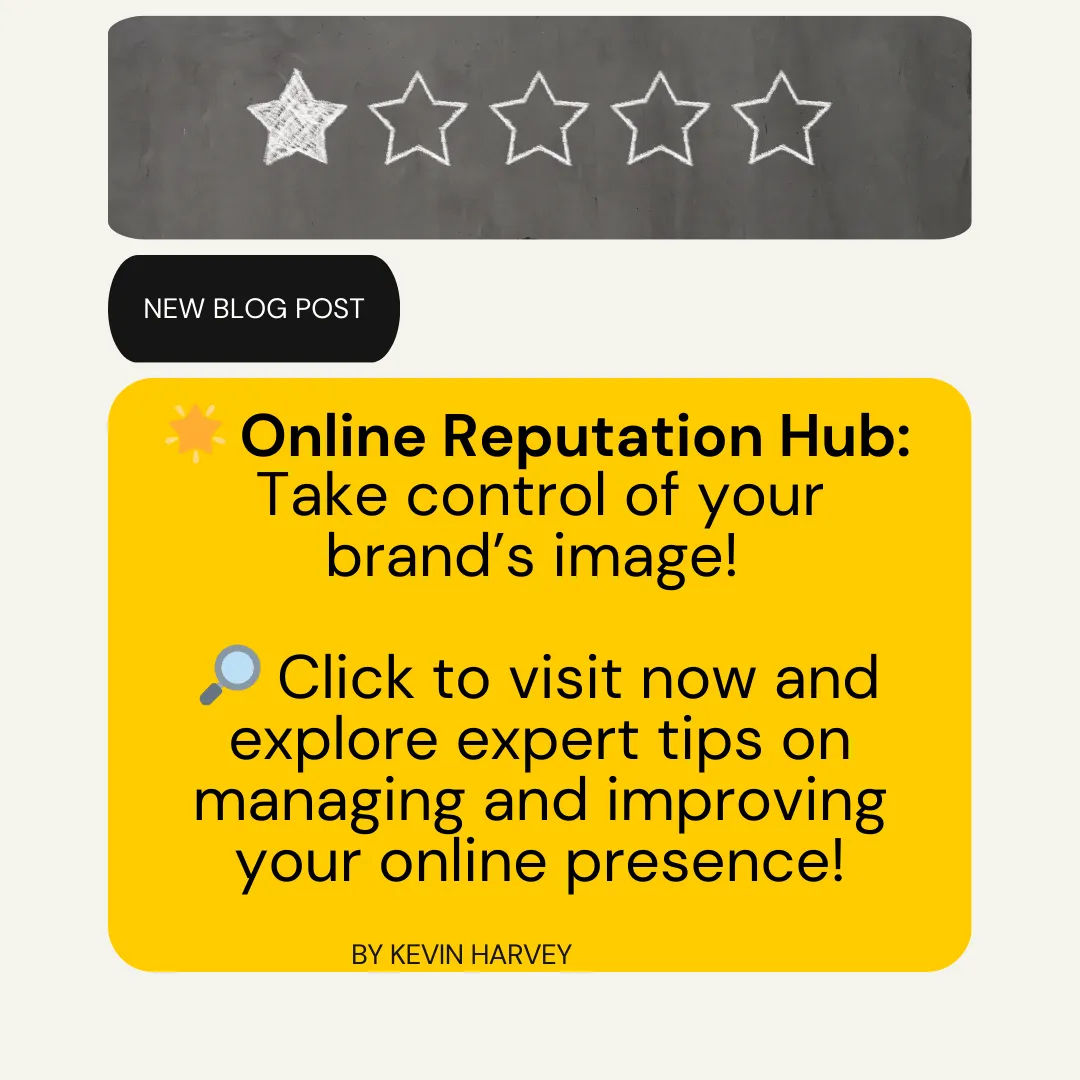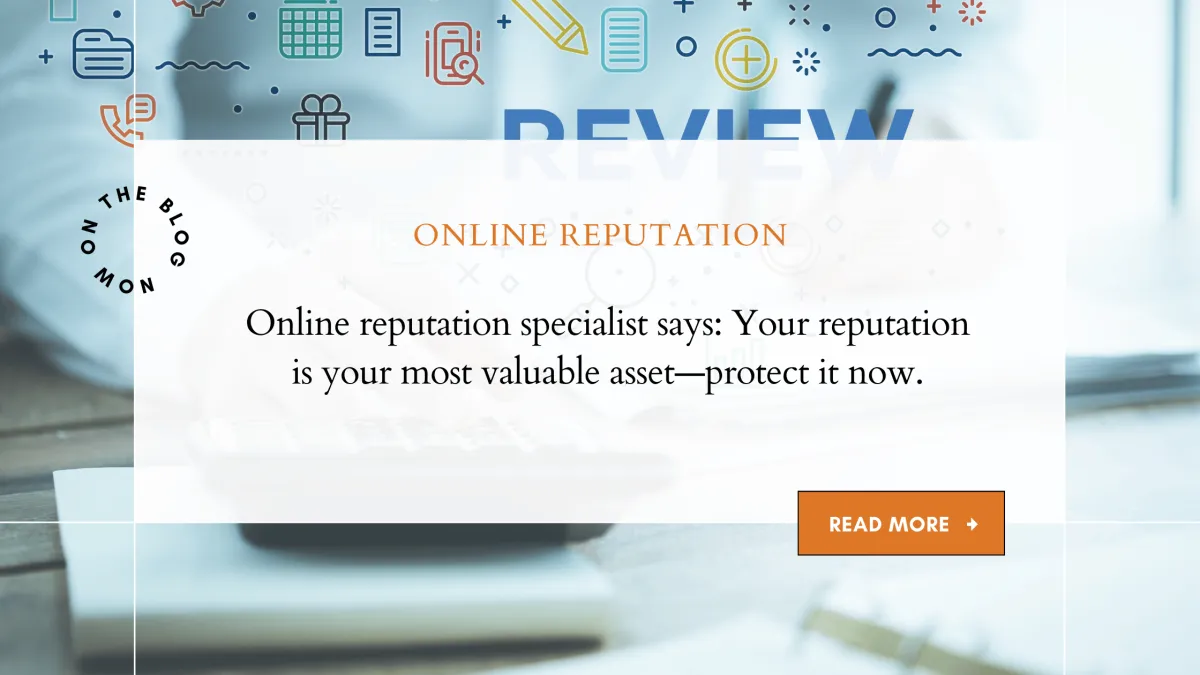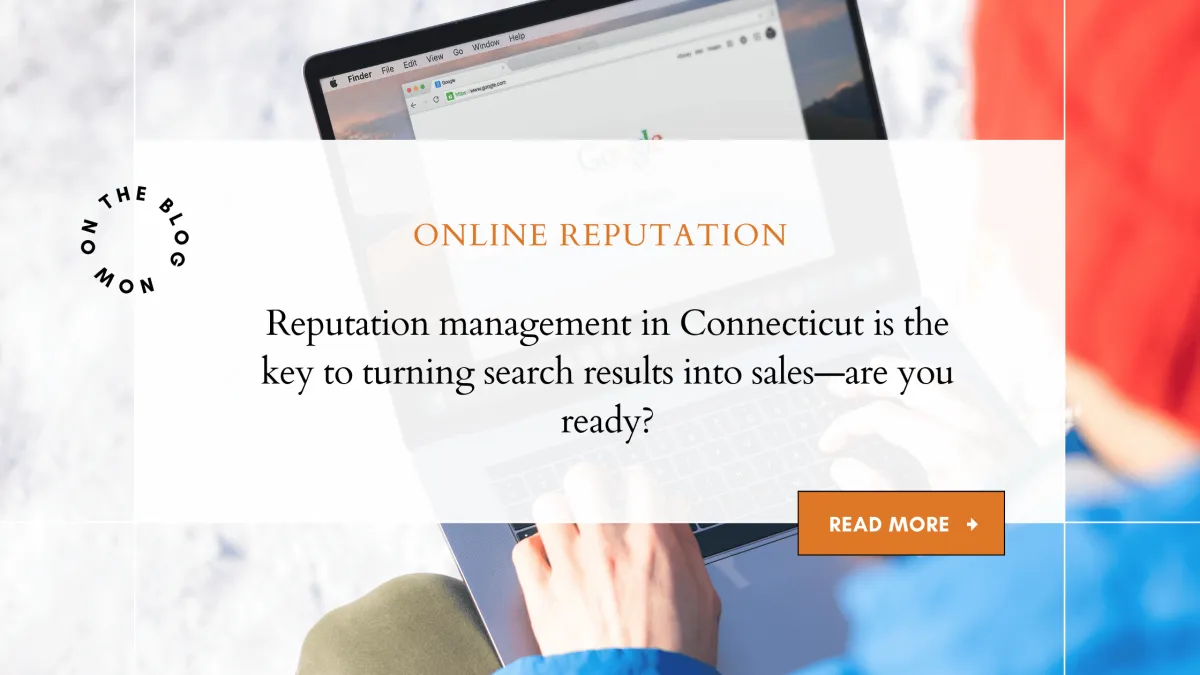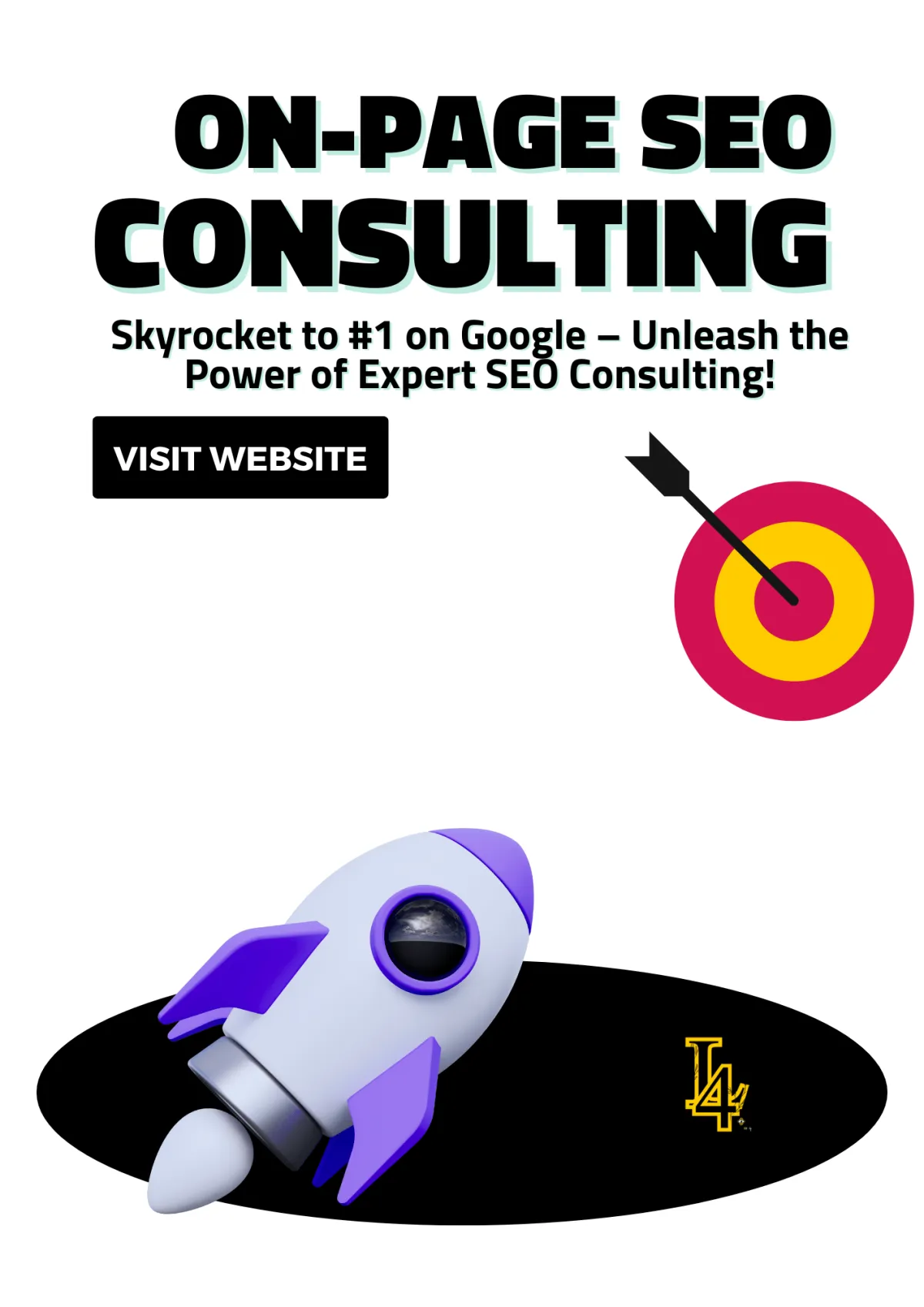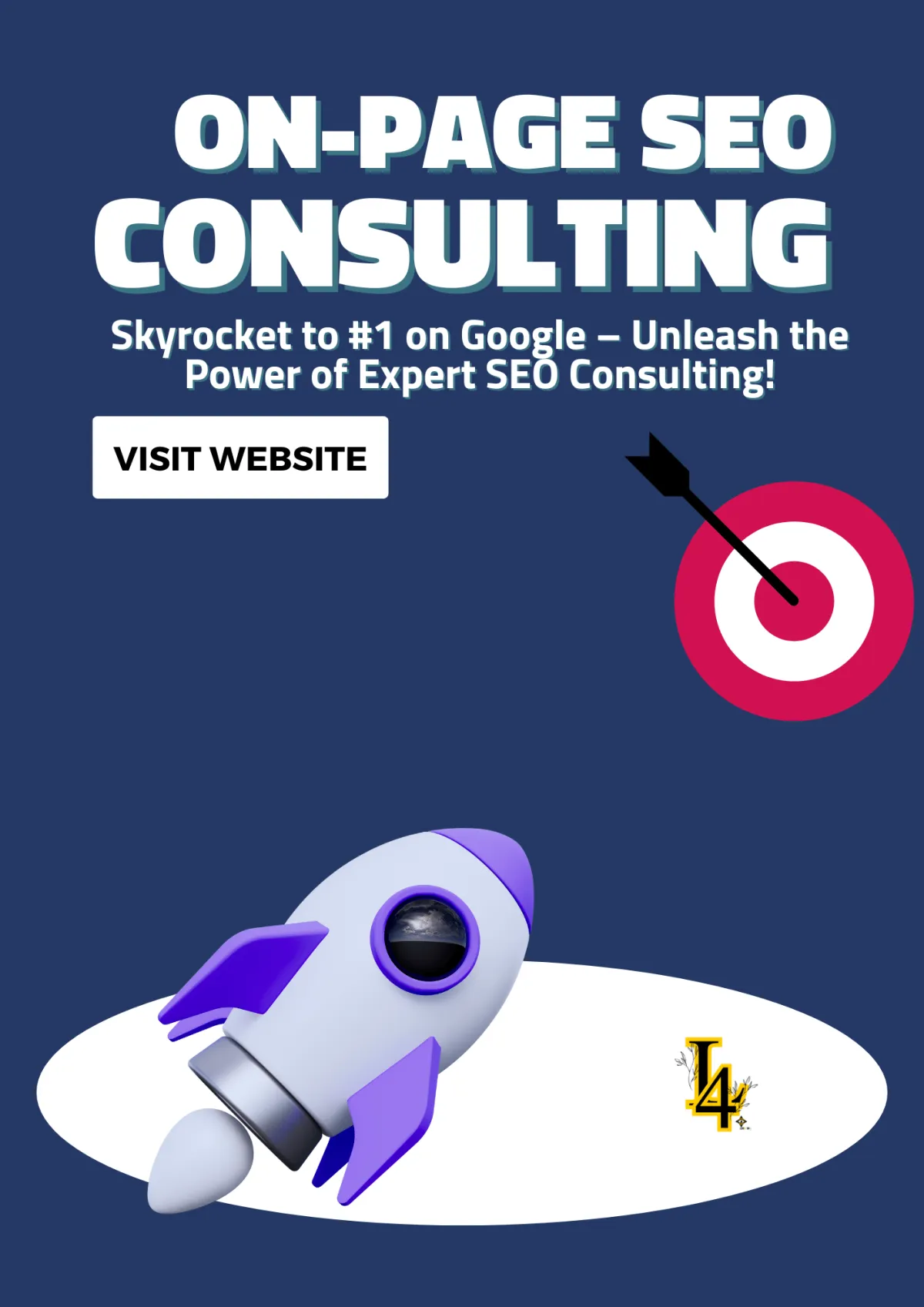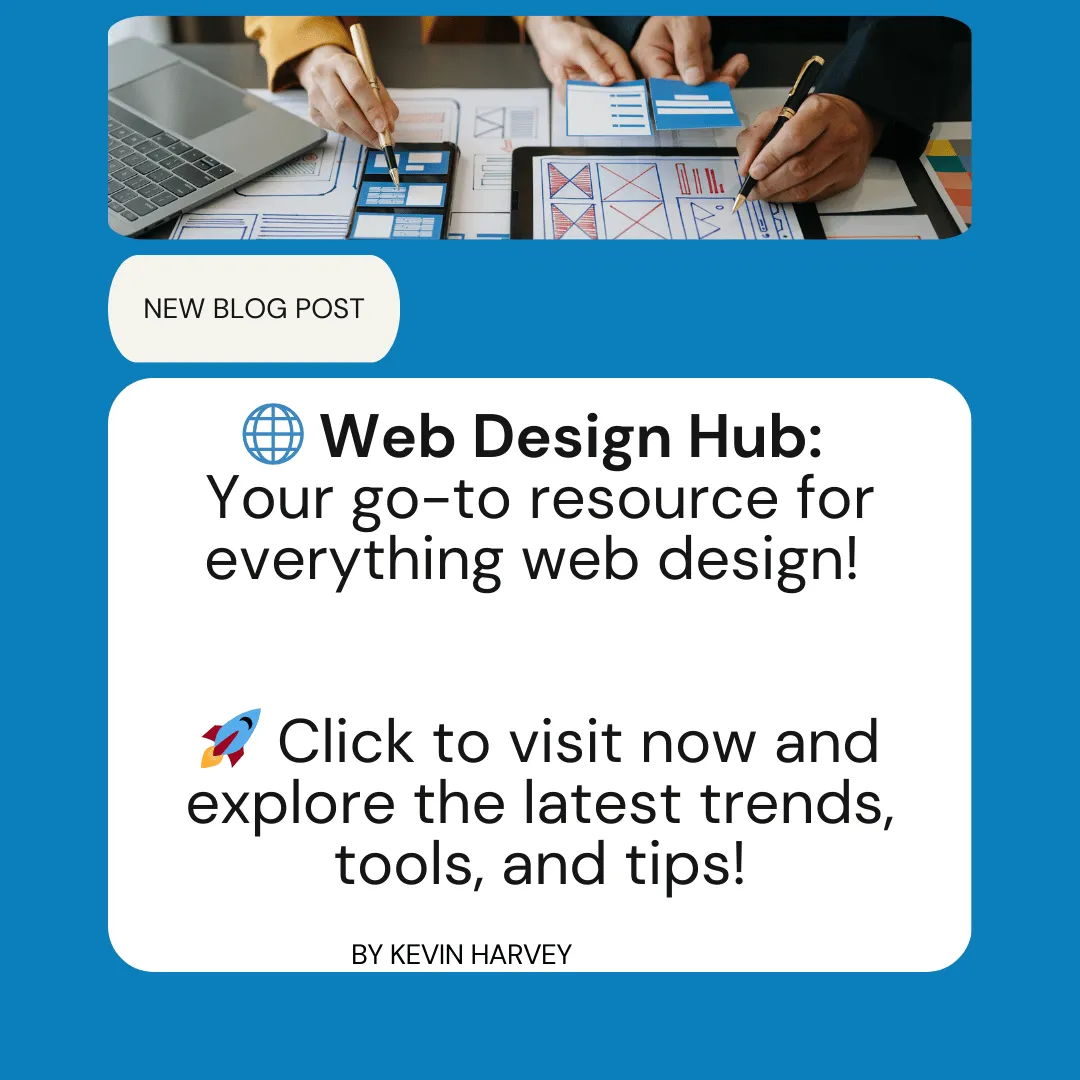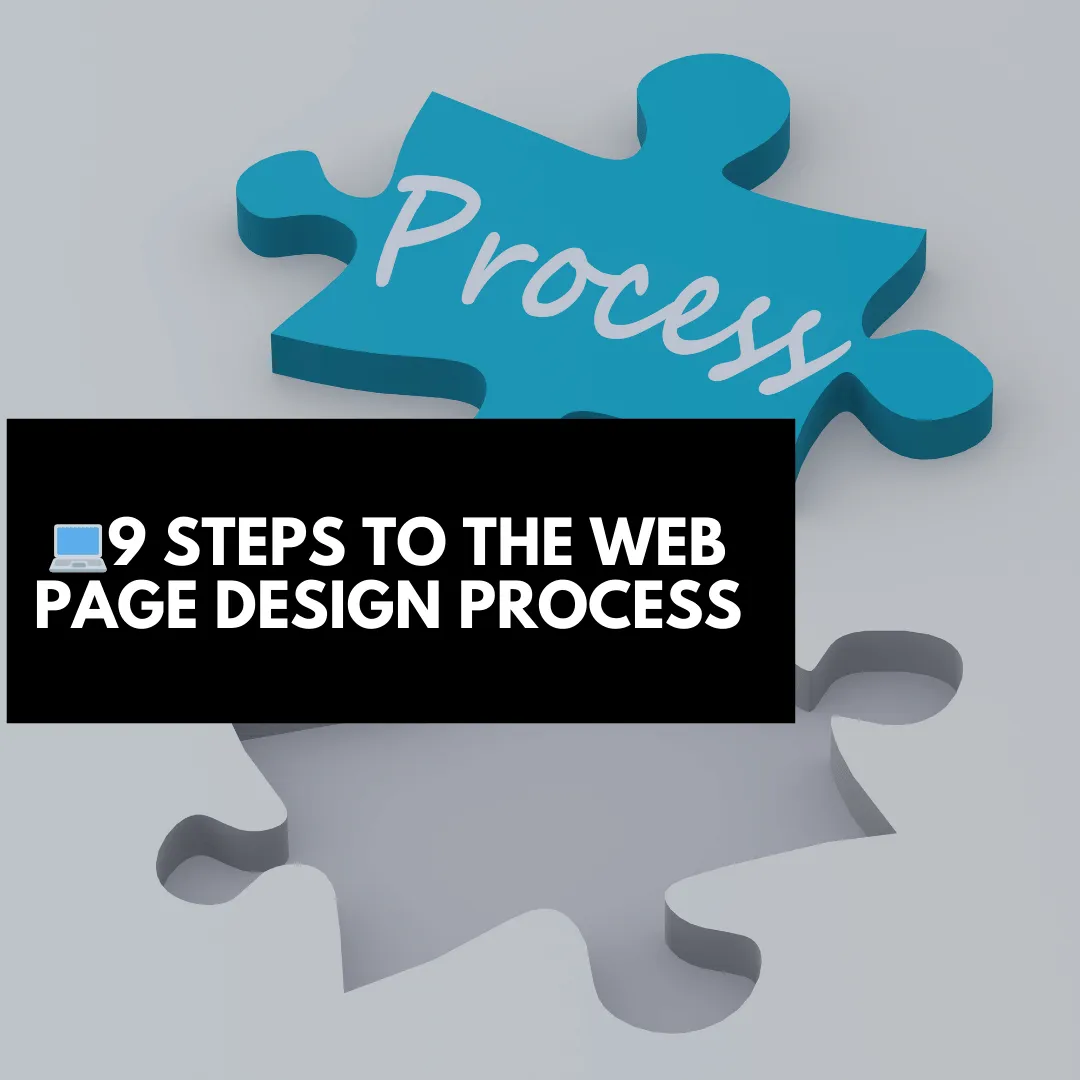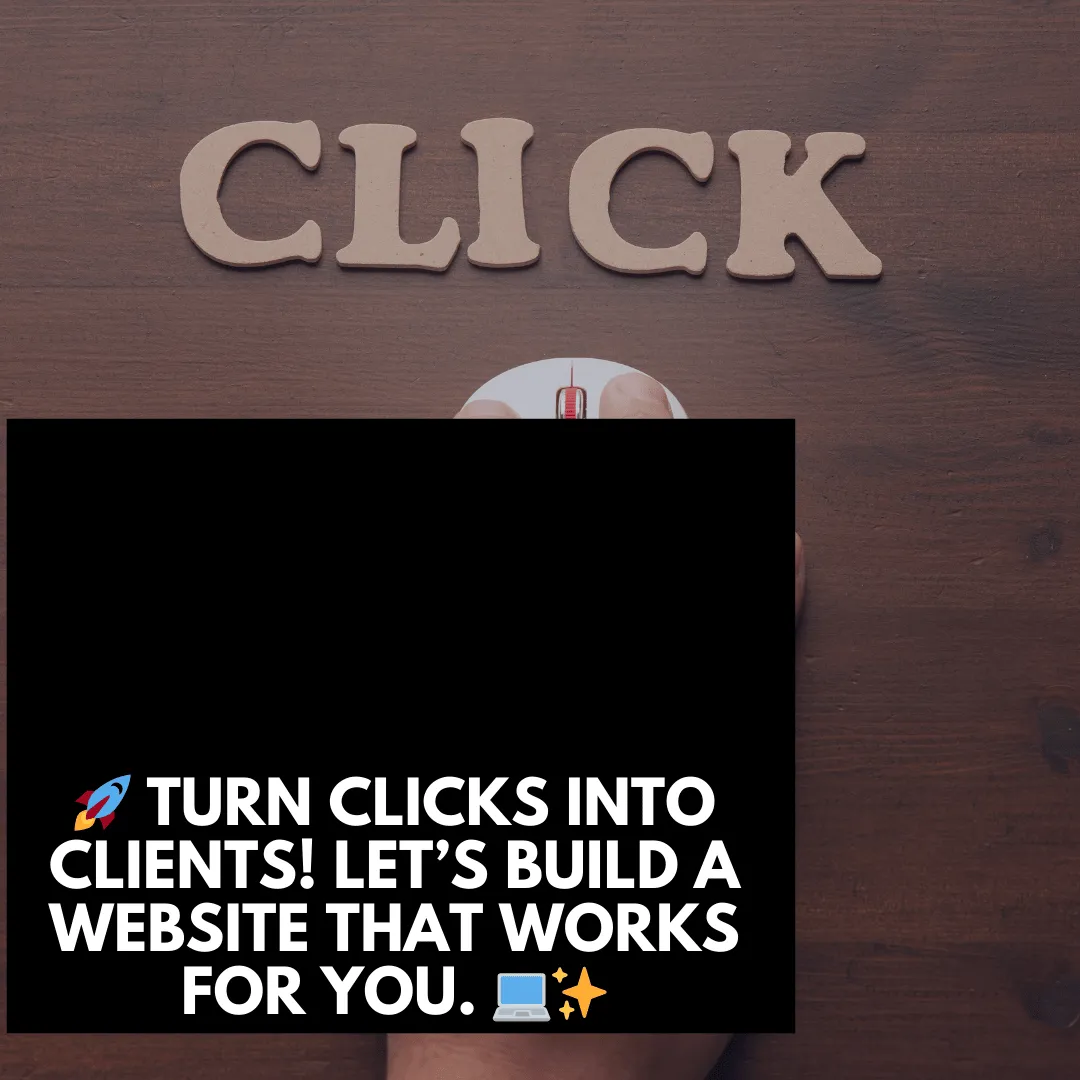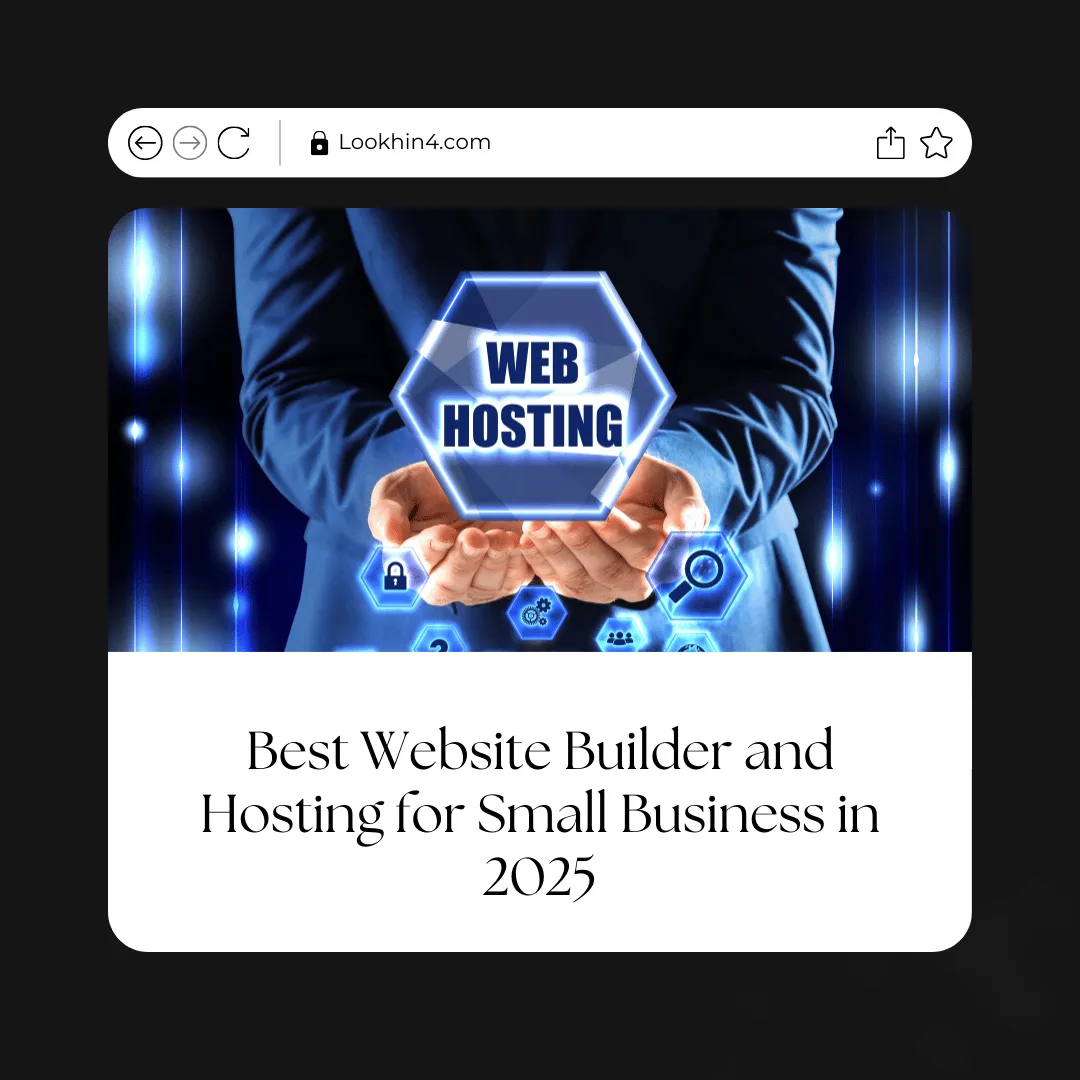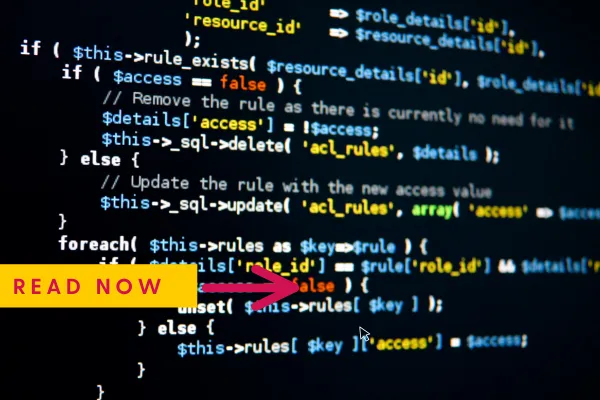
No Code? No Problem. Best Website Builders for Beginners 2024
No Code? No Problem. Best Website Builders for Beginners 2024
Yes, You Can Build a Website Without Writing Code
🛠️ The Best Web Builder Software (No Code Required)
5. My Builder – Try It Free. Lookhin4 Web Builder
🧭 How to Build a Website Without Knowing How to Code
Step 1: Know Your Website’s Purpose
🛠️ Step 2: Pick the Right Website Builder
🎨 Step 3: Choose a Template That Works
🧱 Step 4: Customize the Core Pages
🌐 Step 5: Add a Custom Domain Name
🚀 Step 8: Hit Publish (Then Improve It Later)
🎯 Bonus: What Makes a No-Code Site Actually Work?
Yes, You Can Build a Website Without Writing Code
Let’s get something straight right away:
You do NOT need to learn HTML, CSS, or JavaScript to build a website.
I’ve been building websites for years—and while I do know code, I rarely need it anymore. The truth is, today's best web builder software is so advanced (yet easy to use) that anyone can launch a clean, mobile-ready site in an afternoon.
No technical experience. No dev team. Just your idea, some content, and the right tools.
So whether you’re a small business owner, freelancer, artist, or total beginner—this guide will show you:
The best web builder software options (based on real-world use)
A step-by-step plan to build your site—code-free

🛠️ The Best Web Builder Software (No Code Required)
Here are my top picks for the easiest, most affordable, and beginner-friendly web builders on the market.
1. Wix
Best for: Creative control and flexible design
💰 Starts at: $16/month
✅ Pros:
Drag-and-drop builder with full freedom
800+ customizable templates
Built-in SEO tools and app marketplace
❌ Cons:So many options it can feel overwhelming
Free plan includes ads
2. Squarespace
Best for: Visual brands, portfolios, and simple online stores
💰 Starts at: $16/month
✅ Pros:
Stunning templates out of the box
Great for image-heavy sites and blogs
Includes eCommerce, email, and analytics tools
❌ Cons:Limited layout flexibility
Not as intuitive for absolute beginners
3. Weebly (by Square)
Best for: Local businesses, events, and simple sites
💰 Starts at: $10/month
✅ Pros:
Easy to use, very beginner-friendly
Seamless Square payment integration
Free plan available
❌ Cons:Templates can feel outdated
Not as customizable as Wix or Squarespace
4. WordPress.com
Best for: Bloggers and content-first websites
💰 Starts at: $4/month
✅ Pros:
Strong content management system
Lots of themes and plugins
Great for SEO and writing
❌ Cons:Less intuitive
Not a true drag-and-drop builder
5. My Builder – Try It Free. Lookhin4 Web Builder
Best for: Beginners who want to get online fast
💰 Starts at: $10/month
✅ Pros:
Free 14-day trial
Clean templates, fast setup
No coding, no clutter
Great for personal sites, portfolios, or small businesses
❌ Cons:Not built for large stores or forums
👉 Try it free for 2 weeks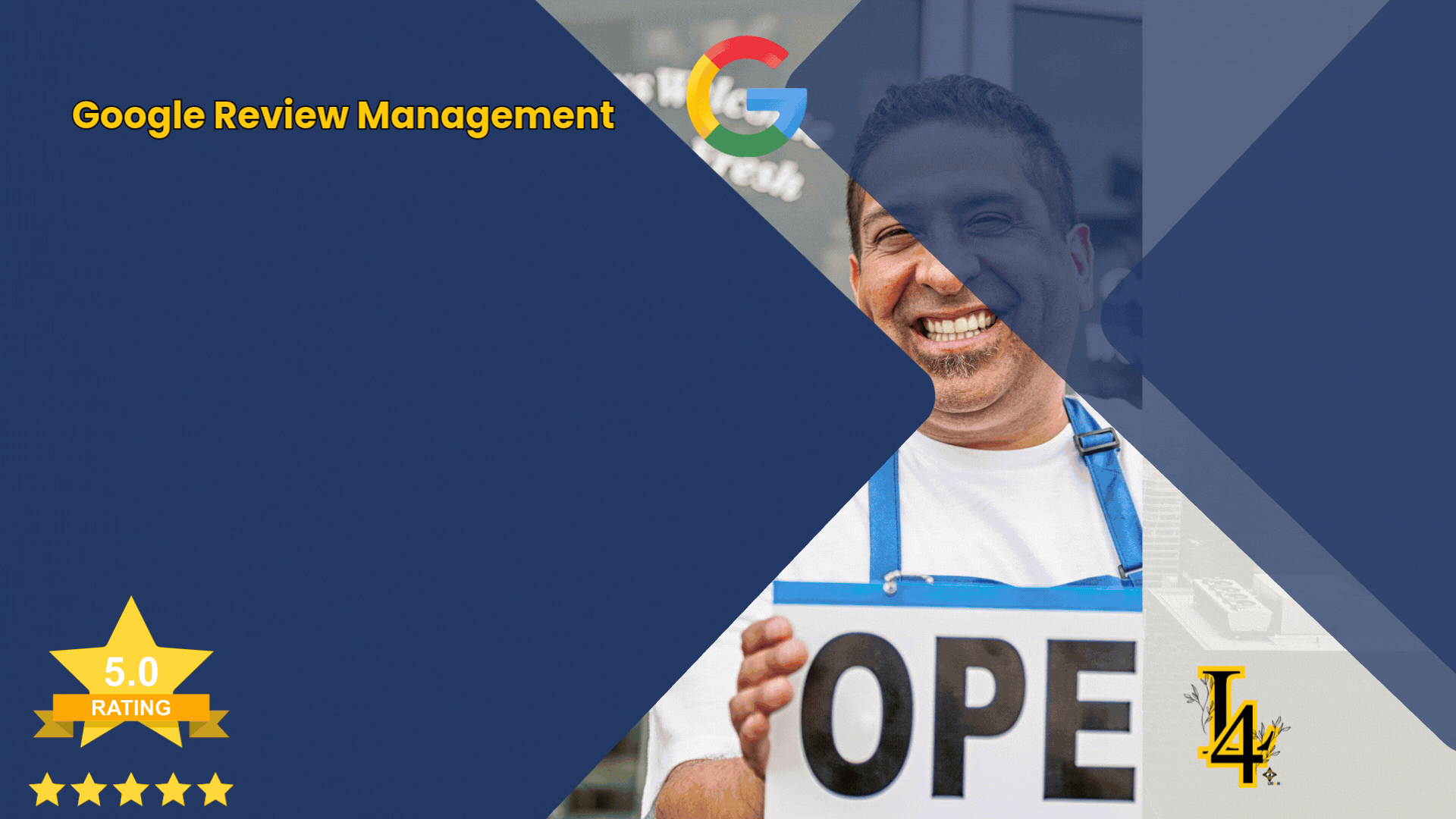
🧭 How to Build a Website Without Knowing How to Code
Here’s the step-by-step breakdown I give every beginner:
Step 1: Know Your Website’s Purpose
Before you even touch a template, get clear on this: what’s the goal of your site?
Your purpose determines everything—from layout to features. Are you:
Showing off a creative portfolio?
Selling products or services?
Starting a blog?
Promoting an event?
Collecting leads or email subscribers?
Be honest about your goal. A well-defined purpose saves you time, money, and frustration—and helps your visitors understand your value instantly.
🛠️ Step 2: Pick the Right Website Builder
There are tons of platforms out there, and each has its strengths. Choose based on what you actually need:
Want full creative freedom? → Wix
Want a clean, minimal look? → Squarespace
Selling products? → Shopify or Weebly
Just testing things out? → Try a free builder like Carrd or Notion
Most platforms offer a free trial. Try a couple, see what clicks, and stick with what feels easiest for you to use consistently.
🎨 Step 3: Choose a Template That Works
Templates are your shortcut to a polished design.
Don’t just pick one that “looks cool.” Choose a layout that fits the kind of content you’ll actually be publishing—portfolio galleries, blog posts, testimonials, products, etc.
You can customize the colors and fonts later. What matters now is choosing a structure that makes your content easy to navigate.
🧱 Step 4: Customize the Core Pages
Most websites only need four main pages to get started:
Home — Quick overview + a strong call to action
About — Share your story and build trust
Services / Products / Portfolio — The main event
Contact — Simple, easy-to-use form with social/media links
Use drag-and-drop tools to add text, images, buttons, and videos. Keep it clean, readable, and focused. Your site doesn’t have to be perfect—just make sure it makes sense.
🌐 Step 5: Add a Custom Domain Name
Your domain name is your website’s address (like yourname.com). It’s worth the small investment.
Tips for choosing a domain:
Keep it short and simple
Avoid numbers, hyphens, or complicated spellings
Use your name or your brand
Most platforms will help you register and connect your domain directly through their dashboard. This adds instant professionalism and trust.
📱 Step 6: Optimize for Mobile
More than half your visitors will come from their phones.
Make sure:
Fonts are readable
Buttons are easy to tap
Images scale properly
Pages load fast
Use your builder’s mobile preview tool to test and tweak before you launch.
🔍 Step 7: Set Up SEO Basics
Search Engine Optimization helps your site get found on Google. Don’t worry—it’s simpler than it sounds.
Make sure your builder lets you:
Edit page titles and descriptions
Add alt text to images
Customize page URLs
Generate a sitemap or connect to Google Search Console
The key? Be clear about what your site offers, and who it’s for.
🚀 Step 8: Hit Publish (Then Improve It Later)
This is the step where most people freeze. Don’t.
Your site doesn’t need to be perfect to go live. Launch it. Share it. Let it breathe. Then come back in a few days and clean it up.
Ask friends for feedback. Click around like a visitor. See what works and what feels off. Then update it. Your site is a living document—always evolving.
🎯 Bonus: What Makes a No-Code Site Actually Work?
Here’s what I’ve seen make the biggest difference:
Clarity – Don’t try to say everything on every page
Strong calls to action – Tell people what to do next
Consistency – Fonts, colors, and layout should feel unified
Speed – Compress images and avoid bloated plugins
Simplicity – Fewer clicks = better user experience
💬 Final Thoughts: You Don’t Need Code—You Just Need a Plan
The best web builder software gives you the power to create.
No hiring, no stress, no tech headaches.
So if you’ve been putting off your website because you “don’t know how”—stop waiting.
Start now. Build something simple. You can always grow it later.
👉 Try my builder free for 2 weeks
Or go with Wix, Squarespace, or any tool that feels right for you.
And remember: your first website won’t be perfect. But it will be real—and that’s what counts.
More Articles
Web Design Articles
Turn Clicks to Cash: Build a Web Template That’s Straight Heat
Master the Art of Web Page Outlines: Your Blueprint for a High-Performing Website
Master Web Design Education Like a Pro: The Ultimate Guide to Learning & Earning Online!
The Ultimate Cyber Security Website Design: Protect & Impress in 2025!